Control project playback, 203 control project playback – Apple Motion 5.1.1 User Manual
Page 203
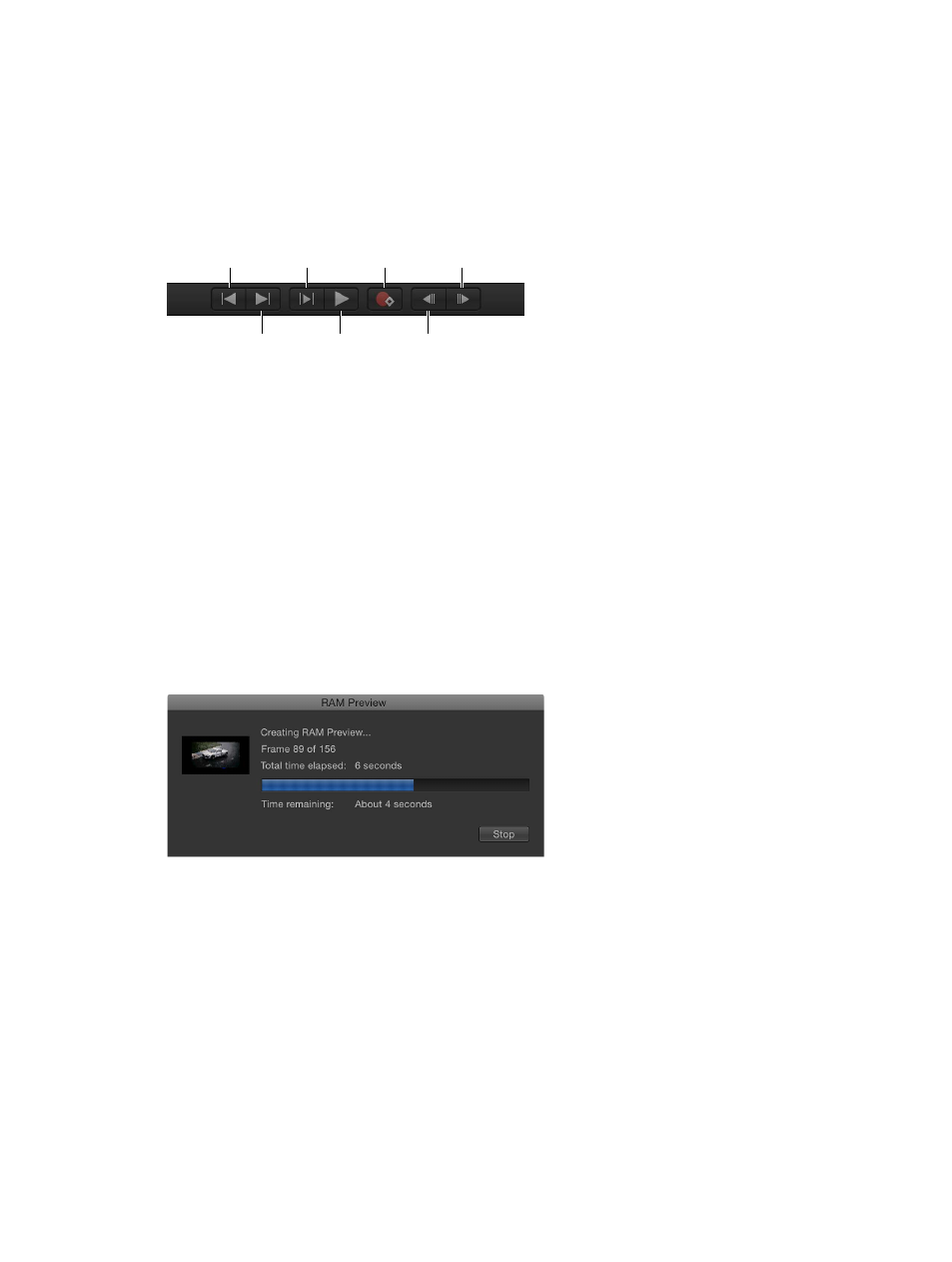
Chapter 6
Create and manage projects
203
4
Press Delete.
An alert dialog prompts you to confirm the deletion.
5
Click the Delete button.
Control project playback
Use the transport controls in the Canvas to play back your project.
Go to start
of project
Play from
start
Record
Go to next frame
Play/Pause
Go to end
of project
Go to previous frame
Each time you play a project in the Canvas, Motion performs complex calculations to represent
the objects and effects that appear in each frame. This is called rendering. The project plays back
as quickly as possible up to the frame rate specified in the Properties Inspector. With a very
complex project, the frame rate can be significantly reduced, making it difficult to see how the
project looks when played at full frame rate.
To improve real-time playback, you can manually render parts of your project and store the
frames in RAM Preview. Using RAM Preview, you can render the play range, a selection, or the
entire project.
RAM Preview your entire project
m
Choose Mark > RAM Preview > All.
The RAM Preview dialog appears, and displays a progress bar that shows which frame is being
rendered, how many more frames remain, and an approximation of the time remaining. When
RAM Preview is completed, the dialog closes.
Note: Because some sections of a project may be more complex than others, the “Time
remaining” value may be somewhat inaccurate.
Interrupt the RAM Preview
m
Click the Stop button.
The section that has been rendered is stored in RAM.
67% resize factor
