Library preview area – Apple Motion 5.1.1 User Manual
Page 36
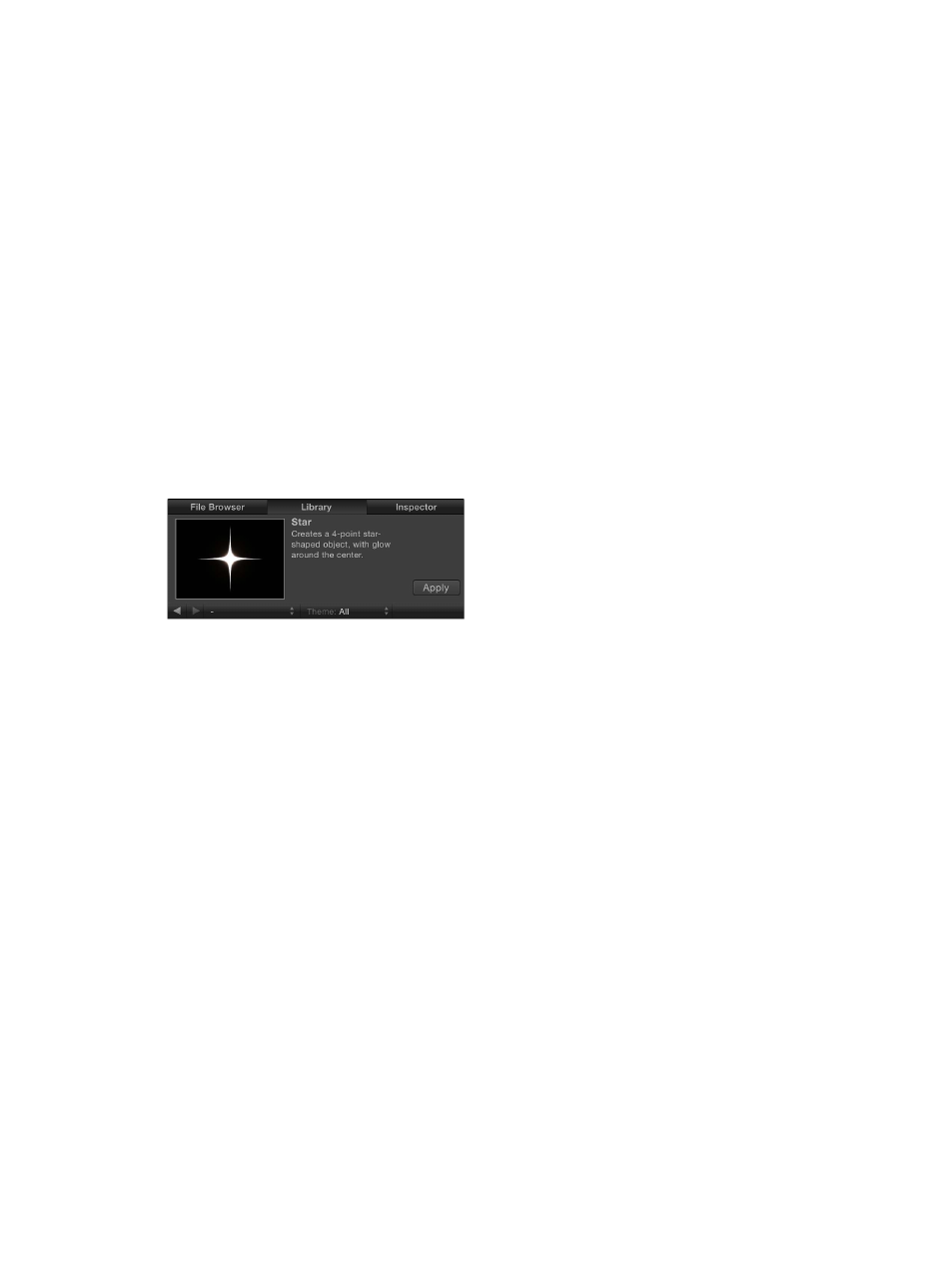
Chapter 2
Introduction to the Motion interface
36
Like the File Browser, the Library is divided into three sections. The top section is the preview
area; the middle section is the sidebar; and the bottom section is the file stack, where effects and
other objects are displayed.
Open the Library
Do one of the following:
m
Click Library in the top-left corner of the Motion workspace.
m
Choose Window > Library (or press Command-2).
The Library opens.
Collapse or expand the pane containing the Library, File Browser, and Inspector
Do one of the following:
m
Choose Window > Library (or press Command-2).
m
Click the “i” button in the lower-left corner of the Motion window.
Library preview area
When you select an item in the Library, a visual preview appears in the top-left corner of the
Motion workspace. The preview area also contains text information for the selected item, such as
a description of the behavior, filter, or generator.
Play a preview of a Library element
m
In the Library, select a category (such as Replicators), select a subcategory, then click an item in
the stack below.
The preview plays in the preview area.
Pause or resume preview playback
m
Move the pointer over the visual preview, then click the Pause or Play button that appears over
the thumbnail.
67% resize factor
