Animate objects in particle systems, Animate particle system objects overview, Apply behaviors to emitters – Apple Motion 5.1.1 User Manual
Page 546: 546 animate objects in particle systems 546
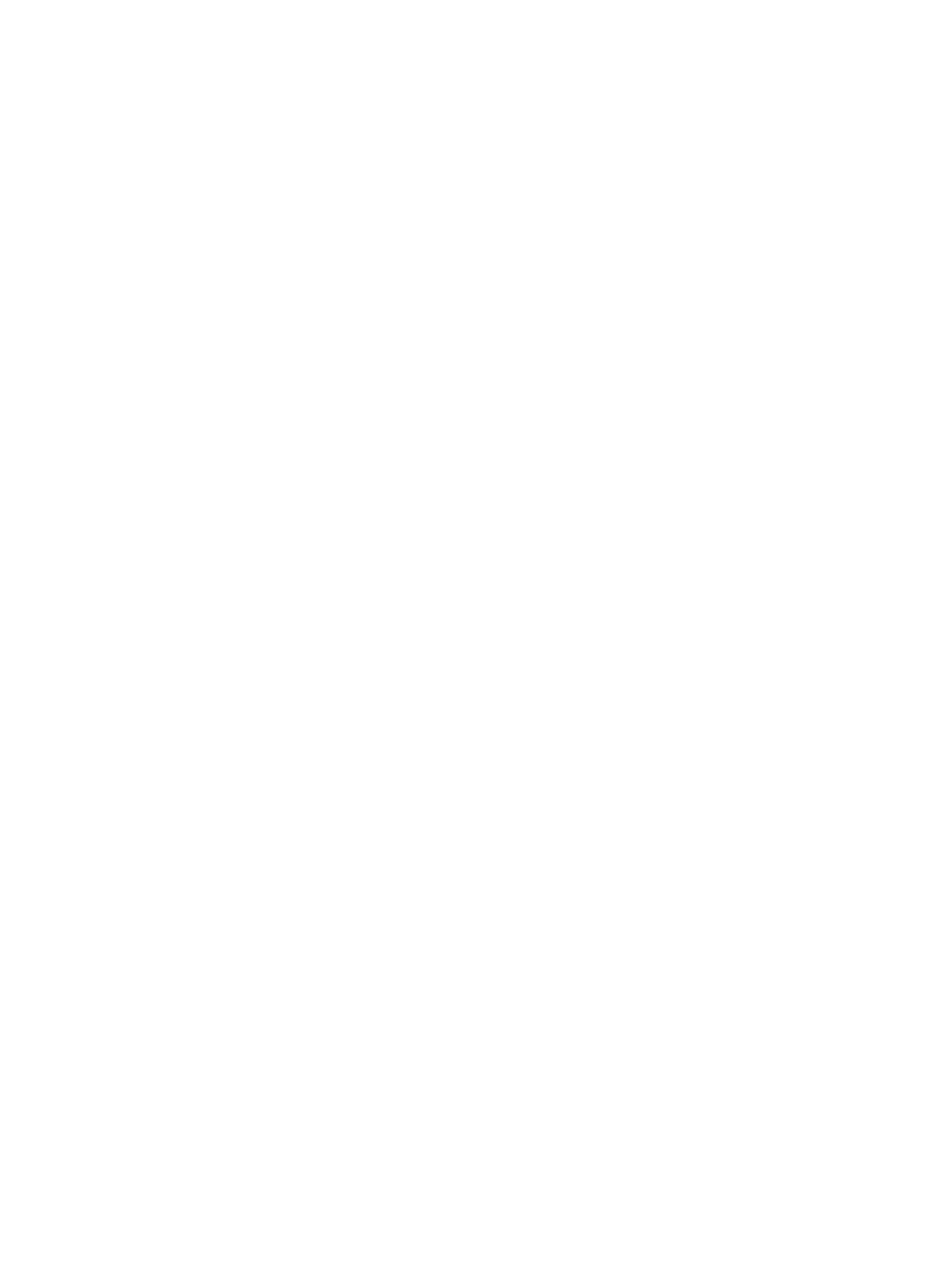
Chapter 14
Particles
546
Animate objects in particle systems
Animate particle system objects overview
You can achieve sophisticated, organic effects by adding behaviors to a particle system’s
emitter, or to the cells themselves. You can animate any emitter using Basic Motion, Parameter,
or Simulation behaviors. Emitter parameters and cell parameters can also be animated via
keyframes. If you animate emitter-specific parameters such as Emission Angle or Emission
Range, the position and distribution of new particles generated by that emitter are animated. All
animation occurs relative to the duration of the emitter.
Animating an emitter’s Properties Inspector parameters is useful for altering the position and
geometric distribution of a particle system over time. Keyframing an emitter’s Position parameter
moves the source of newly emitted particles without affecting any particles generated at
previous frames, creating a trail of particles.
Keyframing an emitter’s Emitter Inspector parameters is a good way to modify the particle
system’s overall characteristics over time, such as increasing or decreasing the size, speed, or
lifetime of newly generated particles.
Particles also have their own category of behaviors. The Particles behaviors include Scale Over
Life and Spin Over Life, which allow you to modify and animate the rotation and size of the
particles over their lifetime.
Using the Motion Tracking behaviors, you can apply existing tracking data to an emitter or track
an emitter to a clip. For more information on using the Motion Tracking behaviors, see
on page 955.
For an example of a keyframed emitter object in a particle system, see
on page 553. For more information on keyframing parameters in the
Keyframe Editor, see
on page 439.
Apply behaviors to emitters
Applying behaviors to emitters is a quick and easy way to move emitters in your project.
Attaching the Motion Path and Snap Alignment to Motion behaviors to an emitter affects the
position of the source of all new generated particles. Throw and Spin affect the position and
rotation, respectively, of the emitted particles, unless Affect Subobjects is deselected.
With all Basic Motion behaviors, after individual particles emerge, they’re unaffected by changes
to the position of the emitter. This means that moving the emitter around the screen using
behaviors results in the creation of a trail of particles that behave according to their particle
cell parameters.
Note: You can override this effect by increasing a cell’s Attach to Emitter parameter value (in the
Cell Controls group of the Emitter Inspector).
Apply a behavior to an emitter
m
Drag a behavior from the Library onto an emitter in the Canvas, Layers list, or Timeline.
The behavior is applied to the emitter, which begins to move according to the parameters of
the behavior.
Note: Not all behaviors instantly activate an object when applied. For example, when a Throw
behavior is applied to an object, the Throw Velocity parameter must be adjusted before the
object moves.
67% resize factor
