Contrast – Apple Motion 5.1.1 User Manual
Page 775
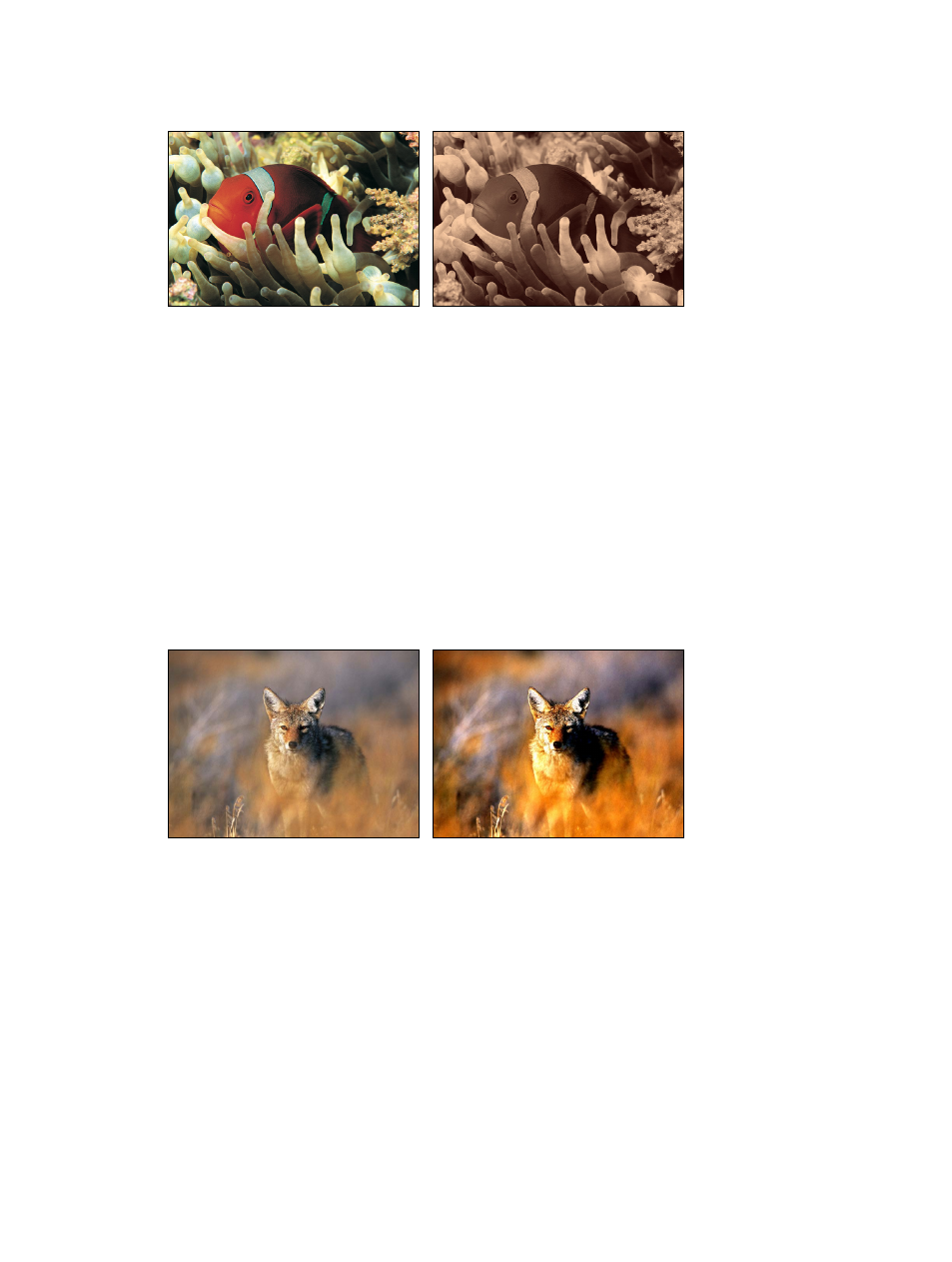
Chapter 19
Filters
775
Interesting colorized negative effects can be achieved by remapping the blacks in an image to a
lighter color than the whites.
Original image
Colorize filter (with defaults) applied
Parameters in the Inspector
•
Remap Black To: Sets the color that is mapped to black. The color controls can be expanded
with the disclosure triangle to include Red, Green and Blue sliders to more precisely select
the color.
•
Remap White To: Sets the color that is mapped to white. The color controls can be expanded
with the disclosure triangle to include Red, Green, and Blue sliders to more precisely select
the color.
•
Intensity: Sets the strength of the colorization. Values range from 0 (no colorization) to 1.00.
•
Mix: Sets the percentage at which the original image is blended with the
color-corrected image.
Contrast
Adjusts the difference between the lightest and darkest parts of an image.
Original image
Contrast filter applied
Parameters in the Inspector
•
Contrast: Sets the amount of contrast to be applied to the object.
•
Pivot: Sets the point around which the contrast is adjusted. The point of contrast adjustment is
the level that is displayed if Contrast is set to 0.
•
Smooth Contrast: Smooths the falloff on both the low and high ends of the contrast change.
•
Affect Luminance: Select this checkbox to protect the image from oversaturation when its
contrast is increased.
•
Clip Color Values: Turns clipping on and off. Clipping prevents color adjustments from forcing
color values out of the allowable digital range. Clipping can prevent illegal signal levels in clips
that are output to video. This pop-up menu has four options:
67% resize factor
