Apple Motion 5.1.1 User Manual
Page 204
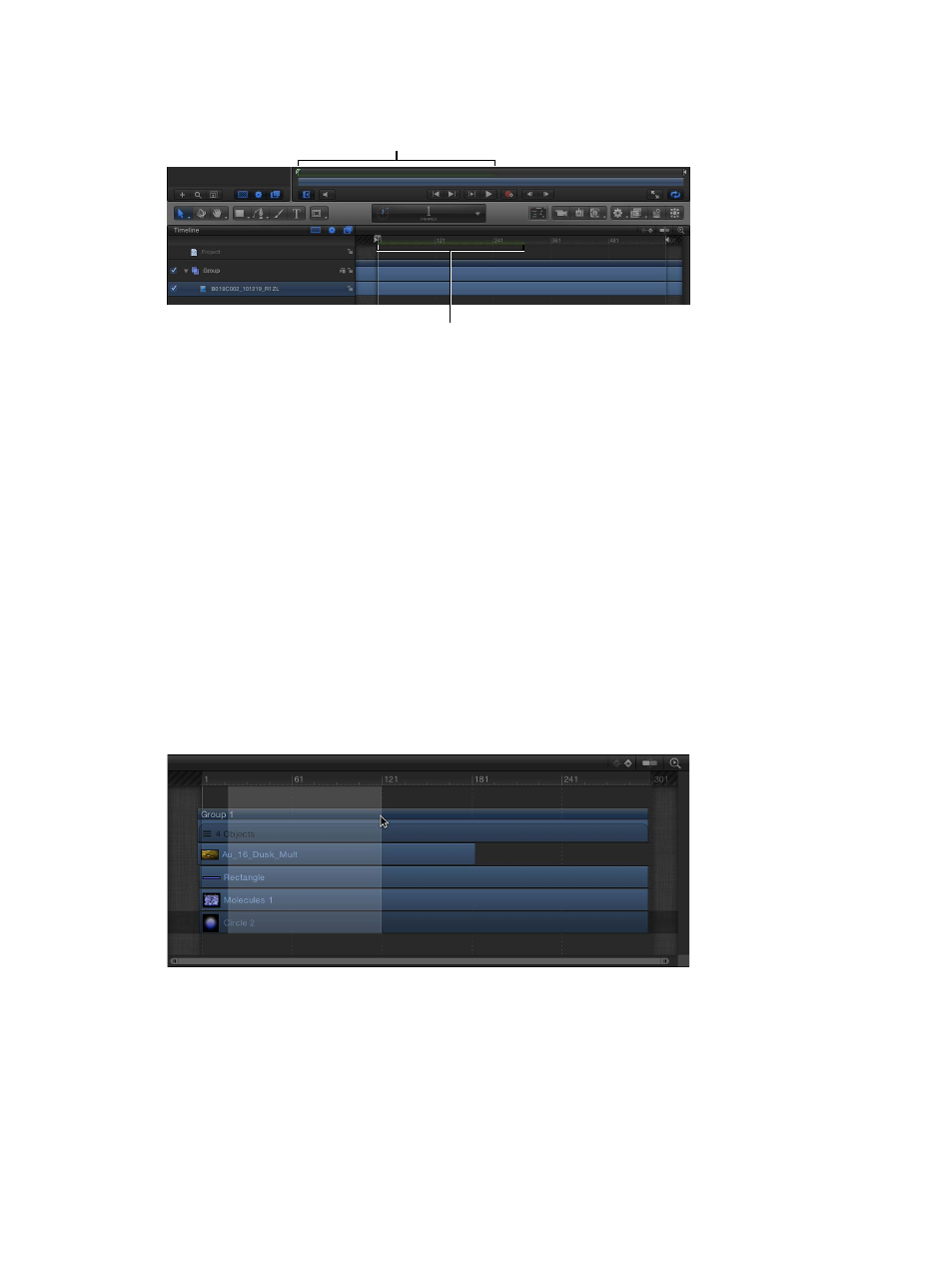
Chapter 6
Create and manage projects
204
When a section of your project is stored in RAM, a green glow appears along the bottom of the
Timeline ruler and the mini-Timeline.
RAM Preview indicator
in Timeline ruler
RAM Preview indicator
in mini-Timeline
Clear RAM Preview
You can manually delete RAM Preview to make room for a new RAM Preview or to free up RAM
for other operations.
m
Choose Mark > RAM Preview > Clear RAM Preview.
RAM Preview the play range
You can restrict which frames are rendered by choosing to preview the play range or a selection.
Using RAM Preview on a selection renders all visible layers in the project from the first frame of
the selection until the last.
m
Choose Mark > RAM Preview > Play Range.
The RAM Preview dialog appears and displays a progress bar. When RAM Preview is completed,
the dialog closes.
For more information on setting a project play range, see
on page 282.
RAM Preview a selection
1
Holding down the Command and Option keys, drag In the Timeline to select a region to preview.
A highlight appears over the selected frames.
For more information on regions, see
on page 284.
2
Choose Mark > RAM Preview > Selection.
The RAM Preview dialog appears. When RAM Preview is completed, the dialog closes.
67% resize factor
