Offset, Parallelogram tile – Apple Motion 5.1.1 User Manual
Page 822
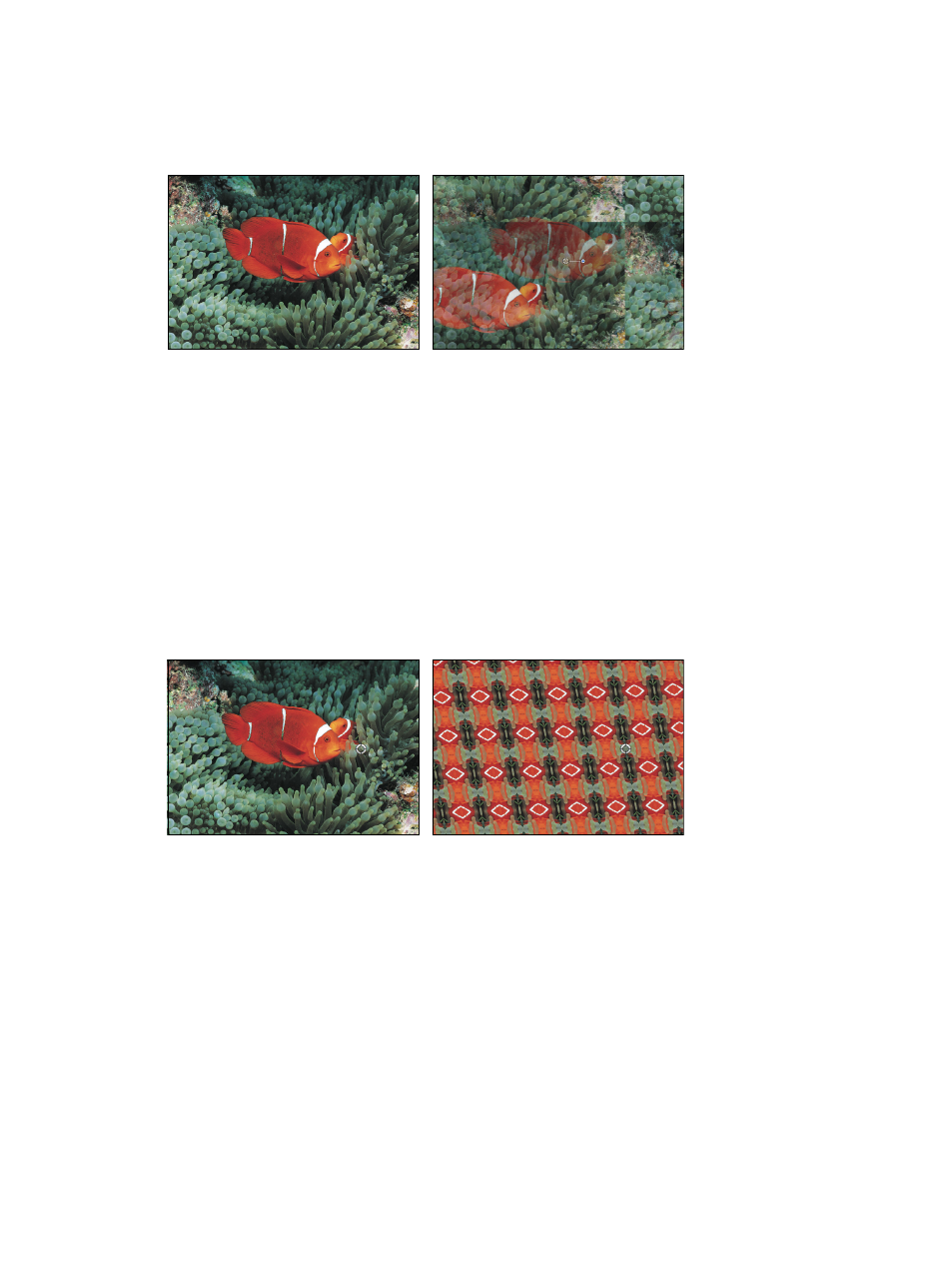
Chapter 19
Filters
822
Offset
Treats an object as a tile, offsetting its horizontal and vertical origins but displaying the entire
object. This filter causes rasterization in 3D groups. For more information on rasterization, see
on page 1045.
Original image
Offset filter applied (Mix = 50%)
Parameters in the Inspector
•
Horizontal Offset: Sets the horizontal offset of the object.
•
Vertical Offset: Sets the vertical offset of the object.
•
Mix: Sets the percentage of the original image to be blended with the filtered image.
Parallelogram Tile
Simulates looking through a kaleidoscope with facets made of parallelograms. This filter is not
automatically animated, but by animating the Angle parameter you can simulate the effect of
twisting the kaleidoscope to rotate the image pattern.
This filter causes rasterization in 3D groups. For more information on rasterization, see
on page 1045.
Original image
Parallelogram Tile filter applied
Parameters in the Inspector
•
Center: Sets the position of the origin of the parallelogram tiles. Drag the Center onscreen
control to adjust its value in the Canvas.
•
Angle: Sets the angle of rotation of the panels.
•
Acute Angle: Sets the acute angle at which the parallelogram sides meet.
•
Tile Size: Sets the size of the panels.
•
Mix: Sets the percentage of the original image to be blended with the filtered image.
•
Publish OSC: Publishes the filter’s onscreen controls in Final Cut Pro X. For more information on
creating content for use in Final Cut Pro, see
Final Cut Pro X templates overview
on page 385.
67% resize factor
