Publishing parameters in templates, Publishing parameters in templates overview, 420 publishing parameters in templates 420 – Apple Motion 5.1.1 User Manual
Page 420: Publishing, Parameters in templates overview, Publishing parameters in, Templates overview, Publishing parameters, In templates overview
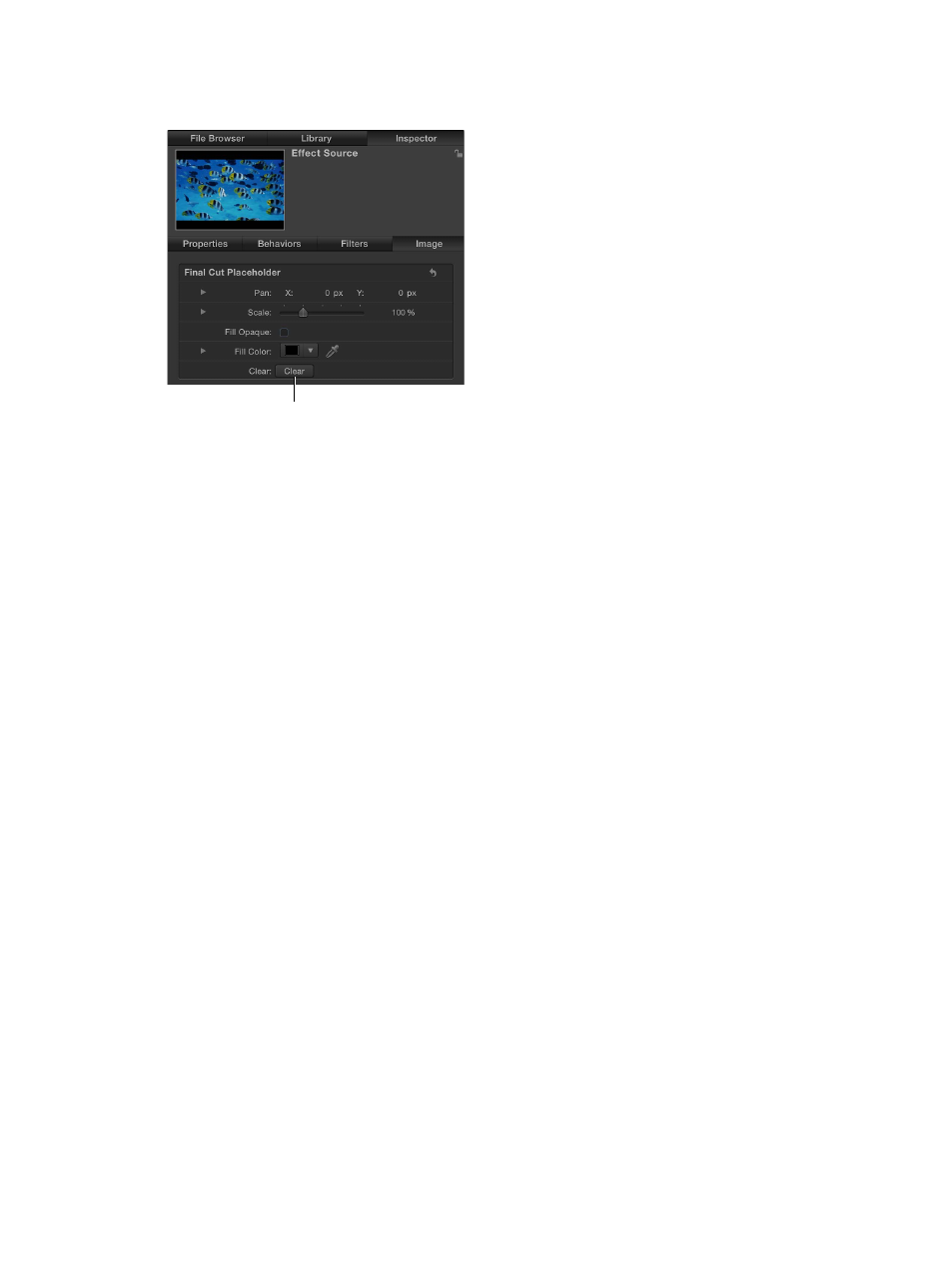
Chapter 11
Final Cut Pro X templates
420
The preview media is removed from the template, and the placeholder arrow reappears in the
affected layer.
Click the Clear button
to clear media from the
template placeholder.
Manually remove media saved with a template
1
In the Finder, go to the /Users/username/Movies/Motion Templates/ folder.
2
In the appropriate Effects, Titles, or Transitions folder, open the theme folder that contains your
template, the open the Media folder.
3
Drag the media to the Trash.
Saving a template containing a source image in the placeholder saves the image to the
template’s Media folder (/Users/username/Movies/Motion Templates/). If you replace the
placeholder image and save the template again, a dialog may appear stating “Media exists
outside the document. Do you wish to copy it?” Click Copy to save the new image with the
template media.
Publishing parameters in templates
Publishing parameters in templates overview
When you create a template (an effect, transition, title, or generator) for Final Cut Pro X, you can
publish nearly any parameter. Publishing a parameter places its user interface control (a slider,
dial, checkbox, and so on) in the Final Cut Pro inspector, where that control can be adjusted to
modify an applied effect, transition, title, or generator. Publishing parameters also lets you decide
how much control (if any) a Final Cut Pro user has over modifying an effect.
When creating templates in Motion, you have the following publishing options:
•
Publish no parameters, making the effect a nonmodifiable preset with no adjustable controls
in the Final Cut Pro inspector.
•
Publish specific parameters, giving users limited control over modifications made in the
Final Cut Pro inspector.
•
Publish rig widgets, which map multiple parameters to a few pop-up menus, sliders, or
checkboxes. (For a step-through example of creating a Final Cut Effect that includes a rig, see
Advanced example: Create an SLR effect template using rigging
on page 397.)
67% resize factor
