Apple Motion 5.1.1 User Manual
Page 912
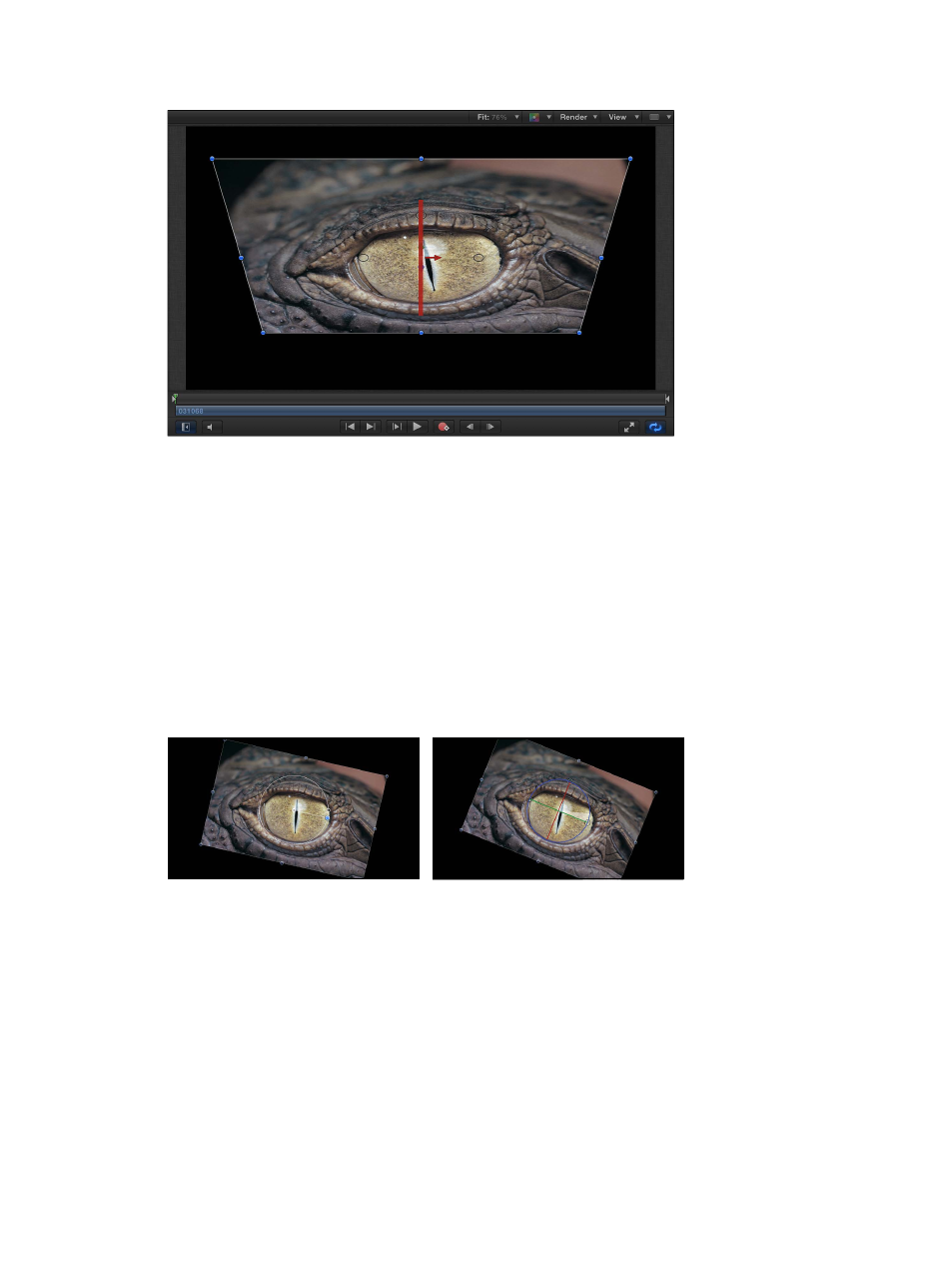
Chapter 21
3D compositing
912
The status bar displays the current Rotation values as well as the amount the object is rotated.
Rotate an object around all axes using the onscreen controls
1
Select the object to rotate.
2
Place the pointer on a rotation handle, then hold down the Command key.
All three rotation rings appear.
3
While continuing to hold down the Command key, drag anywhere inside the rings to rotate
the object.
The status bar displays the absolute rotation values as well as the delta (amount of change)
in rotation.
Important:
When you rotate an object using the 2D Select/Transform tool, rotation occurs
around the Z axis. However, when you rotate an object using the 3D Transform tool, you can
rotate the object around its X, Y, or Z axis.
Rotation using 3D Transform tool around Z-axis
Rotation using 2D Select/Transform tool
Display a subset of the 3D transform onscreen controls
Do one of the following:
m
Press the Comma key (,) to display the axis arrows (but not the rotation handles or scale handles).
m
Press the Period key (.) to display the rotation handles (but not the axis arrows or scale handles).
m
Press the Slash key (/) to display the scale handles (but not the axis arrows or rotation handles).
When you press any key a second time, the display switches back to the default, with all three of
the onscreen controls visible.
67% resize factor
