Enable, rename, and lock filters, Copy, paste, move, and duplicate filters – Apple Motion 5.1.1 User Manual
Page 745
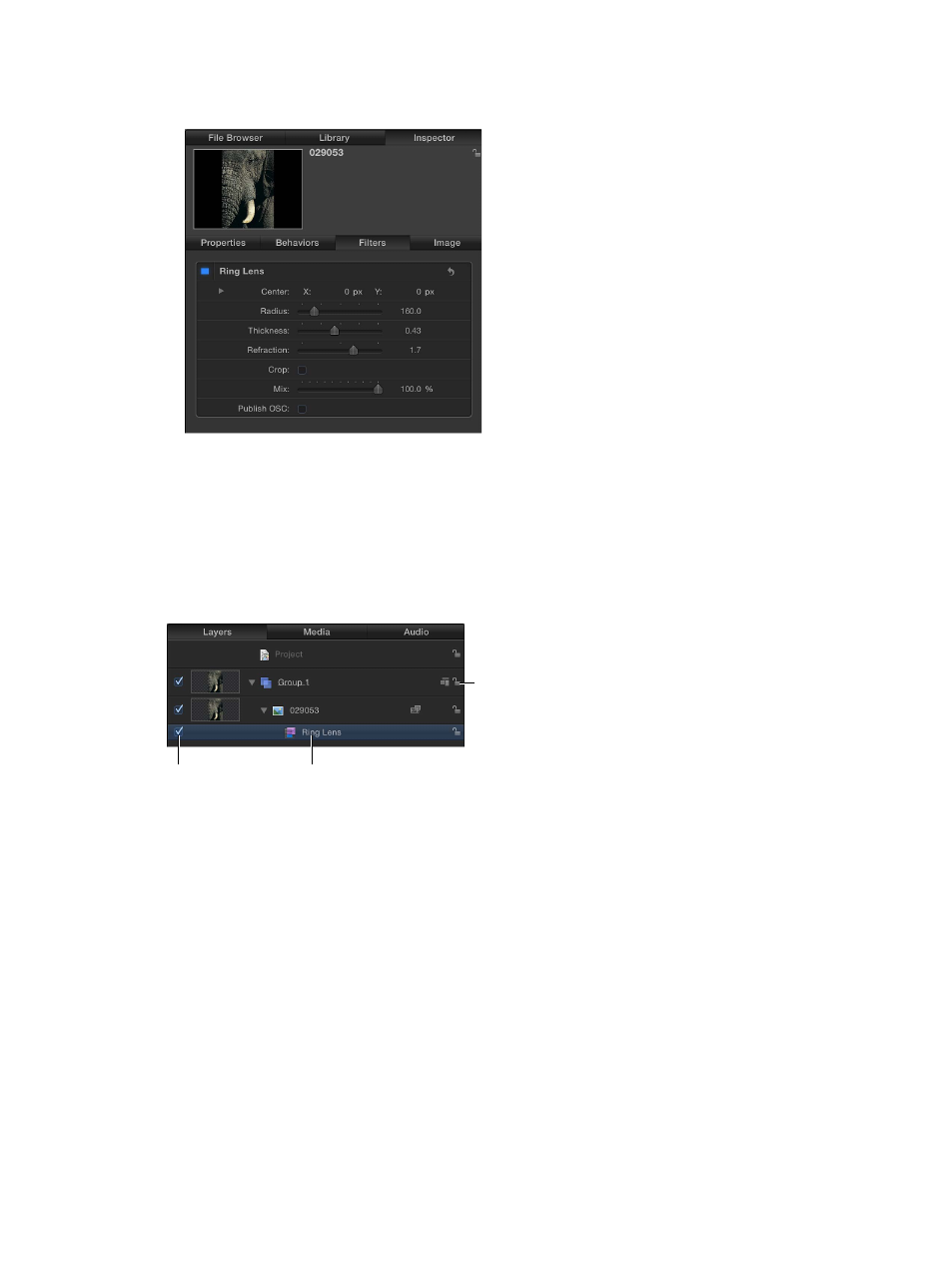
Chapter 19
Filters
745
•
At the top of the Filters Inspector, where you can turn the filter’s effect on or off and adjust all
its parameters using sliders and other controls
•
In the HUD, where you can adjust many filter parameters using sliders and other controls
Modify an applied filter in the Filters Inspector or HUD
1
Select a filter in the Layers list, Timeline, or Filters Inspector.
2
Adjust parameters in the Filters Inspector or HUD.
Enable, rename, and lock filters
The Layers list and Timeline contain three basic controls for each filter:
Activation checkbox
Name
Lock icon
•
Activation checkbox: Turns the filter on or off. Deselected filters are not rendered.
•
Name: Displays the name of the filter. Customize the name by double-clicking it and entering
a name.
•
Lock: Locks or unlocks the filter. Locked filters cannot be adjusted.
Copy, paste, move, and duplicate filters
Because filters modify image layers (still images, video clips, shapes, and so on), an applied filter
is attached to its target layer (or folder), nested underneath it in the Layer’s list. You can copy,
paste, and move filters like any other object in Motion, but a filter must be applied to an image
layer or folder containing image layers. When you cut or copy a filter in the Layers list or Timeline,
the copy preserves the current state of the filter’s parameters.
Copy a filter
Do one of the following:
m
Select the filter in the Layers list, Timeline, or Inspector, then choose Edit > Copy (or press
Command-C).
67% resize factor
