Shape behaviors, Shape behaviors overview, 871 shape behaviors 871 – Apple Motion 5.1.1 User Manual
Page 871: Overview, Shape, Behaviors overview
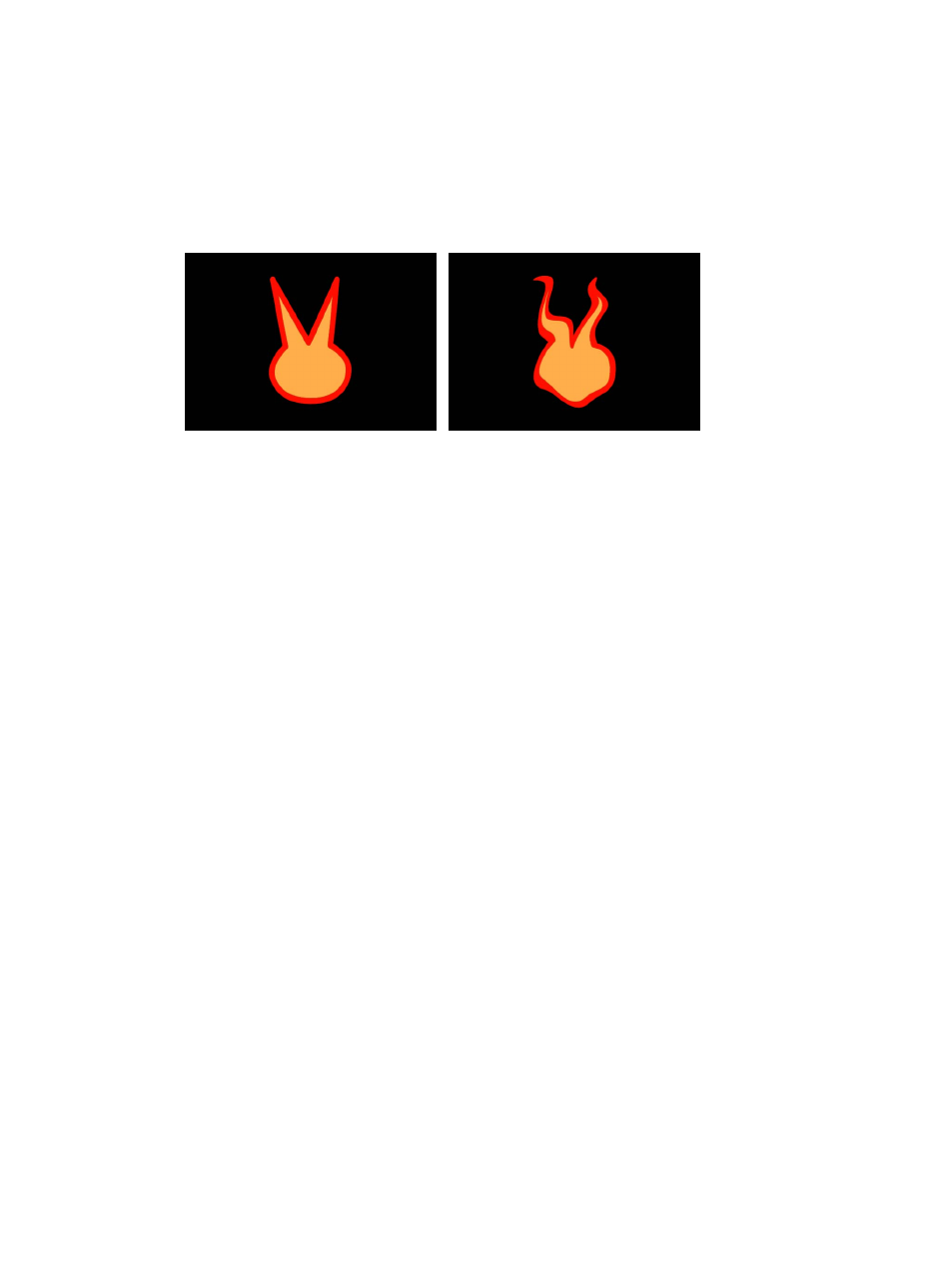
Chapter 20
Shapes, masks, and paint strokes
871
•
Filters: Apply filters to shapes to create specific looks. When you apply a filter to a shape, the
shape remains editable, even though the filter changes it from a vector-based object into a
bitmapped object to perform the operation. You can apply filters to individual shapes or to a
group that contains a number of shapes. You can use filters to stylize shapes far beyond the
options available in the Shape Inspector. More importantly, you can use filters in conjunction
with the Shape Inspector parameters to customize a shape’s look, while preserving the
ability to re-edit the shape later. For more information on using filters, see
on
page 741.
Original shape
Shape with filter applied
Important:
After you apply a filter to a shape, you can no longer smoothly increase the size
of that shape using the object’s transform controls. This is because filters change shapes from
vector objects to bitmapped objects. As a result, they scale like other bitmapped objects,
which display artifacts if they’re enlarged too much.
•
Behaviors and keyframes: Animate shapes using both behaviors and keyframes. Shapes have
their own special category of Shape behaviors that allow you to oscillate, randomize, or
“wriggle” the individual control points of shapes, to “write on” a shape outline over time, or
to apply tracking data to the control points of a shape. For more information, see
on page 871. Basic Motion and Simulation behaviors animate multiple
parameters of a shape, such as Position, Rotation, and Scale. For more information on using
Basic Motion, Parameter, and Simulation behaviors, see
on page 293.
Keyframed animation of any parameter is stored in the Keyframe Editor.
Important:
Some operations, as well the application of some filters or a mask, cause a group to
be rasterized. When a group is rasterized, it is converted into a bitmap image. Because all shape
(masks, shapes, and paint strokes) layers live in groups, this affects how shapes interact with
other objects in your project. For more information, see
on page 1048.
Shape behaviors
Shape behaviors overview
Although you can apply any standard behavior to a shape layer, a special category of behavior
is designed specifically for shapes and their parameters, available in the Shape category in the
Behaviors section of the Library and Add Behavior pop-up menu in the toolbar. Apply Shape
behaviors to make shapes, masks, and paint strokes wriggle or oscillate, to add randomized
motion to a shape’s control points, or to map pen pressure to various paint stroke characteristics.
Several of the Shape behaviors are intended for use with paint strokes, including the Apply
Pen Pressure, Apply Pen Speed, Apply Pen Tilt, and Sequence Paint behaviors. All of the Shape
behaviors are described in the following sections.
You apply Shape behaviors as you would any other behavior.
67% resize factor
