Drop zones, Drop zones overview – Apple Motion 5.1.1 User Manual
Page 197
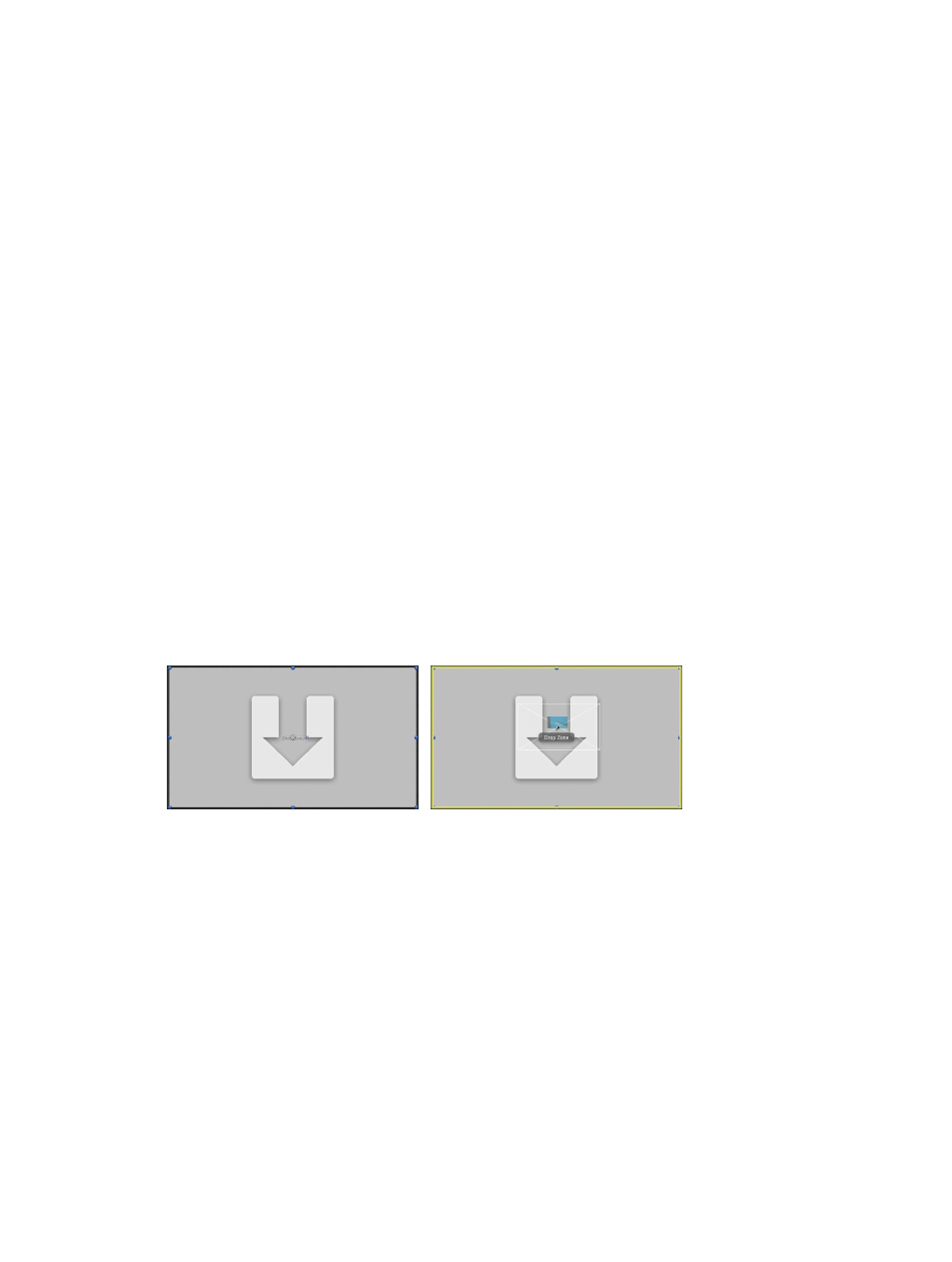
Chapter 6
Create and manage projects
197
Customize text objects
Text objects are easily updated using the Text tool. Editing a text object does nothing to change
the format, style, or layout of the text. Further, simple edits made to text objects have no effect
on filters, masks, behaviors, or keyframed parameters applied to that object.
For more information on editing text objects, see
on page 621.
Modify behaviors and keyframes
Objects in template-based projects are animated using a combination of behaviors and
keyframed parameters. These can be edited to customize the motion of the objects. For
more information on modifying behaviors, see
Modify behaviors in the Inspector or the
on page 301. For more information on modifying keyframes, see
on page 465.
Use objects, behaviors, and keyframes from templates
Occasionally, you might want to use a keyframed parameter or behavior from a template in a
project of your own. You can create a template-based project, select the keyframes or behaviors
you want to use, copy them, and paste them into your own project.
All graphics objects used by the templates appear in the Content category of the Library, in the
Template Media subcategory. If there’s a graphic you want to use, you can find it in the Library.
Drop zones
Drop zones overview
Drop zones let you replace footage in a Motion template by dragging clips onto the Canvas. A
drop zone layer appears as a rectangle with a downward arrow in its center. The drop zone’s layer
name appears in the center of the drop zone. Any media item (image or footage) dragged into
the region defined by the drop zone object replaces the drop zone placeholder graphic. When
you drag media over the drop zone, a highlight appears around the drop zone area.
QuickTime movie being dragged onto drop zone
Blank drop zone
Note: If there are multiple overlapping drop zones in the Canvas, the topmost one has priority
when you drag an item over the zone. You can force all drop zones to appear by using the
expose feature. For more information, see
on page 200.
Adding a drop zone to a Final Cut Pro X template in Motion enables Final Cut Pro users to easily
assign media to an editing project. For more information about creating templates for use in
Final Cut Pro, see
Final Cut Pro X templates overview
on page 385.
Create drop zones
You create drop zones in either of two ways: by adding an empty drop zone object or by
converting an existing layer into a drop zone. Any still image or video clip can be converted into
a drop zone via the Image Inspector.
67% resize factor
