Apply a parameter behavior to a behavior parameter, Modify behaviors, Modify behaviors in the inspector or the hud – Apple Motion 5.1.1 User Manual
Page 301: 301 modify behaviors 301, Modify behaviors in the inspector or the
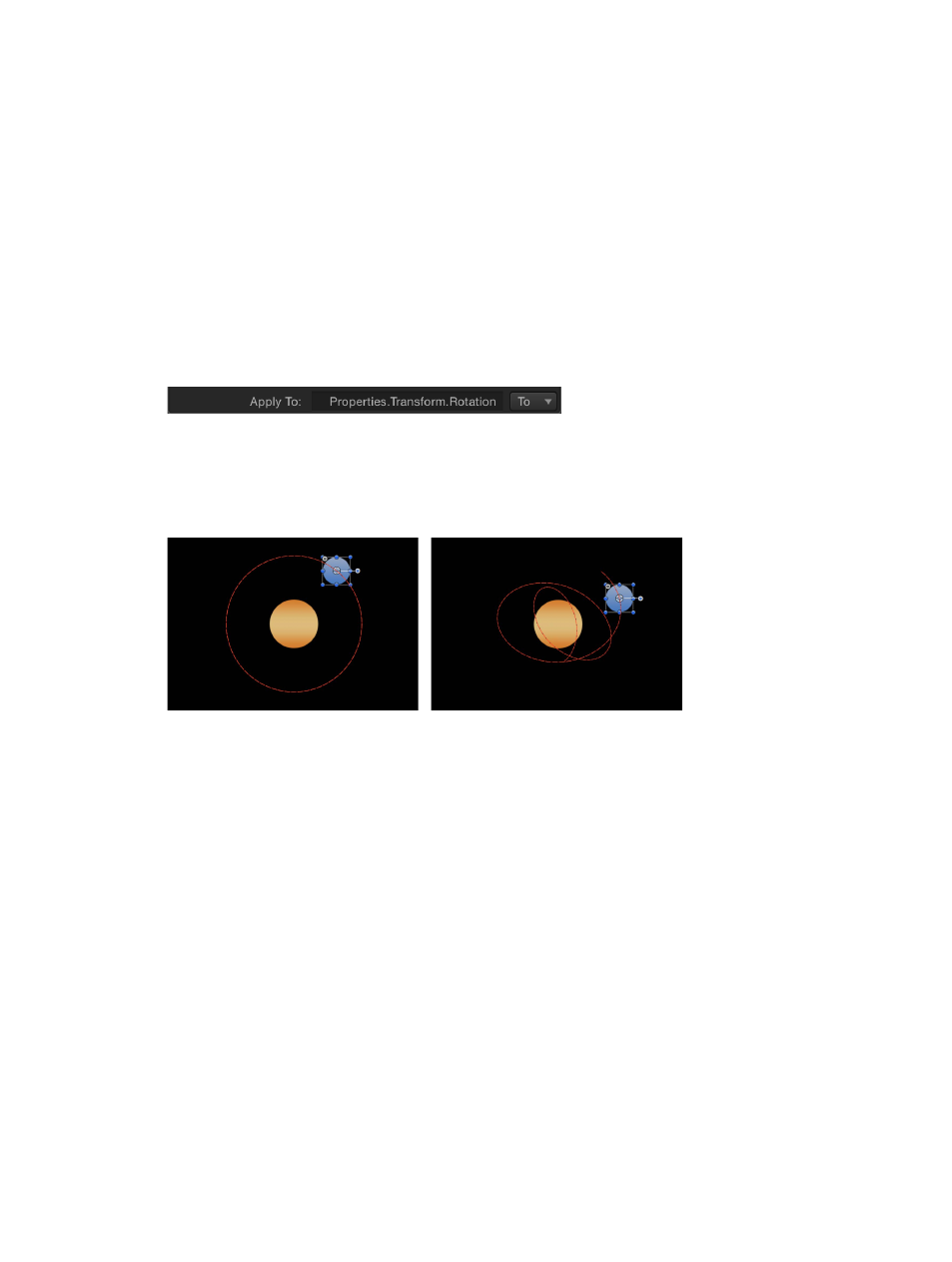
Chapter 9
Behaviors
301
The Apply To pop-up menu displays all properties available for the object the behavior is applied
to. If an object has other behaviors or filters applied to it, those parameters also appear in
submenus of the Apply To pop-up menu.
Reassign a Parameter behavior to another parameter in the HUD
1
In the Layers list, Timeline, or Behaviors Inspector, select the Parameter behavior to reassign.
2
In the HUD, choose a new parameter from the Apply To pop-up menu.
The Parameter behavior is applied to the newly chosen parameter and the Apply To field is
updated to reflect the new assignment. In the Inspector, a behavior icon (a gear) now appears
next to the new parameter.
Reassign a Parameter behavior to another parameter in the Inspector
1
Select the object containing the Parameter behavior to reassign.
2
In the Behaviors Inspector, choose a new parameter from the Apply To pop-up menu.
Apply a Parameter behavior to a behavior parameter
You can also apply Parameter behaviors to the parameters of other behaviors. For example, you
can apply the Oscillate parameter behavior to the Drag parameter of the Orbit Around behavior.
As a result, the orbital drag fluctuates, causing the object to fall toward the center of its orbit.
Orbit Around behavior
Orbit Around behavior with an Oscillate
parameter behavior applied to its Drag parameter
For more information, see
on page 299.
Modify behaviors
Modify behaviors in the Inspector or the HUD
Each behavior has a subset (or sometimes a complete set) of parameters that appear in the
HUD. In addition, all behavior parameters appear in the Behaviors Inspector. The HUD and the
Behaviors Inspector reference the same parameters, so changing a parameter in one changes the
same parameter in the other.
67% resize factor
