General navigation – Apple Motion 5.1.1 User Manual
Page 1064
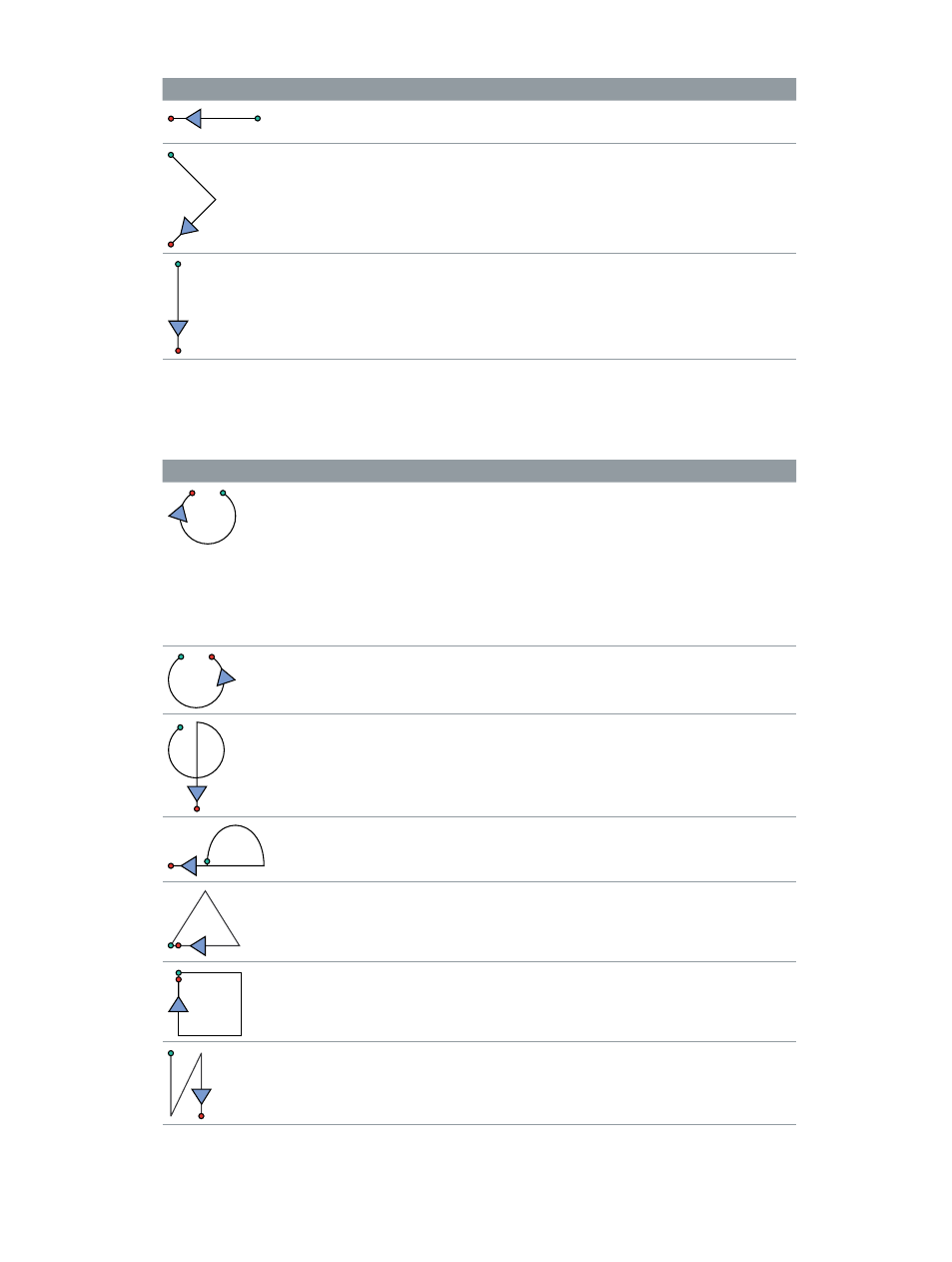
Chapter 27
Gestures
1064
Gesture
Description
Modifier keys
Go back one frame.
To go back in increments of 10
frames, press Shift.
Play forward at normal speed.
•
To play from start, press Shift.
•
To turn looping on or off, press
Option.
Stop or pause playback.
General navigation
Use the gestures in the following table for general navigation, such as zooming the Canvas and
displaying the panes in the Motion user interface.
Gesture
Description
Modifier keys
Zoom in to the Canvas.
•
To zoom to the area within
the gesture, press Shift. For
example, if you draw a small
gesture around an area, you get
a large zoom. If you draw a large
gesture, you get a small zoom.
•
To position the zoom at the
center of the gesture, press
Option.
Zoom out of the Canvas.
To position the zoom out at the
center of the gesture, press Option.
Select the Zoom tool. To zoom
in and out of the Canvas, move
the pen left or right. The zoom is
centered on the area where the
pointer is placed in the Canvas.
Select the Pan tool.
Set the Canvas to Home (100
percent).
Fit the Canvas in the window.
To switch the Canvas display to
player mode, press Shift.
Show or hide the Timing pane.
67% resize factor
