Inspector preview area, Properties, Behaviors – Apple Motion 5.1.1 User Manual
Page 41
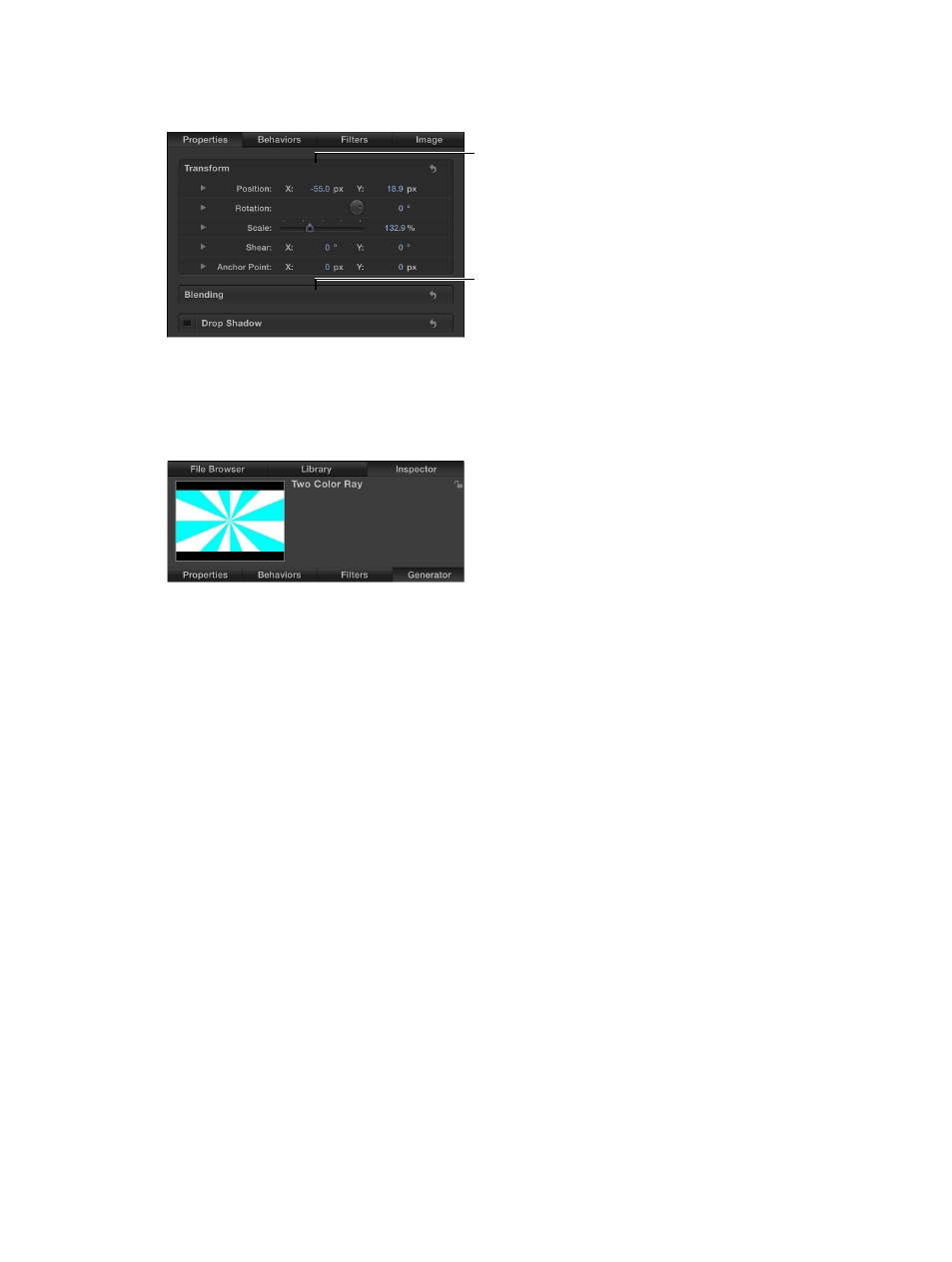
Chapter 2
Introduction to the Motion interface
41
Show or hide a group of controls by double-clicking
m
Double-click the empty space in a row that contains a group name.
Double-click to
show or hide the
group of controls.
Double-click to
show or hide the
group of controls.
Inspector preview area
The preview area contains a visual preview of the object and can show the multiple frames of
moving footage. The Inspector preview area is similar to the File Browser and Library preview
areas, but it has no Apply or Import button.
Properties
This pane, also referred to as the Properties Inspector, contains controls for setting basic attributes
of the selected object, including the following:
•
Transform controls for modifying an object’s position, scale, rotation, and so on
•
Blending controls for modifying an object’s opacity, blend mode, and so on
•
Shadows controls
•
Four Corner controls
•
Crop controls
•
Controls for designating an object’s In and Out points
The available controls vary depending on the type of object selected. For example, when a 3D
group is selected, the Lighting and Reflection controls appear in the pane, but the Crop, Drop
Shadow, and Four Corner controls do not.
When the Project object (located at the top of the Layers list) is selected, controls become
available in the Inspector that allow you to modify the project’s background color, aspect ratio,
field rendering, motion blur, reflections, and so on. For more information on project properties,
see
on page 191.
Behaviors
This pane, also referred to as the Behaviors Inspector, contains controls for adjusting attributes of
applied behaviors. If the object has no applied behaviors, the Behaviors Inspector remains empty.
If the object has multiple applied behaviors, grouped controls for each behavior appear stacked
in this pane, with controls for the most recently applied behavior at the top.
67% resize factor
