Op art 2 – Apple Motion 5.1.1 User Manual
Page 729
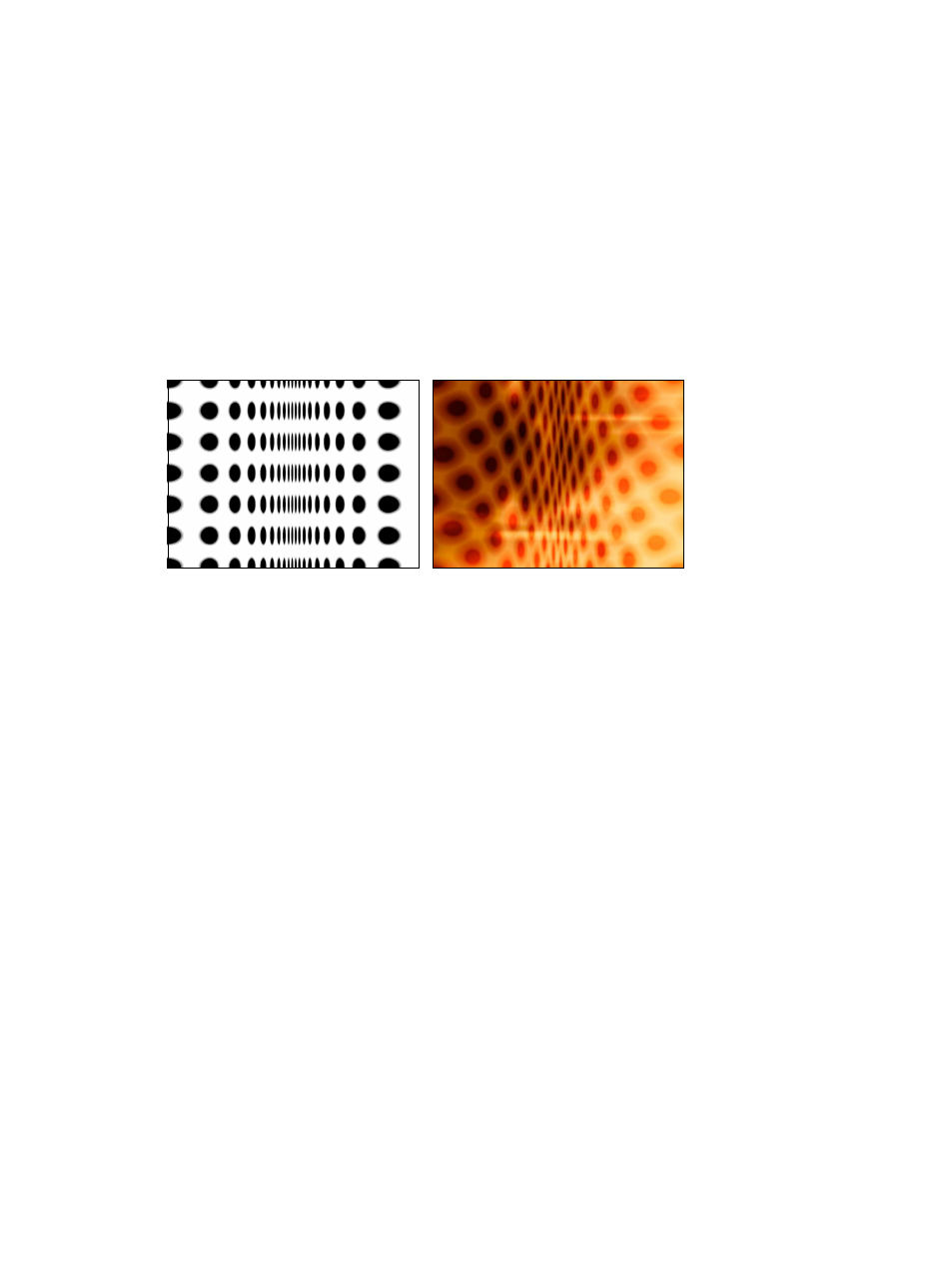
Chapter 18
Generators
729
•
Color 2: Color controls that set the second color of the pattern. Click the disclosure triangle to
display Red, Green, Blue, and Opacity sliders for more precise color selection.
•
Contrast: A slider that sets how sharp or blurred the division is between the lines and
the background.
•
Wavelength 1: A slider that sets the frequency of the wave up and down.
•
Wavelength 2: A slider that sets the frequency of the wave from left to right.
•
Amplitude: A slider that sets the amplitude of the waves.
•
Roundness: A slider that sets the shape of the waves.
Op Art 2
This generator creates mathematically oriented patterns using a repetition of simple shapes.
Although some static patterns create a visual illusion of movement, you can keyframe Op Art
parameters to create moving moiré patterns.
Default Op Art 2 generator
Modified Op Art 2 generator (composited over
a second image with Blend Mode set to Soft
Light in the Properties Inspector)
Parameters in the Inspector
•
Scale: A slider that sets how close or far away the dots appear.
•
Angle: A dial that sets the angle of the dot rows.
•
Dot Color: Color controls that set the color of the dots.
•
Background Color: Color controls that set the color of the background. For more information on
using the color controls, see
on page 132.
•
Contrast: A slider that sets how sharp or blurred the division is between the dots and
the background.
•
Dot Size: A slider that sets the dot size.
•
Compression: A slider that sets how shallow or deep the fold in the imaginary paper appears.
67% resize factor
