Drop shadow tool – Apple Motion 5.1.1 User Manual
Page 245
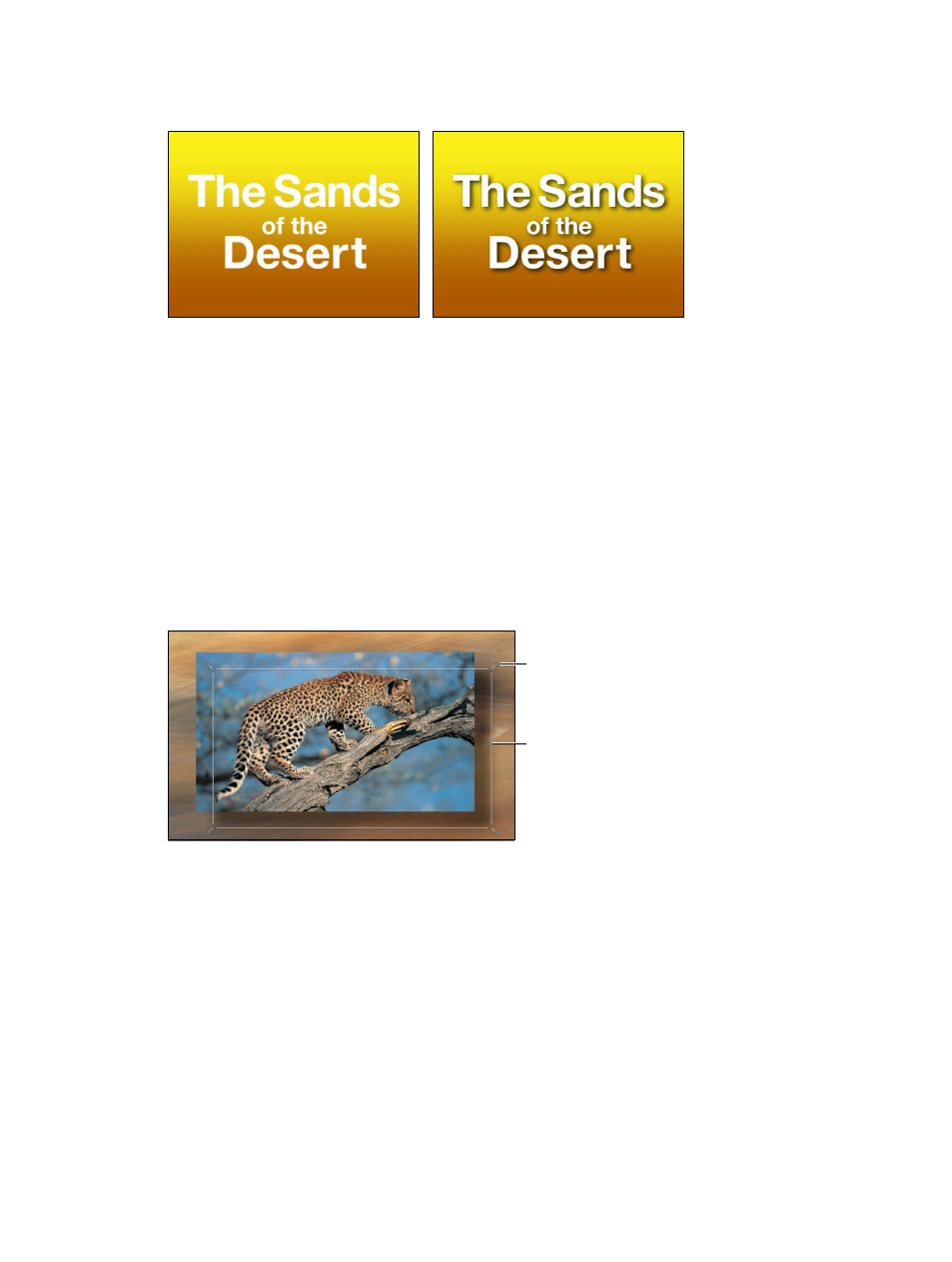
Chapter 7
Basic compositing
245
Drop shadows also darken overlapping regions of background layers. Consequently, adding a
drop shadow to foreground text can often make the text easier to read.
Without a drop shadow
With a drop shadow
Because each layer has drop shadow parameters in the Inspector and HUD, it’s easy to add a
drop shadow to a layer. After you add a drop shadow, you can manipulate it in the Canvas.
Motion also has the ability to generate true cast shadows when using lighting in 3D layers. For
more information about cast shadows, see
on page 944.
Important:
Text layers have additional drop shadow parameters, located in the Style pane of the
Text Inspector. For more information about text layer drop shadows, see
on
page 649.
Drop Shadow tool
Selecting the Drop Shadow tool in the toolbar activates onscreen controls in the Canvas for
selected layers with active drop shadows.
Drop Shadow
blur handle
Drop Shadow position
bounding box
Four handles at each corner allow you to increase or decrease the blur of the drop shadow.
Dragging anywhere in the drop shadow’s bounding box simultaneously changes the shadow’s
angle and distance.
Increase or decrease a drop shadow’s blur
1
Choose the Drop Shadow tool from the 2D tools pop-up menu in the toolbar.
2
In the Canvas, drag a corner handle inward to decrease a shadow’s blur or outward to increase
the blur.
Move a layer’s drop shadow
1
Choose the Drop Shadow tool from the 2D tools pop-up menu in the toolbar.
2
Drag anywhere in the shadow’s bounding box to move it around.
67% resize factor
