Use multiple rigs, Publish rigs, 384 publish rigs – Apple Motion 5.1.1 User Manual
Page 384
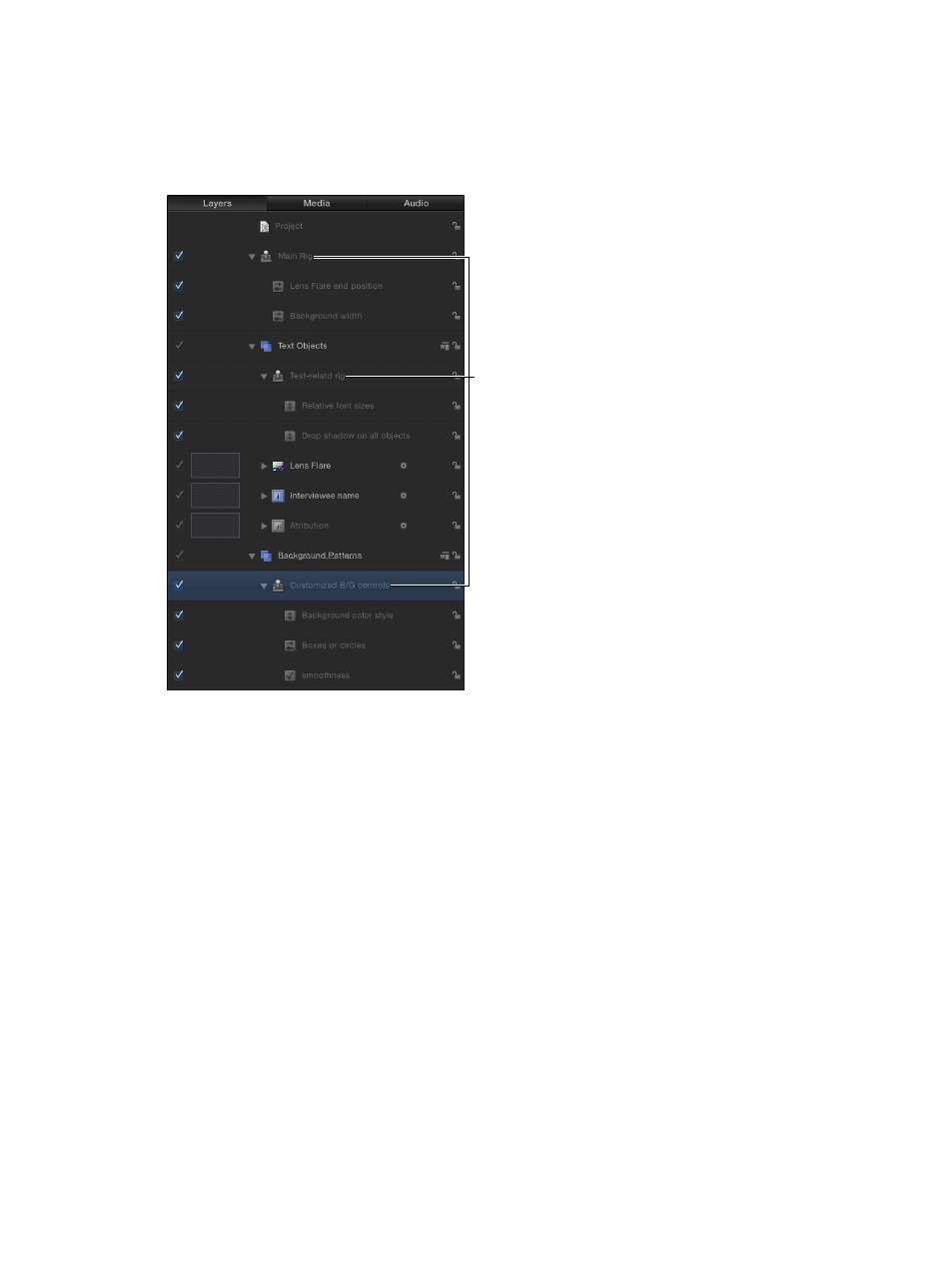
Chapter 10
Rigs and widgets
384
Use multiple rigs
You can create multiple rigs in a single project. Rigs can be organized to control sets of
parameters, and they can be grouped with the objects they affect. For example you can place a
rig inside the group that contains the parameters affected by the rig. That way you can navigate
to the relevant rig to control the specific, related elements.
Multiple rigs
Publish rigs
One of the most common reasons to employ rigs is to create a simplified set of controls for
template projects for use in Final Cut Pro X. This is achieved by publishing completed widgets
to the Publishing pane of the Project Inspector in Motion. To publish a rig, you must publish its
widgets individually. Widgets can be published like any other parameter in Motion.
Publish a widget
m
In the Rig or Widget inspector, Control-click the parameter or open the Animation menu (the
downward arrow on the right) for the widget you want to publish, then choose Publish.
View published parameters in Motion
1
In the Layers list, click the Project object.
2
In the Project Inspector, open the Publishing pane.
The Publishing pane displays all published parameters, including widgets. Published parameters
also appear in the Inspector in Final Cut Pro X. For more information about publishing, see
Publishing parameters in templates overview
on page 420.
67% resize factor
