Apple Motion 5.1.1 User Manual
Page 903
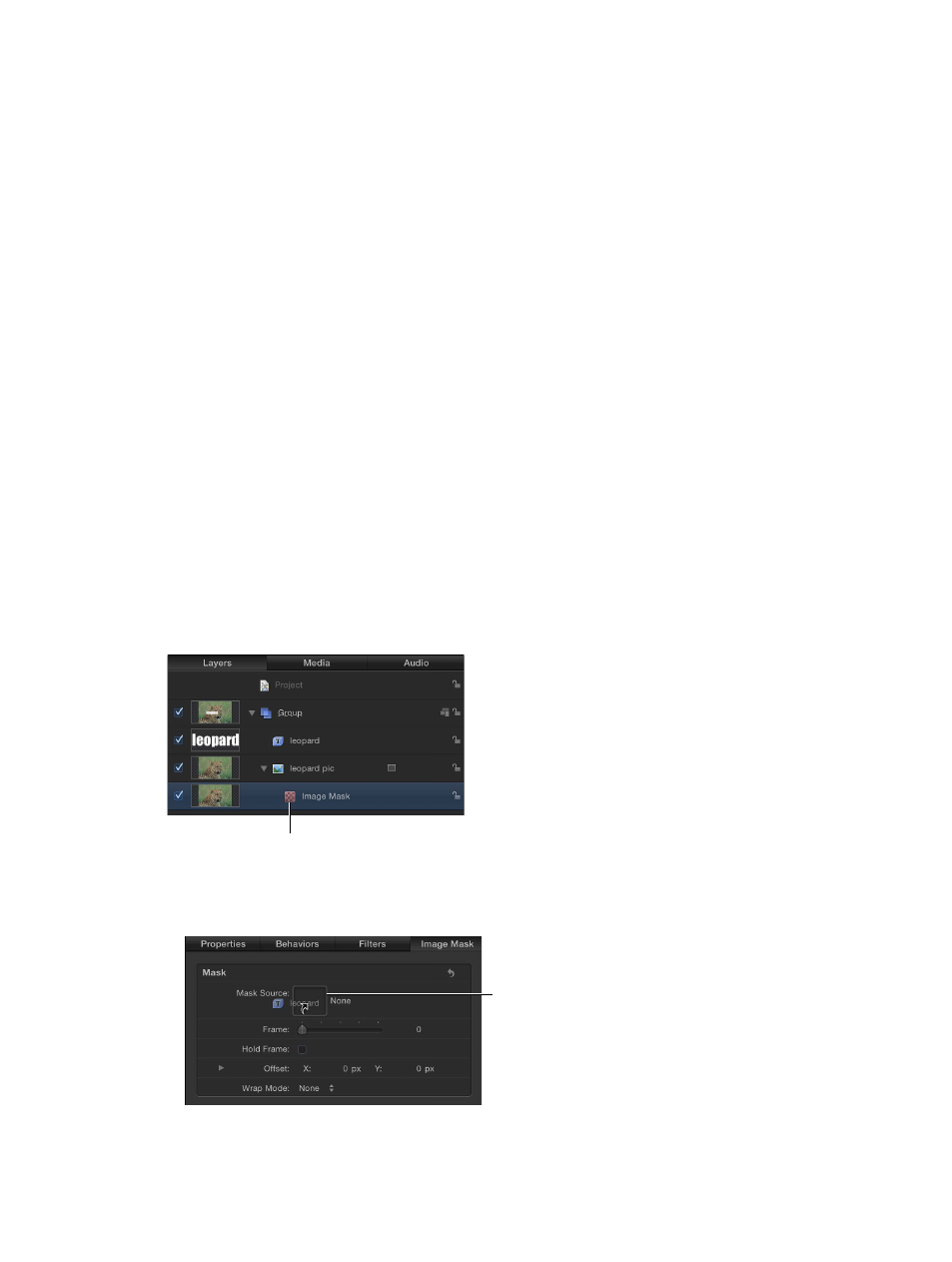
Chapter 20
Shapes, masks, and paint strokes
903
•
Blue
•
Alpha
•
Luminance
Because alpha channels are basically 8-bit grayscale images, you can use any single color channel
as an image mask. You can also use another layer’s alpha channel. Luminance lets you use the
aggregate luminance from the red, green, and blue channels of an image to create transparency.
For all these options, color is ignored.
Filters and image masks
Like shape masks, you can add filters to image masks to further manipulate the transparency
effect. You may be able to improve the mask that’s created by using color correction filters
such as Brightness, Contrast, and Gamma to manipulate the contrast of the mask, pulling out
or reducing detail to create the transparency effect you need. Filtering image masks works
identically to filtering shape masks. For more information, see
on page 895.
Behaviors and image masks
You can also apply behaviors to image masks to create animated transparency effects. For more
information, see
on page 896.
Apply an image mask to a layer
Assigning an image mask is a two-part process. First, you create a blank image mask underneath
a layer. Then you assign the image you want to use to create transparency.
Add an image mask to a layer
1
Select the layer to mask.
2
Choose Object > Add Image Mask (or press Shift-Command-M).
The image mask appears underneath the layer in the Layers list and Timeline.
Image mask
3
With the image mask selected, do one of the following:
•
Open the Image Mask Inspector, then drag the layer to use as the mask into the Mask
Source well.
Mask Source well
67% resize factor
