Select hidden or inactive layers, Transform layers and groups – Apple Motion 5.1.1 User Manual
Page 209
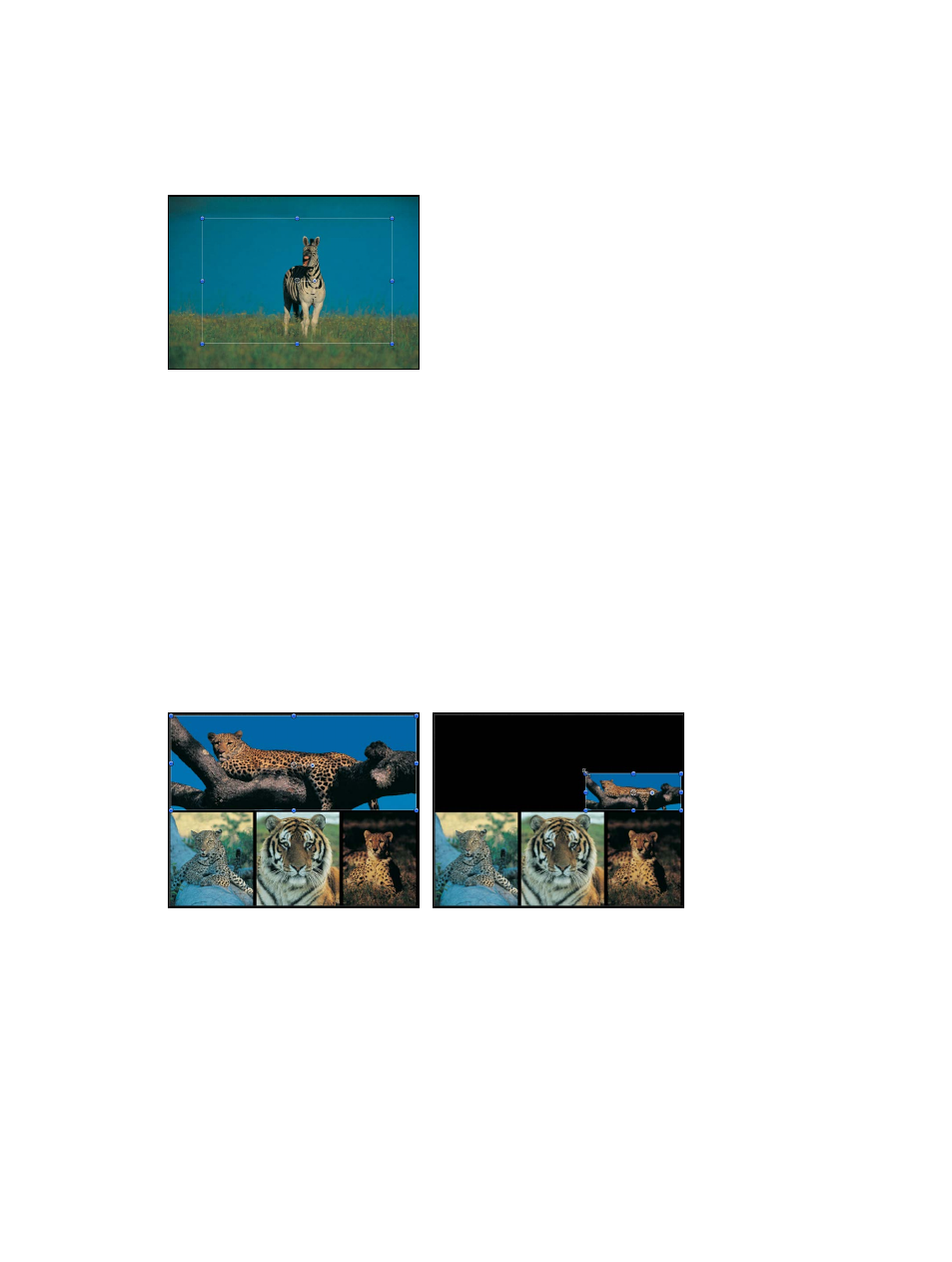
Chapter 7
Basic compositing
209
Select hidden or inactive layers
From time to time, a layer might be hidden behind another layer in the Canvas. The best
way to select a hidden layer is to select it in the Layers list or Timeline. When you do so,
the layer’s bounding box and transform handles appear in the Canvas, even if the layer is
completely obscured.
Note: When you select an inactive layer (a layer whose activation checkbox is deselected in the
Layers list), only the layer’s bounding box appears in the Canvas—the layer itself is not visible.
For more information on how to select objects and groups in the Layers list, see
on page 156.
Transform layers and groups
You can transform a single layer or multiple layers simultaneously. You can also transform a
group, which modifies all layers within that group.
Transform a single layer
If you select a single layer, the changes you make affect only that layer. All unselected layers
remain untouched.
m
Select a layer in Layers list, Timeline or Canvas, then drag a transform handle in the Canvas.
The selected layer alone is transformed.
Before
After scaling
Transform multiple layers
If you select multiple layers in the Canvas, changes made to one layer are simultaneously made
to the other selected layers.
m
Shift-click to select multiple contiguous layers, or Command-click to select noncontiguous layers
in the Layers list, Timeline, or Canvas, then drag a transform handle in the Canvas.
67% resize factor
