Share menu, Window menu, 111 share menu 111 window menu – Apple Motion 5.1.1 User Manual
Page 111
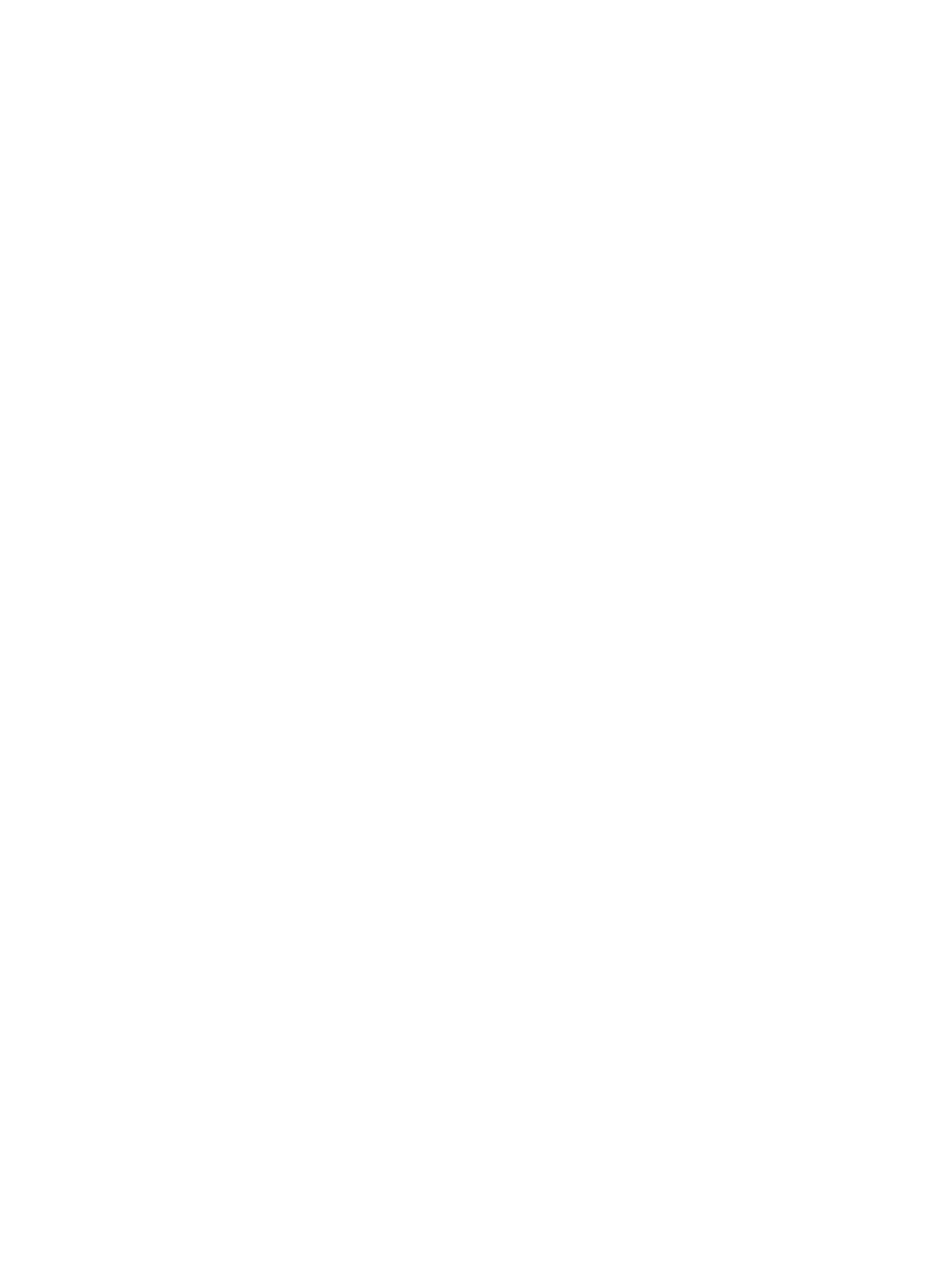
Chapter 3
Motion menus
111
Share menu
The Share menu contains commands for exporting your project. You can export high-quality
movies and image sequences, send projects to the Media Browser for use in other Apple
applications, or publish to popular sharing websites such as YouTube and Facebook. You can also
create your own custom export settings. See
Share Motion projects overview
on page 1030.
•
Apple Devices: Publishes your project to iTunes, allowing you to watch it on Apple TV, or to
download it to iPad, iPhone, or iPod. See
on page 1030.
•
DVD: Lets you burn your project to a DVD or to a disk image. For more information, see
a DVD, Blu-ray disc, AVCHD disc, or disk image
on page 1032.
•
Blu-ray: Lets you burn your project to a Blu-ray disc, an AVCHD disc, or a disk image. See
a DVD, Blu-ray disc, AVCHD disc, or disk image
on page 1032.
•
Email: Opens your mail application and attaches your project as a rendered movie file. See
on page 1034.
•
YouTube: Publishes your project to YouTube. See
Publish to video-sharing sites
on page 1035.
•
Facebook: Publishes your project to Facebook. See
Publish to video-sharing sites
on page 1035.
•
Vimeo: Publishes your project to Vimeo. See
Publish to video-sharing sites
on page 1035.
•
CNN iReport: Publishes your project to CNN iReport. See
Publish to video-sharing sites
on
page 1035.
•
Export Movie: Exports your project as a QuickTime movie to a Finder folder to use in other
projects and applications or to distribute manually. See
on
page 1038.
•
Export Selection to Movie: Exports the current selection as a QuickTime movie to a Finder folder.
For more information, see
on page 1038.
•
Export Audio: Exports only the audio portion your project as an audio file to a Finder folder. See
on page 1038.
•
Save Current Frame: Saves the frame currently visible in the Canvas as a still image file to a
Finder folder. For more information, see
on page 1040.
•
Export Image Sequence: Exports your project as an image sequence to a Finder folder. See
on page 1038.
•
Export for HTTP Live Streaming: Exports a QuickTime reference movie for web hosting. See
Export for HTTP Live Streaming
on page 1041.
•
Send to Compressor: Renders your project through Compressor, allowing you to further
customize your export settings and output a single movie file to a Finder folder. See
on page 1042.
•
Export using Compressor Settings: Renders your project using a predefined export setting
(created in Compressor). See
on page 1042.
•
Show Share Monitor: Launches Share Monitor. See
on page 1044.
Window menu
This menu contains controls to show and hide the panes in the Motion interface.
•
Minimize: Shrinks the active window to the Dock. This is equivalent to clicking the Minimize
button at the upper left of the window. (Command-M)
•
Minimize All: Shrinks the Motion project window and the viewer window (if you are using a
viewer window to preview an image or clip) to the Dock.
67% resize factor
