Isolate an object in the canvas – Apple Motion 5.1.1 User Manual
Page 932
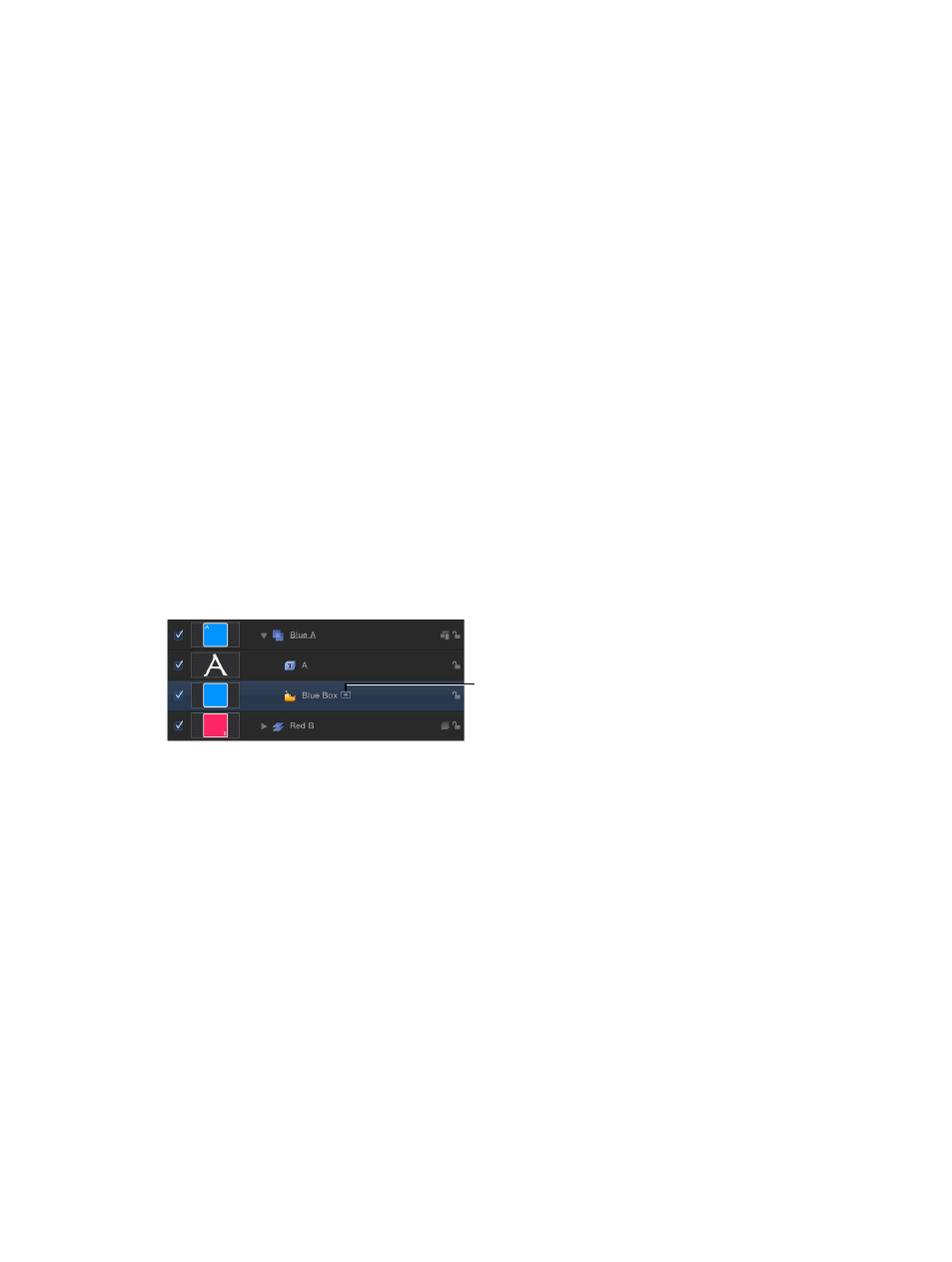
Chapter 21
3D compositing
932
If you’re using a scene camera, you can also record the movement you create using the Walk
3D View tool, by creating keyframes. For more information on keyframing, see
on page 442.
Note: The Walk 3D View tool is available only when Active Camera, Camera, or Perspective is
selected from the Camera menu. For more information on the Camera menu, see
on page 920.
Animate a camera
Do one of the following:
m
Add keyframes to a camera parameter in the Camera Inspector or Properties Inspector.
For more information on animating with keyframes, see
on page 439.
m
Apply a basic behavior or a Camera behavior to a camera.
For more information on Camera behaviors, see
on page 935.
m
Apply a Parameter behavior to camera parameter in the Camera Inspector or
Properties Inspector.
For more information on Parameter behaviors, see
on page 299.
Isolate an object in the Canvas
The Isolate command (and Isolate button) temporarily aligns the current view with the selected
object and hides all other objects in the scene, facilitating access to distant or obscured objects.
The Isolate command is not intended for creating a camera view to be rendered or exported, but
rather to temporarily restrict your view to a single object so you can modify or manipulate that
object more effectively.
Isolate button
Isolate an object
1
Select the object to isolate in the Canvas, Layers list, or Timeline.
2
Do one of the following:
•
Choose Object > Isolate (or press Control-I).
•
In the Layers list or Timeline, click the Isolate button.
67% resize factor
