Gradient editor tasks – Apple Motion 5.1.1 User Manual
Page 137
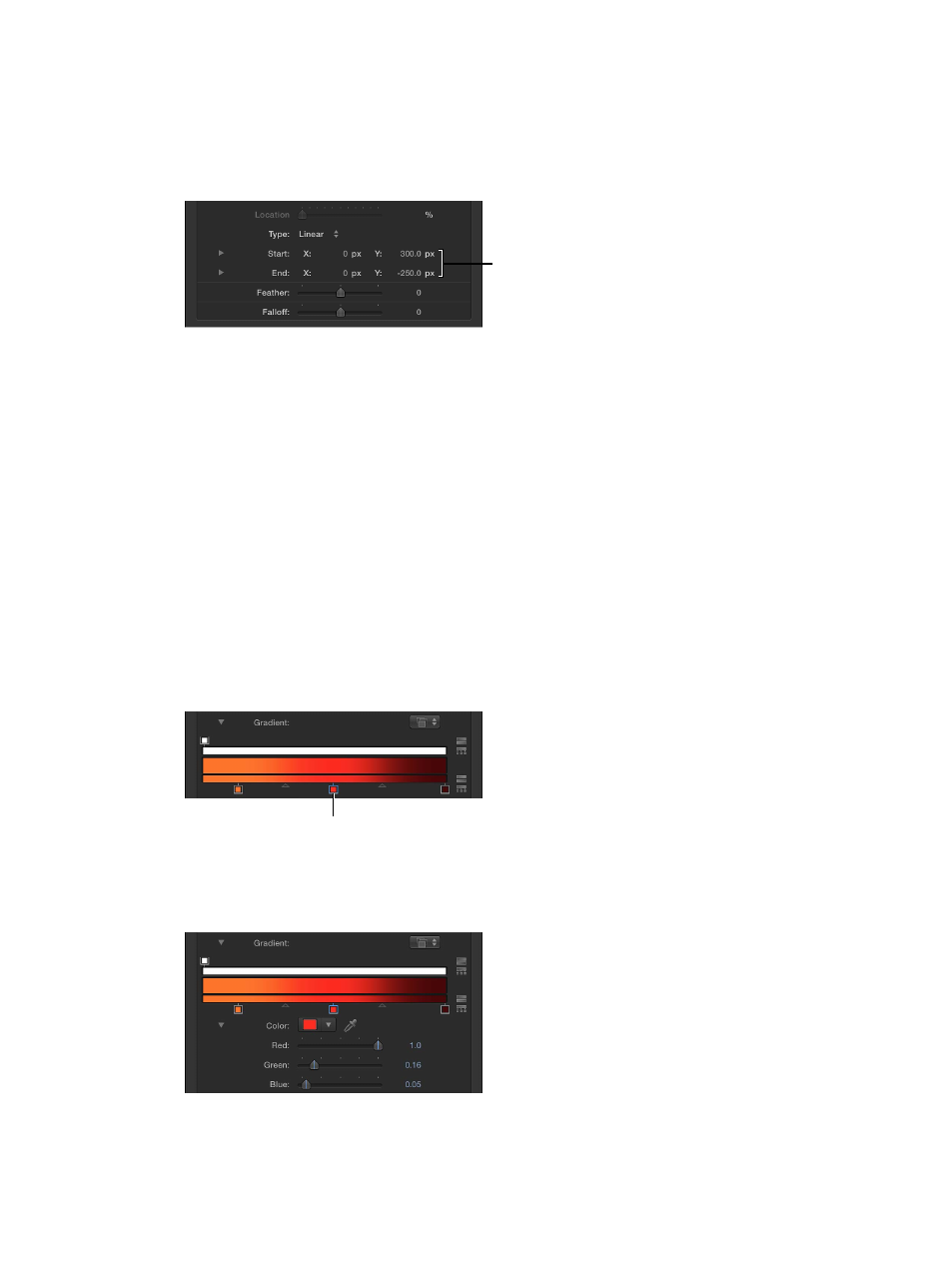
Chapter 5
User interface controls
137
•
Start: Value sliders that set the start position of the gradient in the selected object. This
parameter affects the gradient as a whole—colors and opacity. Clicking the disclosure triangle
stacks the X and Y value sliders vertically instead of horizontally.
•
X: Controls the X start position of the gradient.
•
Y: Controls the Y start position of the gradient.
The Start and End
parameters, available
for nontext gradients,
define the start and end
positions of the gradient.
•
End: Value sliders that set the end position of the gradient in the selected object. This
parameter affects the gradient as a whole—colors and opacity. Clicking the disclosure triangle
stacks the X and Y value sliders vertically instead of horizontally.
•
X: Controls the X end position of the gradient.
•
Y: Controls the Y end position of the gradient.
Note: The Start and End parameters do not appear in text gradients.
•
Angle: When the Type pop-up menu is set to Linear, this dial specifies the direction of a linear
gradient. This parameter only appears for text gradients.
Gradient editor tasks
The gradient editor is a flexible and powerful tool, allowing you to create custom styles.
Change the colors in a gradient
1
Click the Gradient disclosure triangle to show the gradient editor.
2
To change the color of a color tag in the gradient editor, do one of the following:
•
Double-click a color tag.
Double-click a color tag
to open the Colors window
The Colors window appears. Use the Colors window to set a color for the tag.
•
Click a color tag, click the disclosure triangle to the left of Color parameter name, then adjust
the Red, Green, and Blue color channel sliders.
67% resize factor
