Adjust a particle emitter in the hud, Adjust the emitter hud, 520 adjust a particle emitter in the hud 520 – Apple Motion 5.1.1 User Manual
Page 520: Adjust the, Emitter hud
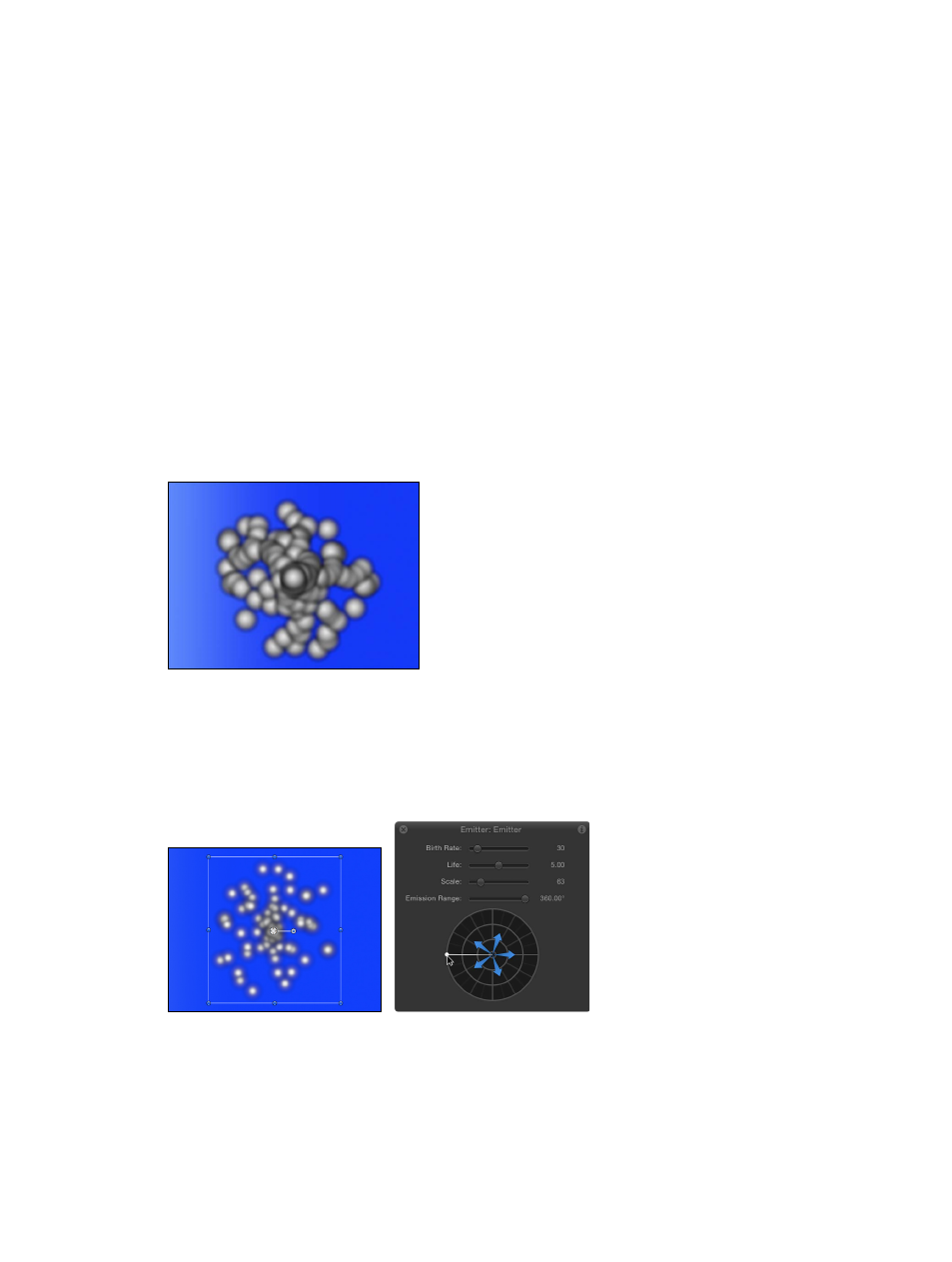
Chapter 14
Particles
520
Additional cells can be created by selecting multiple layers when initially creating the emitter, or
by dragging additional source layers onto the emitter in the Layers list.
Note: When multiple sources are used to create a particle system, the resulting emitter is
positioned in the Canvas at the average of the sources’ positions.
Adjust a particle emitter in the HUD
Adjust the Emitter HUD
When you create an emitter, the particle system begins working according to the default
parameters in its Emitter Inspector and Particle Cell Inspector. You can modify the most
important of these parameters in the Emitter HUD.
Display a particle emitter HUD
m
Select the emitter in the Layers list, Timeline, or Canvas.
The HUD appears. (If it does not appear, press F7.)
Create a simple smoke effect via the HUD
For this example, use the emitter created in
Add particle systems to a project
on page 516.
Before making adjustments to the selected particle system, drag the playhead forward in
the Timeline to a frame where you can see the particle system in full effect. That way, any
adjustments you make will be readily apparent.
1
In the Emitter HUD, drag the Scale slider to the left to reduce particle size.
This makes the individual particles easier to see.
2
In the Emitter HUD, click anywhere along the outer ring of the emission control (the circle with
blue arrows) and drag rightward to define a narrow segment that limits the range of the angle at
which particles are created (the emission range).
67% resize factor
