Draw bezier shapes and masks – Apple Motion 5.1.1 User Manual
Page 833
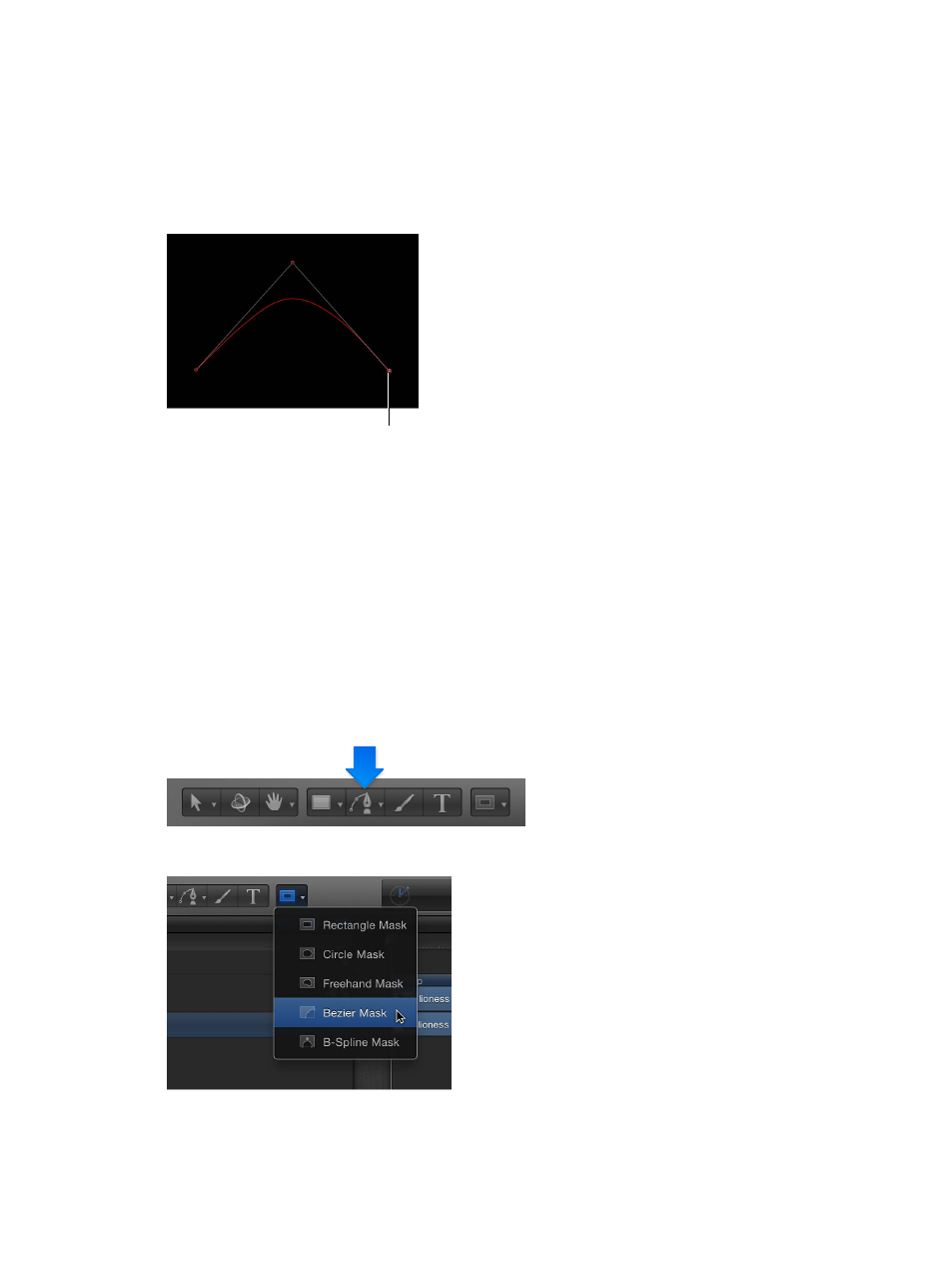
Chapter 20
Shapes, masks, and paint strokes
833
B-Splines can also be used to draw shapes, but unlike Bezier controls, B-Splines are manipulated
using only points—there are no tangent handles. Furthermore, the points themselves do not
lie on the surface of the shape. Instead, each B-Spline control point is offset from the shape’s
surface, magnetically pulling that section of the shape toward itself to create a curve. By
combining the influence of multiple B-Spline points, you can create different curves. B-Splines are
extremely smooth—by default, there are no sharp angles in B-Spline shapes, although you can
create sharper curves, if necessary.
B-Spline control point
Because B-Spline controls are so simple, they’re easy to animate and manipulate. The tools you
use for a specific task are largely a matter of personal preference.
Note: Shapes drawn with Bezier and B-Spline tools can be converted into paint strokes by
selecting the shape’s Outline checkbox and choosing a different brush type in the Inspector. For
more information, see
on page 839.
Draw Bezier shapes and masks
This section describes how to draw a Bezier shape. These methods apply to both the Bezier
shape and mask tools. This section focuses on drawing shapes. For more information on drawing
masks, see
Masks and transparency overview
on page 888.
Draw a Bezier shape
1
Choose the Bezier tool from the pop-up menu in the toolbar (or press B).
Note: The Bezier Mask tool is located in the mask tools pop-up menu in the toolbar.
67% resize factor
