Target, Twirl – Apple Motion 5.1.1 User Manual
Page 796
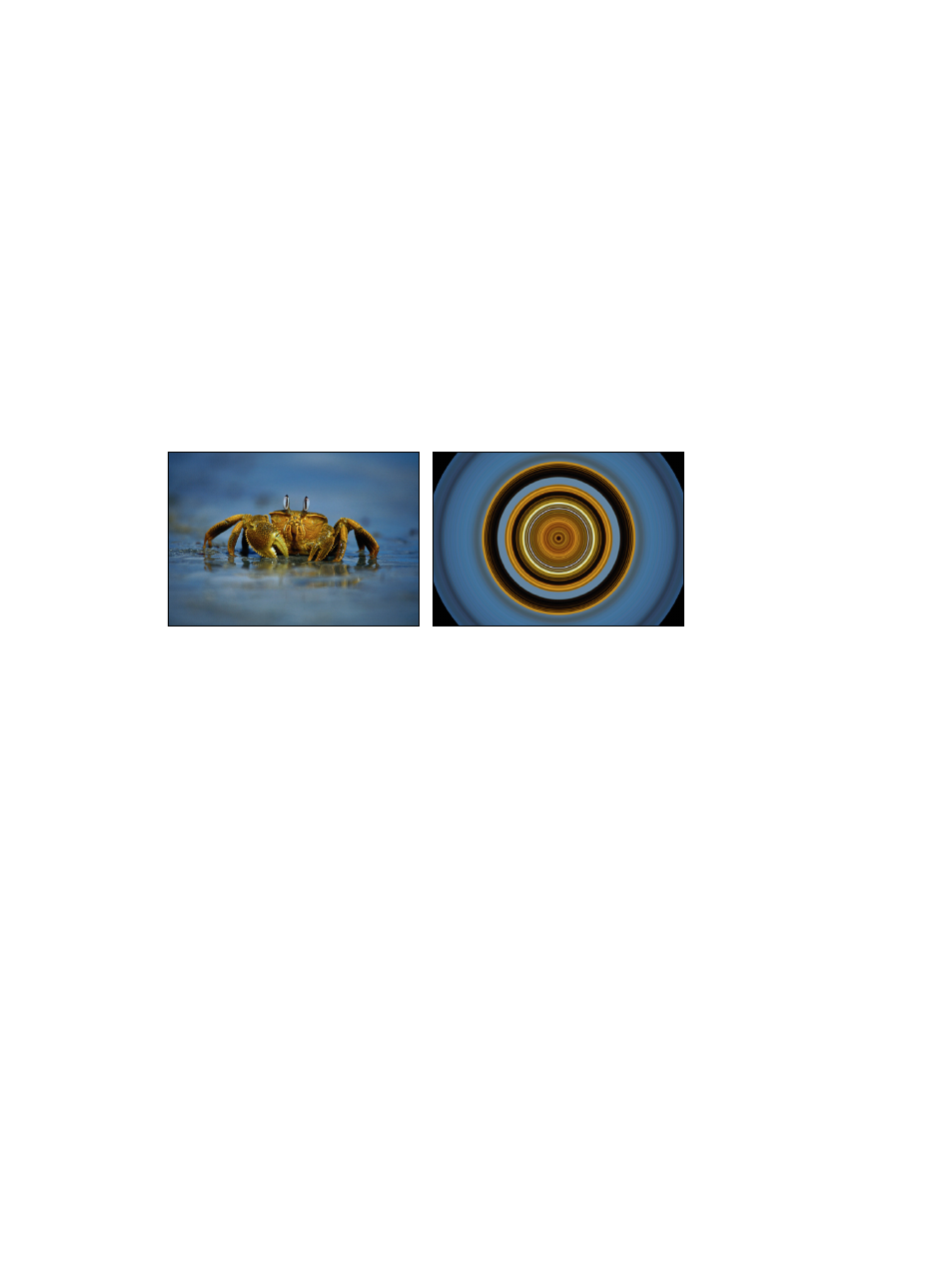
Chapter 19
Filters
796
Parameters in the Inspector
•
Center: Sets the position of the center of the stripe effect. Drag the Center onscreen control to
adjust its value in the Canvas.
•
Angle: Sets the angle of the stripes. Drag the outer handle of the onscreen control to adjust
the Angle value in the Canvas.
•
Offset: Sets the angle of pixel sampling used for sampling pixel color values.
•
Mix: Sets the percentage of the original image to be blended with the striped image.
•
Publish OSC: Publishes the filter’s onscreen controls in Final Cut Pro X. For more information on
creating content for use in Final Cut Pro, see
Final Cut Pro X templates overview
on page 385.
Target
Draws bands of concentric circles outward from the center point value. The target colors are
derived from pixel values around the selected center point, with the distribution of colors
determined by the Angle parameter.
This filter causes rasterization in 3D groups. For more information on rasterization, see
on page 1045.
Original image
Target filter applied
Parameters in the Inspector
•
Center: Sets the position of the center of the target. Drag the Center onscreen control to adjust
its value in the Canvas.
•
Angle: Sets the angle of the line used to select pixels for the bands of circles in the target. Drag
the outer handle of the onscreen control to adjust the Angle value in the Canvas.
•
Crop: Sets whether the image is cropped beyond its original borders.
•
Mix: Sets the percentage at which the original image is blended with the distorted image.
•
Publish OSC: Publishes the filter’s onscreen controls in Final Cut Pro X. For more information on
creating content for use in Final Cut Pro, see
Final Cut Pro X templates overview
on page 385.
Twirl
Twirls an image like a fork twisting a plate of spaghetti. The image appears to stretch from the
sides to the center in a spiral. The amount of spiraling is determined by the Twirl parameter.
67% resize factor
