Export an image sequence, Export a still image – Apple Motion 5.1.1 User Manual
Page 1040
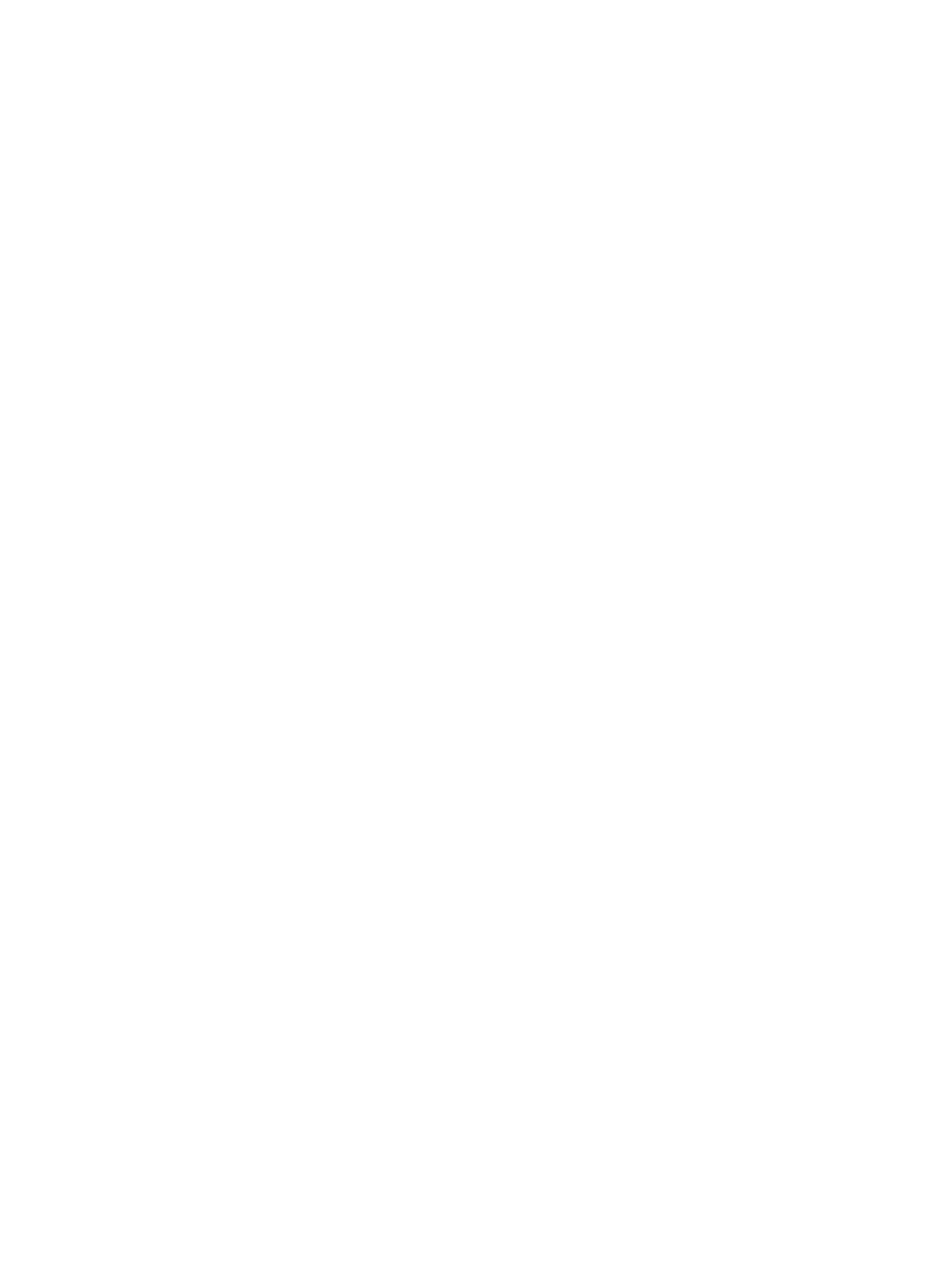
Chapter 24
Share Motion projects
1040
4
If you’ve set In and Out points in the Timeline, use the Duration pop-up menu to choose whether
to export the sequence or the portion between the In and Out points.
5
To use background rendering, click Advanced.
For more information about background rendering, see
on page 1044.
6
To see details about files to be output, click Summary.
7
Click Next.
8
Enter a name for the audio file, choose a location, then click Save.
Your audio file is rendered and saved. To monitor the render progress, use Share Monitor. For
more information, see
on page 1044.
Note: The number of audio files exported depends on the setting of output channel pop-up
menu in the Master track area at the bottom of the Audio list. If the menu is set to stereo, a
single stereo file is output. If it is set to 5.2, six separate audio files are output, corresponding to
each surround track. For more information, see
on page 1019.
Export an image sequence
You can export your project’s visuals as an image sequence—a set of sequentially numbered
still-image files that are compatible with many professional finishing, compositing, and grading
applications—using the Export Image Sequence command.
Export your project as an image sequence
1
Choose Share > Export Image Sequence.
2
Choose an image sequence file format from the Export pop-up menu.
3
To export frames from a project that uses nonsquare Pixel Aspect Ratio (such as NTSC or PAL) so
the resulting files use square pixels, select “Scale image to preserve aspect ratio.”
4
If you’ve set In and Out points in the Timeline, use the Duration pop-up menu to choose whether
to export the sequence or the portion between the In and Out points.
5
To specify additional Motion-specific options, click Render.
For more information about the options available in the Render pane, see
on
page 1043.
6
To use background rendering, click Advanced.
For more information about background rendering, see
on page 1044.
7
To see details about files to be output, click Summary.
8
Click Next.
9
Enter a name for the image sequence and choose where to write it.
Important:
This command creates a folder using the name you entered. The image sequence
files are saved here.
10
Click Save.
Motion renders and saves an image sequence. You can monitor the render progress using Share
Monitor. For more information, see
on page 1044.
Export a still image
You can save a single image file of any video frame in your project.
67% resize factor
