Bump map – Apple Motion 5.1.1 User Manual
Page 782
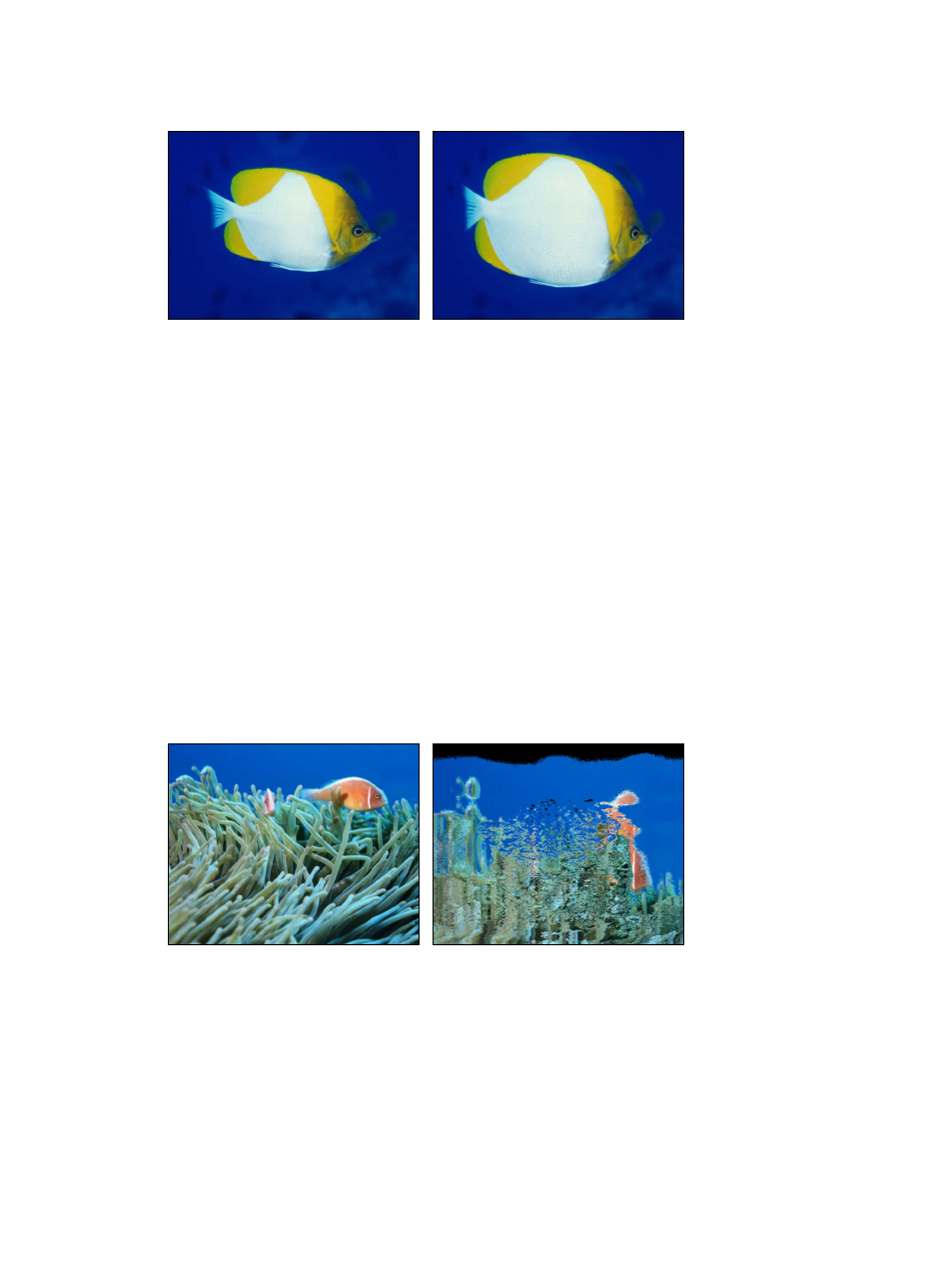
Chapter 19
Filters
782
This filter causes rasterization in 3D groups. For more information on rasterization, see
on page 1045.
Original image
Bulge filter applied
Parameters in the Inspector
•
Center: Sets the position of the center of the bulge. Drag the Center onscreen control to adjust
its value in the Canvas.
•
Amount: Sets the amount of the bulge.
•
Scale: Sets the direction and scale of the bulge. Lower values make the image appear to bulge
inwards; higher values make the image appear to bulge outwards.
•
Mix: Sets the percentage of the original image to be blended with the distorted image.
•
Publish OSC: Publishes the filter’s onscreen controls in Final Cut Pro X. For more information on
creating content for use in Final Cut Pro, see
Final Cut Pro X templates overview
on page 385.
Bump Map
Uses a source object to define a bump pattern that can be used to deform an object, with
parameters to control the amount of displacement. You can use any image, movie, or shape as
the source object.
This filter causes rasterization in 3D groups. For more information on rasterization, see
on page 1045.
Original image
Bump Map filter applied
Parameters in the Inspector
•
Map Image: Displays a thumbnail of the map chosen. To add a map image or replace the
current one, drag an object (image, shape, text, and so on) into the well.To learn how to add
an object to the Map Image well, see
on page 132.
•
Controls: Sets the map controls to either of two settings:
•
Direction and Amount: Lets you offset the angle and amount of the map protrusion.
67% resize factor
