Apple Motion 5.1.1 User Manual
Page 230
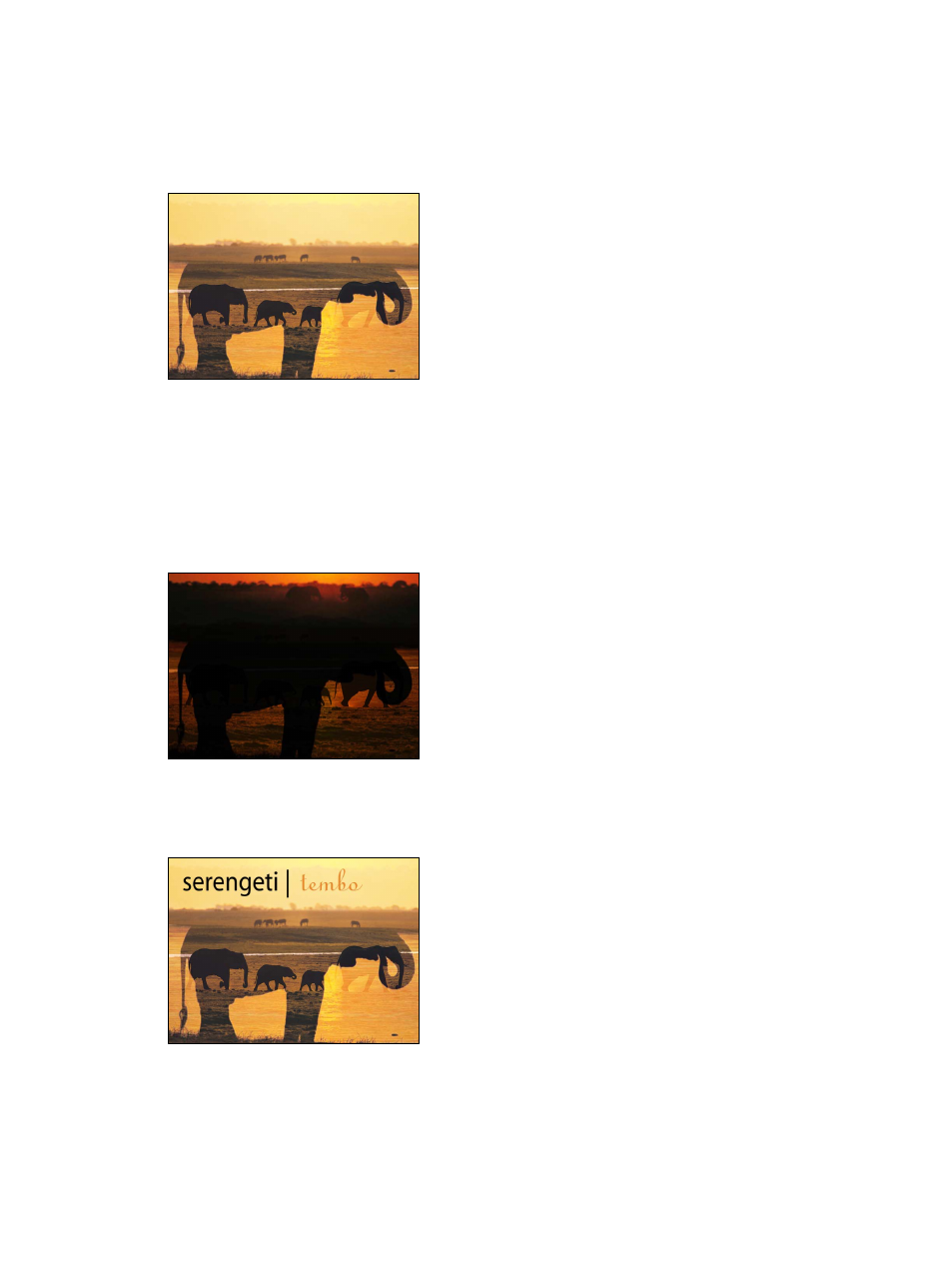
Chapter 7
Basic compositing
230
Blend modes can create transparency in a layer regardless of the setting of its Opacity parameter.
This is because the pixels of an image with a selected blend mode are combined with the pixels
of any layers lying immediately below in the Canvas. For example, if you overlap two layers, then
set the blend mode of the top one to Screen, the darker areas of the screened image become
transparent, while the lighter areas remain more solid, resulting in the following image:
Important:
The transparency created by most of the available blend modes only affects how a
layer combines with overlapping layers underneath. These blend modes do nothing to affect a
layer’s alpha channel. For information about blend modes that do affect a layer’s alpha channel,
see
Blend modes that manipulate alpha channels
on page 242.
Each blend mode combines layers in different ways. For example, setting the top layer’s blend
mode to Multiply yields a result opposite to that of the Screen blend mode, as the darker areas
of the image remain solid, and the lighter areas become transparent.
Blend modes only affect the combination of a layer with the layers below it. Any layers appearing
above have no effect on this interaction, even if the layer is transparent. In the following example,
the text layers on the top level have no effect on the blended images below.
67% resize factor
