Gradient controls, Basic gradient controls, Gradient preset pop-up menu – Apple Motion 5.1.1 User Manual
Page 135: Gradient editor, 135 gradient controls 135
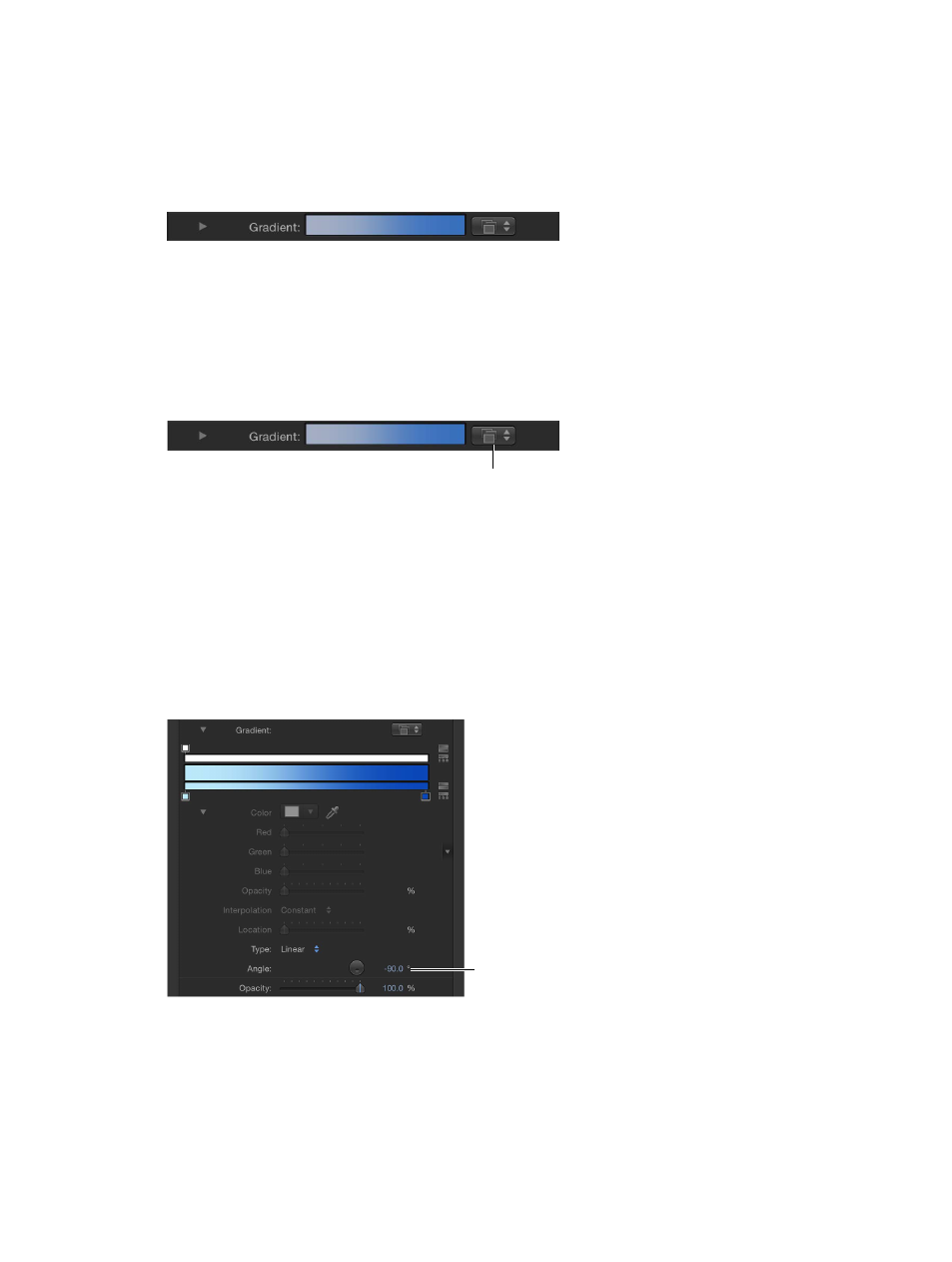
Chapter 5
User interface controls
135
Gradient controls
Basic gradient controls
Most attributes that can be filled with a color can also be filled with a gradient. Like color
controls, gradient controls are a group of compound settings that can be expanded for more
precise control.
•
Gradient preview bar: A horizontal bar that displays the currently selected gradient
•
Gradient preset pop-up menu: A menu containing a list of gradient presets
•
Disclosure triangle: A control that, when clicked, expands to show the gradient editor
Gradient preset pop-up menu
When the gradient editor is collapsed, you can select a preset gradient from the Gradient preset
pop-up menu, located to the right of the gradient preview bar.
Gradient preset
pop-up menu
Change the current gradient to a saved preset
m
Click the Gradient preset pop-up menu and choose a gradient preset from the list.
The new gradient is shown in the gradient bar and applied to the selected object in the Canvas.
Gradient editor
To customize or modify a gradient, click the disclosure triangle in the Gradient row to expand
the controls and reveal the gradient editor. Use the gradient editor to change the color, color
position, number of colors, opacity, direction, and interpolation of a gradient. The color and
opacity of a gradient can be animated.
The Angle parameter,
available for text gradients,
defines the direction
of a linear gradient.
Controls in the gradient editor
•
Graphical controls: Three horizontal bars that let you set and preview the opacity, color, and
spread of a gradient.
67% resize factor
