Extron Electronics SME 100 User Guide User Manual
Page 86
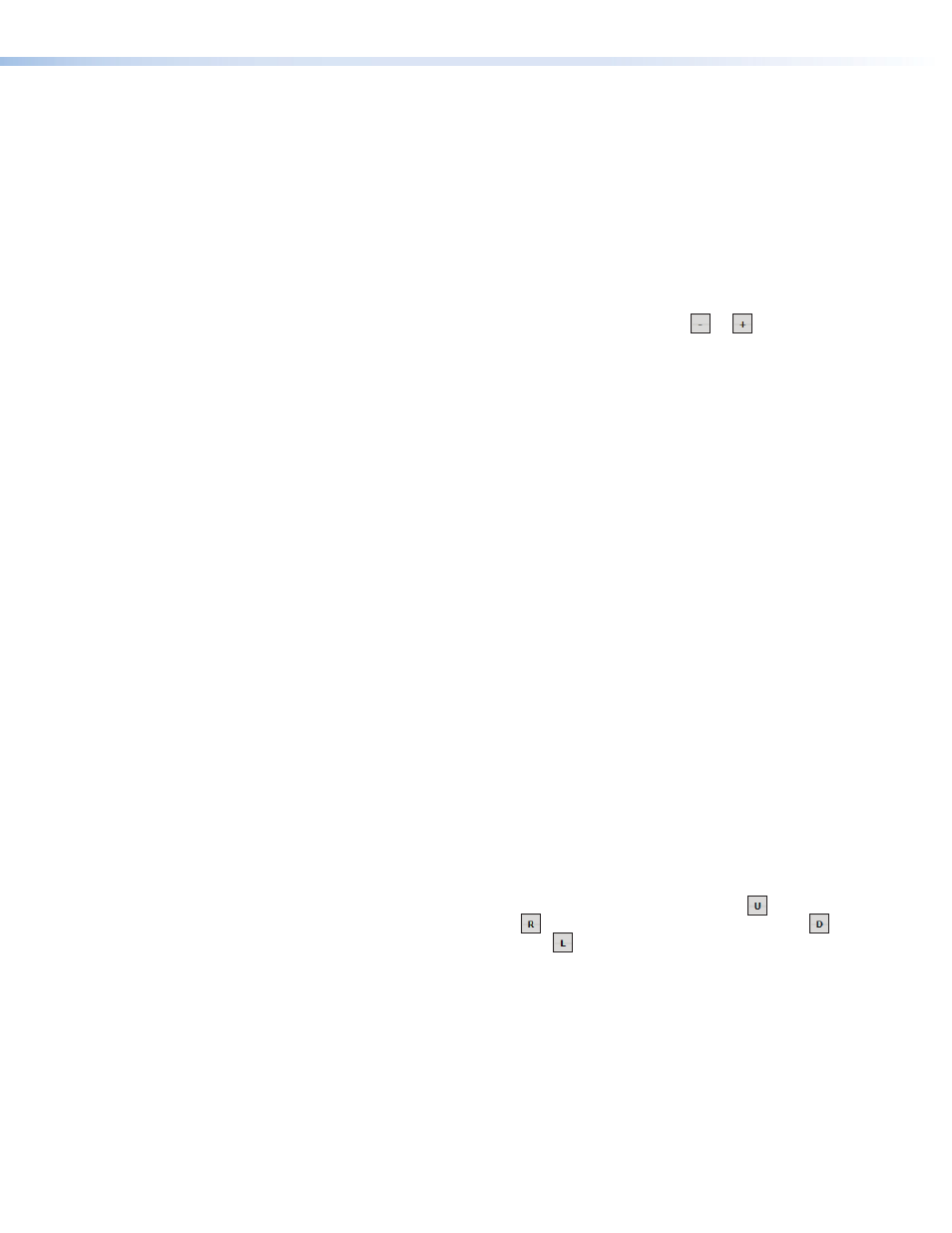
e
Audio/Video Controls panel — Audio
•
Mute button — This button mutes the output audio of the selected input. This
button does not stop the output audio stream and does not mute the video. The
audio mute feature remains active when other inputs are selected. Clicking the
Mute
button again removes the audio mute feature.
•
Gain / Attenuation control — This drop-down menu is used to set the audio level
for the currently selected input. The range of settings –15 dB to +15 dB.
f
Picture Controls panel
To adjust the following picture adjustments (except for the
Pan
and
Input OSD Text
fields), enter the desired value directly into the field or use the
or
icons to adjust
the values by ±1.
•
Horizontal Shift — This field is used to set the horizontal position of the active
video for the selected input. The default is
0
.
•
Vertical Shift — This field is used to set the vertical position of the active video for
the selected input. The default is
0
.
•
Horizontal Size — This field is used to set the horizontal size of the active video for
the selected input. The range of settings is
0
to
4096
.
•
Vertical Size — This field is used to set the vertical size of the active video for the
selected input. The range of settings is
0
to
4096
.
•
Detail Filter — This field is used to adjust the image sharpness and noise
reduction of the active video for the selected input. Image sharpness and noise
reduction are simultaneously increased or decreased when configuring this option.
The range of settings is
0
to
127
. The default is
64
.
•
Color — This field is used to adjust the color of the active video for the selected
input. The range of settings is
0
to
127
. The default is
64
.
•
Tint — This field is used to adjust the tint of the active video for the selected input.
The range of settings is
0
to
127
. The default is
64
.
•
Brightness — This field is used to adjust the brightness of the active video for the
selected input. The range of settings is
0
to
127
. The default is
64
.
•
Contrast — This field is used to adjust the contrast of the active video for the
selected input. The range of settings is
0
to
127
. The default is
64
.
•
Zoom — This field is used to increase (zoom in) or decrease (zoom out) the size
of the active video (for the selected input) while keeping the aspect ratio constant.
The maximum zoon percentage is dependent on the input size, output size and
other factors.The range of settings is
14
percent to
572
percent. The default is
100
percent.
•
Pan — This control is used to adjust the viewing angle. Press the
icon to shift
the viewing angle up. Press the
icon to shift the viewing angle right, the
icon
to shift the viewing angle down, the
icon to shift the viewing angle left.
•
Input OSD Text — Use this field to specify the name that is seen on an output
display when an input is selected. The input OSD text label is an on-screen label
that appears as small white text placed on a black background in the top left corner
of the output display window.
To configure the input OSD text label, enter the desired input name into the
Input OSD Text
field (16 characters maximum) and click the
Rename
button.
Clicking the
Cancel
button clears any changes that were made.
SME 100 • Web-based User Interface Operation
80
