About the auto image submenu, Ently selected input. see the – Extron Electronics SME 100 User Guide User Manual
Page 46
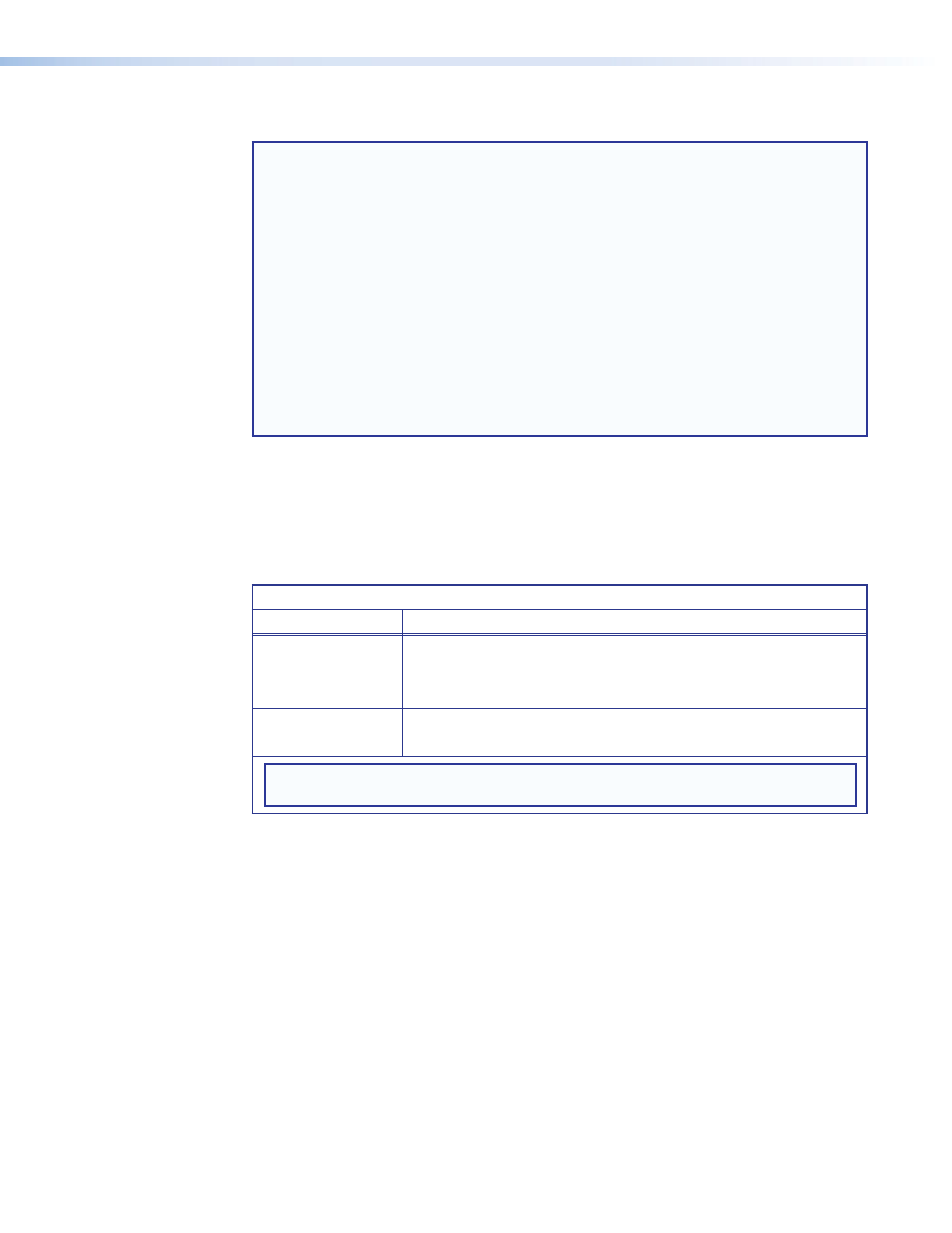
About the Auto Image Submenu
NOTES:
•
When the auto-image feature is enabled and a new input signal is detected, the
SME 100 first attempts to apply values that were stored in auto memory to the input
signal (if the auto memory feature is enabled). If no auto memory exists, values that
are obtained from the auto-image feature are applied to the new input signal.
•
If the auto-image feature is disabled and no auto memory picture information exists,
the SME 100 uses default picture settings when an input signal is connected.
•
See the "
" section on page 38 for more
information on how the
Auto Image
and
Auto Memory
submenus affect each other.
•
For information on enabling or disabling the auto-image feature using the web-based
user interface, see the "
" section on page 88.
•
For information on enabling or disabling the auto-image feature using
SIS commands, see "
" section.
When an input is connected to the SME 100 and the
Auto Image
submenu is set to
On
, an
automatic image adjustment is applied to the input signal. Auto-image measures where the
active areas start and stop and adjusts the input signal accordingly, so that the output image
fills the window. How the screen is filled is determined by the
Aspect Ratio
submenu
About the Aspect Ratio Submenu
The table below details the settings that are affected when auto-image is turned on.
Auto Image Affected Settings
Primary Menu
Affected Settings
Input Config
Horizontal Start
Horizontal Active Pixels
Vertical Start
Vertical Active Lines
Pixel Phase
Picture Control
Horizontal Position
Horizontal Size
Vertical Position
Vertical Size
NOTE: The remaining configuration options are left unchanged when auto-image is
enabled.
Auto-image is useful in applications where a variety of input sources are likely to be
encountered, such as on a lectern or podium where guest laptops might be connected.
SME 100 • Front Panel Operation
40
