Installing vlc media player stored on the, Sme 100 (fw 1.0 only) – Extron Electronics SME 100 User Guide User Manual
Page 63
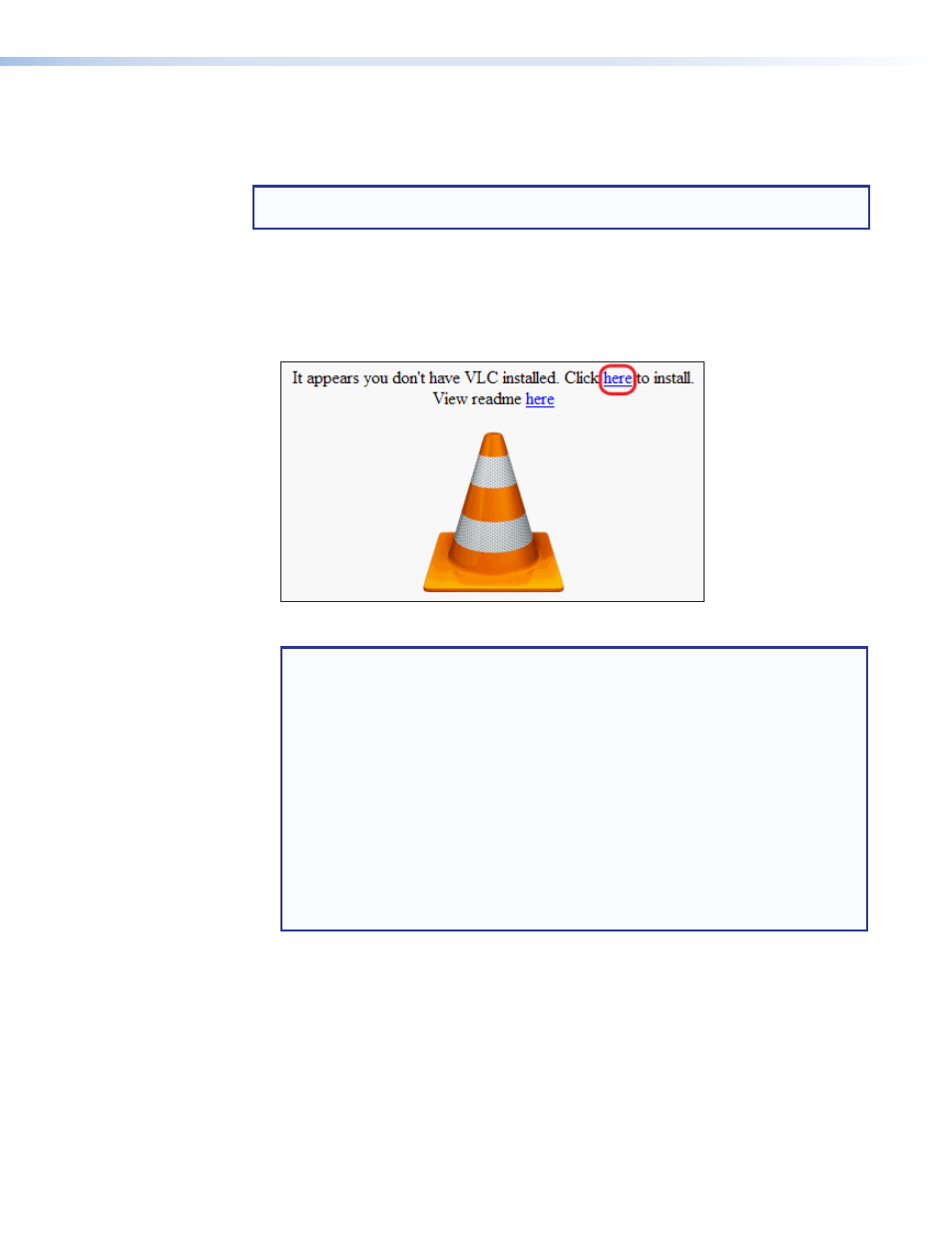
Installing VLC Media Player Stored on the SME 100 (FW 1.0 Only)
When using firmware versions older than FW 2.0, VLC media player must be installed. SMP
will not function with older firmware versions.
NOTE: Extron recommends upgrading all SME 100 devices to the latest firmware and
using SMP as the default web browser plugin.
Use the following procedure to install VLC media player (version 1.1.10).
1.
Access the web-based user interface of the SME 100 (see "
2.
When the VLC media player prompt appears on the Live View page, click on the first
here
link (see figure 41).
Figure 41.
Live View Page — Media Player Installation Prompt
NOTES:
•
If the link shown in figure 41 does not appear on the Live View page and a
blue player window (with Extron logo) is displayed (see
on page 48),
a version of VLC media player is already installed. Verify the installed VLC
media player is version 1.1.10 or version 2.0.2 (open the player, select the
Help
menu from the toolbar, then select
About
). If neither version is installed,
uninstall the player and do this procedure again.
•
If the link shown in figure 41 does not appear on the Live View page and VLC
media player has not been installed previously to the control PC or viewing
device, see "
Installing VLC media player using the
" on page 62.
•
A yellow security bar may appear at the top of the browser window after
the first
here
link is clicked. If this happens, click the security bar and click
Download File
, then click the first
here
link again.
SME 100 • Web-based User Interface Operation
57
