Browsing directories and files, Adding directories, Browsing directories and files adding directories – Extron Electronics SME 100 User Guide User Manual
Page 77
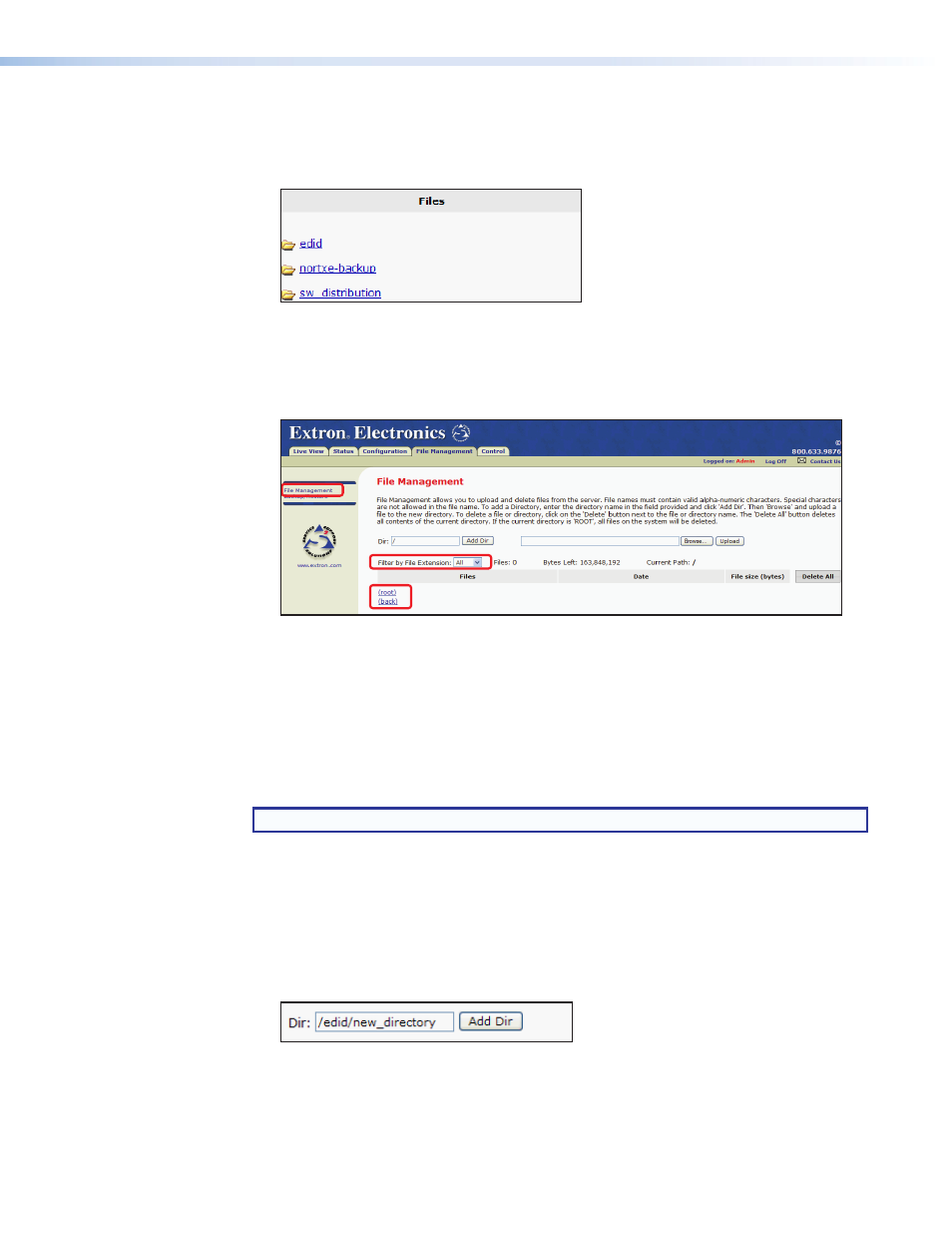
Browsing Directories and Files
Use the following guidelines to browse directories and files on the File Management page.
•
Click on a directory link to view the files stored in the folder (see figure 59).
Figure 59.
File Management Page — Directory Links
•
Use the
root
and
back
links (see figure 60) to navigate between directories.
•
Click the
root
link to go to the root directory ( / ).
•
Click the
back
link to go back to the previous directory.
5
Figure 60.
File Management Page — Root / Back Links; File Extension Sorting
•
Files are sorted by extension type.
•
The web browser navigation buttons
cannot be used to navigate between directories
on the File Management page.
Adding Directories
Use the following procedure to create a directory on the SME 100.
NOTE: New directories cannot be created in the sw_distribution folder.
1.
Navigate to the desired location where a directory is to be created
(see the "
Browsing Directories and Files
" section above for navigation guidelines).
2.
As directories are opened, the
Dir
field is updated with the current folder location
(path). To create a new directory within the current folder location (path), enter a forward
slash character ( / ) at the end of the current folder location (path) followed by the
desired name of the new directory (see figure 61).
Example: /current_folder_location
/new_directory
Figure 61.
File Management Page — Adding Directories
3.
Click the
Add Dir
button to add the new directory to the current folder location (path).
SME 100 • Web-based User Interface Operation
71
