Custom input edid, see the, Advanced settings page – Extron Electronics SME 100 User Guide User Manual
Page 111
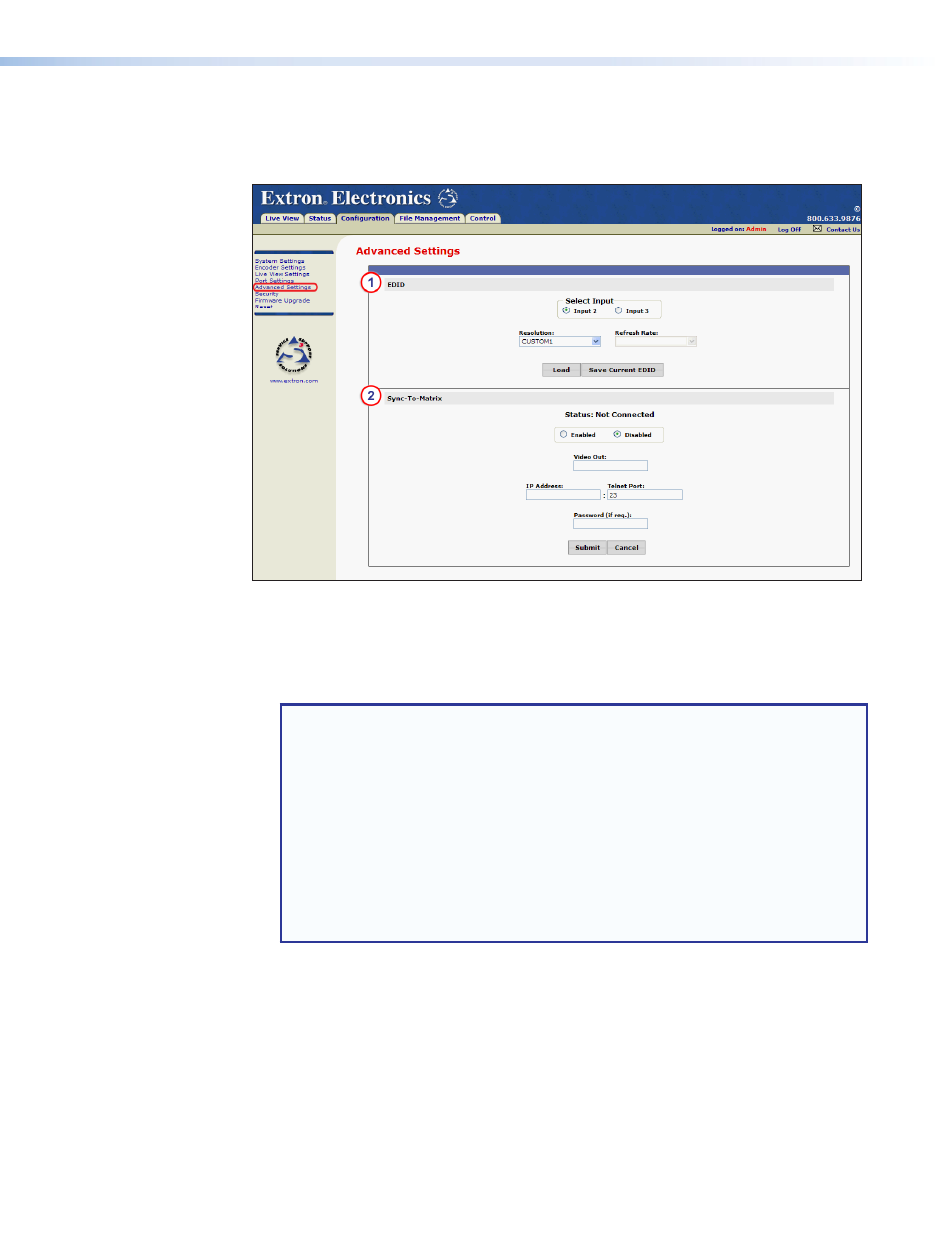
Advanced Settings Page
The Advanced Settings page is accessed by clicking on the
Advanced Settings
link on
the left sidebar of the Configuration page (see figure 81).
Figure 81.
Advanced Settings Page
The Advanced Settings page is used to load or save EDID settings and sync the SME 100
to a matrix switcher.
a
EDID panel
NOTES:
•
After all of the necessary changes have been made to the following configuration
options in this panel, click the
Load
button to load the EDID to the selected input
device.
•
Navigating to a different web page clears any changes that were made.
•
For information on creating a custom EDID, see the "
" section on page 107.
•
For information on applying EDID to an input device, see the "
" section on page 108.
•
For a list of supported EDID resolutions and refresh rates, see the
on page 29.
•
Select Input radio buttons — Use these radio buttons to select an input (input 2
or input 3) on the SME 100. EDID can be loaded to the selected input or captured
from a device that is connected to the buffered loop connector of the selected
input.
•
Resolution — This drop-down menu is used to select the EDID resolution.
•
Refresh Rate — This drop-down menu is used to select the EDID refresh rate.
SME 100 • Web-based Configuration Page
105
