Backing up the sme 100 using backup all, Restoring config files from the backup, Restoring the configuration from another sme 100 – Extron Electronics SME 100 User Guide User Manual
Page 81: Backing up the sme 100, Using backup all, From another sme 100
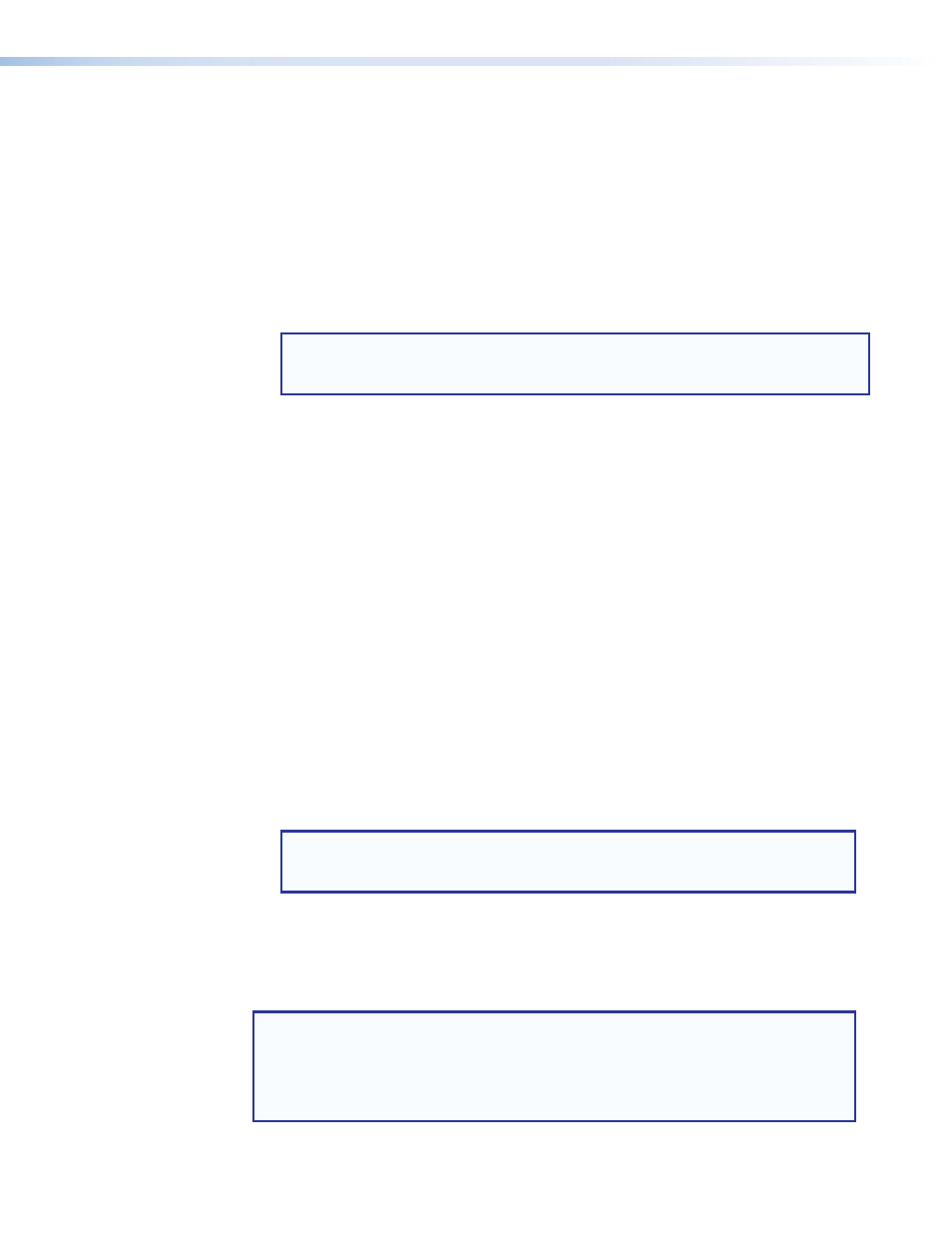
Backing Up the SME 100 Using Backup All
If a Backup All has never been done, or to do a routine backup of both the IP and Box
configuration files:
1.
Connect the SME 100 (see "
" on page 12).
2.
Open a web-browser and enter the IP address of the SME 100 (see "
3.
Go to the File Management Tab (see
on page 74).
4.
Select the
Backup/Restore
link on the left sidebar of the File Management page.
5.
Under Backup select
Backup All
(item
a
on page 74).
NOTE: Two files,
IP.CFG
and
BOX.CFG
are placed in the
nortxe-backup
directory.
Prior to the first backup, the
nortxe-backup
directory does not exist. The
SME 100 creates it, then places the two files in it.
Backup of the current SME 100 configuration is complete. The two files
(
IP.CFG
and
BOX.CFG
) can be used at any time to return the SME 100 to this state.
At this time, copies of the two files (
IP.CFG
and
BOX.CFG
) should be saved to a remote
location for future use (see "
Restoring Config Files from the Backup
Once a Backup All has been completed, the two backup files exist in the SME 100
nortxe-backup
directory on the File Management page. To restore the
IP.CFG
or
BOX.CFG
files after making undesired changes, or to return the SME 100 to a known state:
1.
Connect the SME 100 (see "
" on page 12).
2.
Open a web browser and enter the IP address of the SME 100 (see "
3.
Select the File Management Tab (see
on page 74).
4.
Select the
Backup/Restore
link on the left sidebar of the File Management page.
5.
Under Restore there are two options to restore either the
IP.CFG
(b in
on
page 74) or
BOX.CFG
(c in figure 66). Select the config file to restore. The restore
program starts automatically.
6.
Once completed, the program redirects to the Live View page.
NOTE: When restoring both configuration files, always do the
BOX.CFG
first
followed by the
IP.CFG
. That prevents having to change the IP settings until
after both configuration files have been restored.
Restoring the Configuration from Another SME 100
A
BOX.CFG
file from another SME 100 can be used to restore your SME 100 to a known
configuration using the following instructions.
NOTES:
•
Only use a donor SME 100 with the same firmware version.
•
In the following procedures, the donor SME 100 is referred to as device D; the
SME 100 that will be restored with the donor configuration is referred to as
device A.
SME 100 • Web-based User Interface Operation
75
