Playing a pull stream using quicktime media player, Playing a pull stream, Using quicktime media player – Extron Electronics SME 100 User Guide User Manual
Page 168
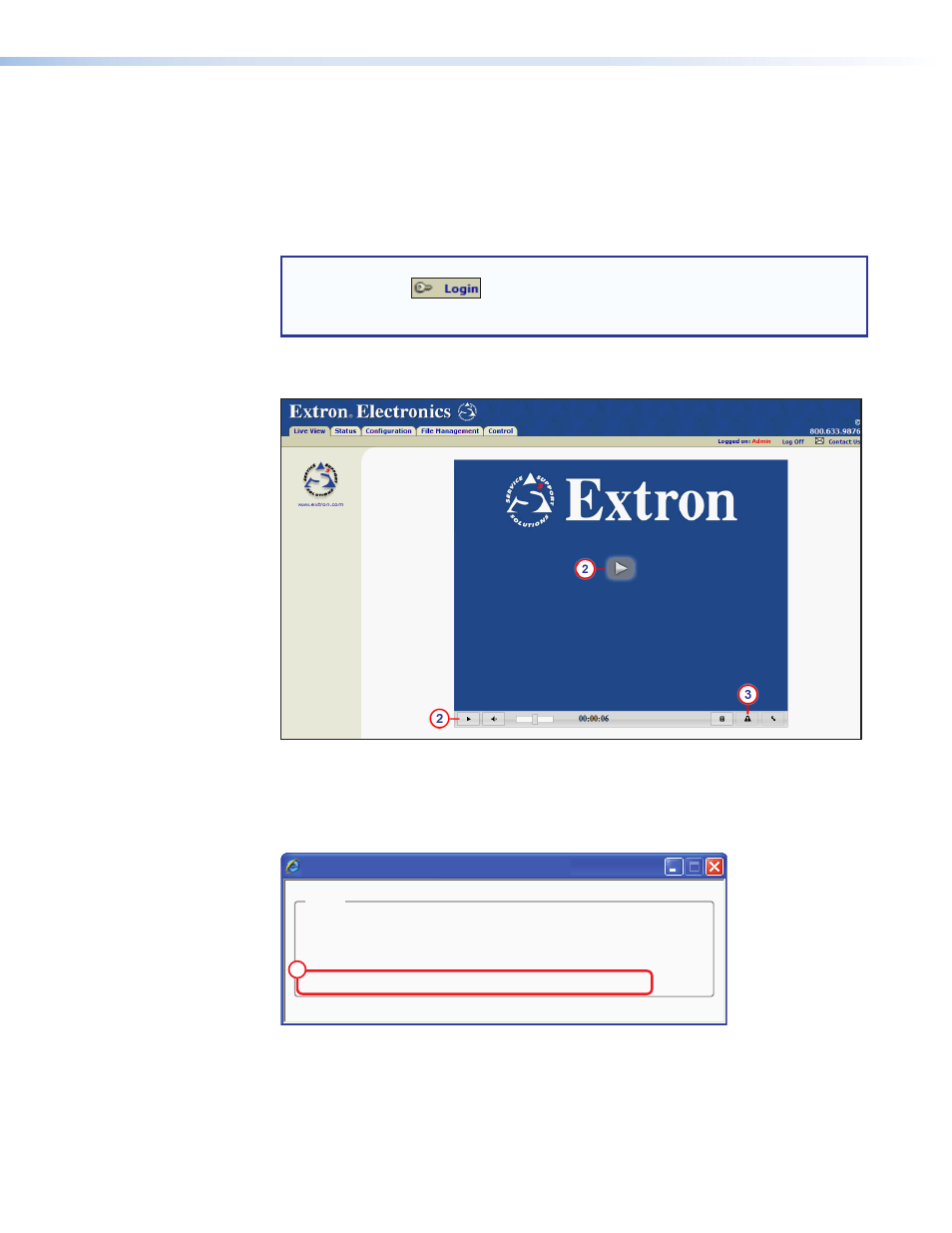
Playing a Pull Stream Using QuickTime Media Player
Use the following procedure to playback and view SME 100 streams on the QuickTime
player program.
1.
If you know the stream URL, go to step 5 and use the tables on page 160. Otherwise,
to obtain the stream URL, access the web-based user interface of the SME 100 (see
the "
Accessing the Web-based User Interface
" section on page 47).
NOTE: An administrator must be logged into the SME 100 to use this procedure.
If the
Login
link
appears near the top of the web page, click on the link
and log in using an administrator profile. If the
Login
link is not visible, the user is
given administrator privileges by default.
2.
The Live View page appears. Click
Play
to start streaming media from the SME 100
(see figure 110).
Figure 110.
Live View Page
3.
When the stream begins, click the
View status
button (see figure 110).
4.
The Stream Status window appears. Note the information in the
Stream URL
field
(see figure 111).
192.168.254.254
Stream Status - Windows Internet Explorer
Status
Video Resolution:
Current video bitrate:
Average video bitrate:
Stream URL:
640x480
0.963 Mb/s
0.954 Mb/s
rtsp://192.168.254.254/extron
4
Figure 111.
Stream Status Window
5.
Run QuickTime media player. From the desktop, select
Start > All Programs >
QuickTime > QuickTime Player
.
SME 100 • Reference Information
162
