Resetting the sme 100 using the rear panel, Resetting the sme 100, Using the rear panel – Extron Electronics SME 100 User Guide User Manual
Page 21: Eset button on the sme 100, see the, Resetting the sme 100 using the, Rear panel
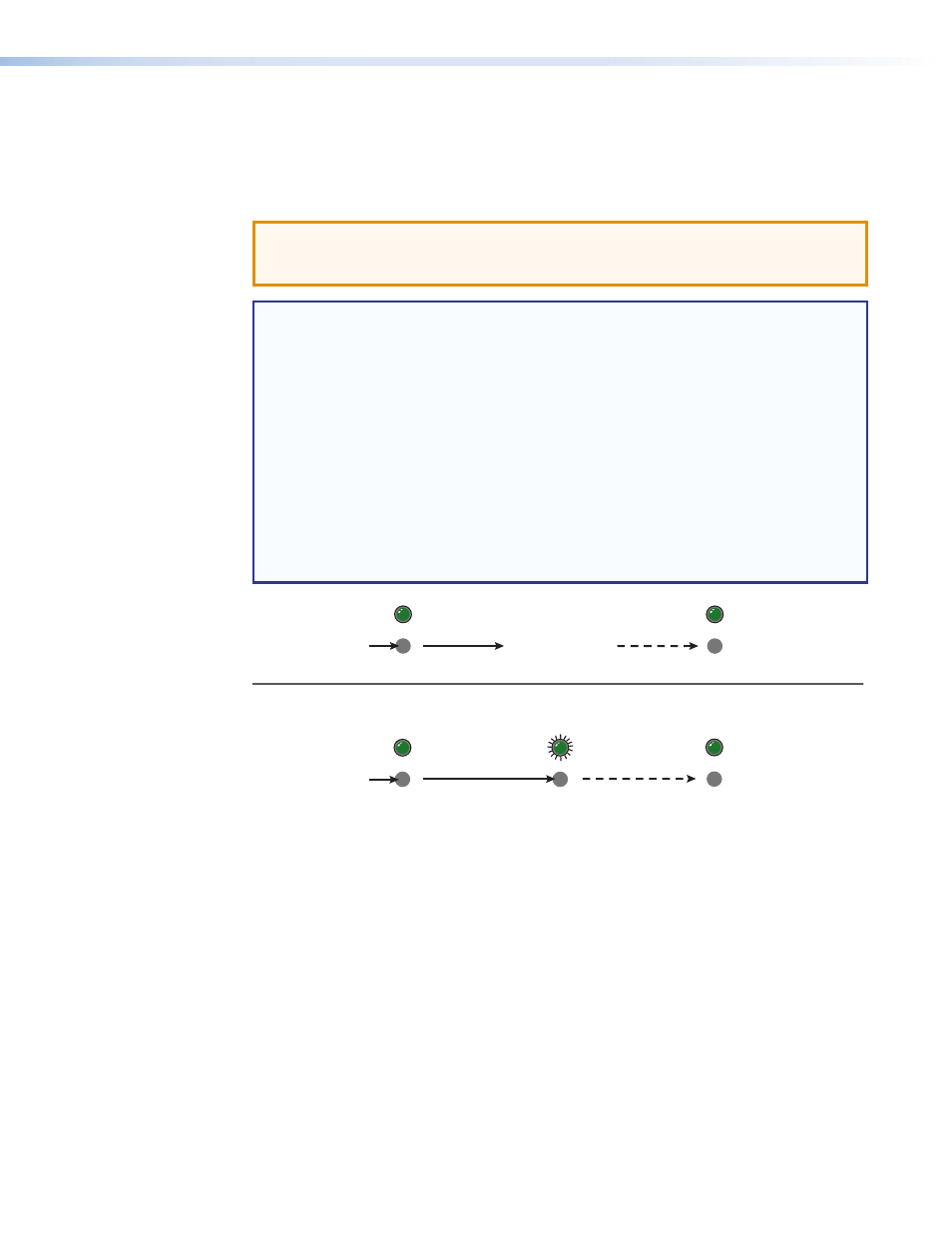
Resetting the SME 100 Using the Rear Panel
The Reset button on the rear panel of the SME 100 is used to reset the SME 100. To select
different reset levels, use a pointed stylus or small screwdriver to press and hold the Reset
button while the SME 100 is running or press and hold the Reset button while applying
power to the SME 100.
ATTENTION: Review the reset modes carefully. Using the wrong reset mode may
delete important information and configuration settings. The table on the next page
provides a summary of the reset modes.
NOTES:
•
The reset modes listed in the table on the next page close all open IP and Telnet
connections and all sockets.
•
Each reset mode is a separate reset (not a continuation from mode 1 to
mode 5).
•
Reset mode 2 and 3 are not available for the SME 100.
•
For information on resetting the SME 100 using the web-based user interface, see
the "
" section on page 116.
•
For information on resetting the SME 100 using front panel menu system, see the
"
" section on page 36.
•
For information on resetting the SME 100 using SIS commands, see
"
Command and Response Table for SIS
" section.
RESET
RESET
RESET
RESET
RESET
Release, then
immediately
press and release again. Reset
LED flashes in confirmation.
Modes 4 and 5
Press and
hold
the Reset button.
Mode 1
Reset LED flashes
twice or three times.
Press and
hold for
6 or 9 seconds.
Apply power
to the SME 100.
Release Reset button.
Figure 11.
Resetting the SME 100
SME 100 • Panels and Cabling
15
