Using the front panel lock (executive mode), Using the front panel lock, Executive mode) – Extron Electronics SME 100 User Guide User Manual
Page 51: Default display cycle
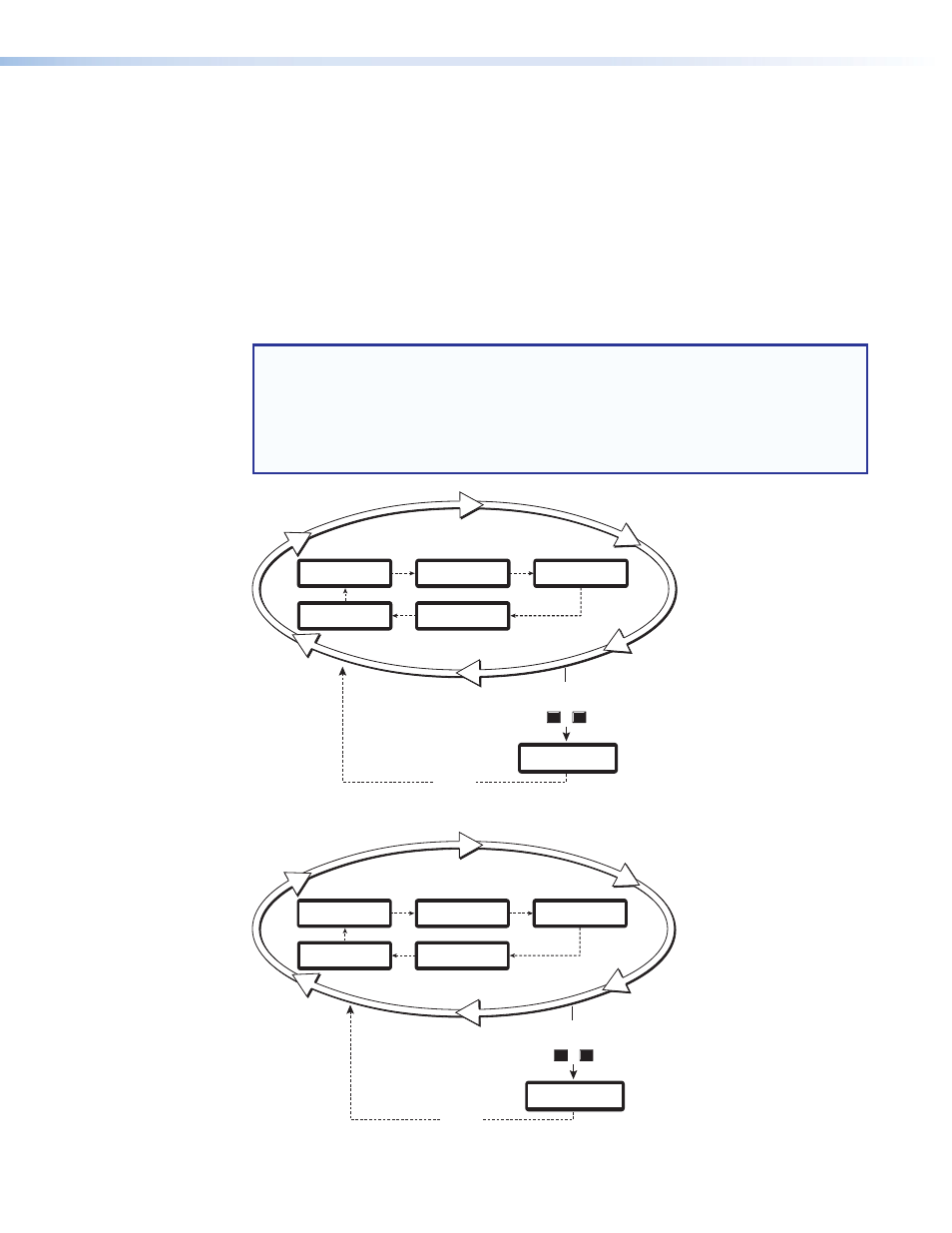
Using the Front Panel Lock (Executive Mode)
To prevent accidental changes to settings,
enable the front panel lock (executive mode) on
the SME 100 by pressing the Menu and Next buttons simultaneously for two seconds. The
front panel lock disables all of the front panel controls, but allows communication and control
changes through the RS-232 connector, Config port, and the web-based user interface. To
disable the front panel lock (executive mode), press and hold the Menu and Next buttons
simultaneously for two seconds.
When front panel lock is enabled, the LCD display shows
Exe Mode Enabled
for
approximately two seconds and then returns to the default display cycle (see figure 26).
When front panel lock is disabled, the LCD display shows
Exe Mode Disabled
for
approximately two seconds and then returns to the default display cycle (see figure 27).
NOTES:
•
For information on enabling and disabling the front panel lock using the
web-based user interface, see the "
•
For information on enabling and disabling the front panel lock using
SIS commands, see "
Front panel lock (executive mode)
"
Command and Response Table for SIS Commands
Menu
Press for
2 seconds
Next
2 second
timeout
EXE MODE
ENABLED
Default Display Cycle
2 sec.
2
sec.
In#1 YUVp/HD
480p
640 x 480
OUTPUT A/V
BR 521 Kbps
UNICAST RTP
2
sec.
SME 100 HD/SD
FW V2.00
2 sec.
In#1 YUVp/HD
31kHz 60Hz
2
sec.
+
Figure 26.
Enable Front Panel Lock (Executive Mode)
Menu
Press for
2 seconds
Next
2 second
timeout
EXE MODE
DISABLED
+
Default Display Cycle
2 sec.
2
sec.
In#1 YUVp/HD
480p
640 x 480
OUTPUT A/V
BR 521 Kbps
UNICAST RTP
2
sec.
SME 100 HD/SD
FW V2.00
2 sec.
In#1 YUVp/HD
31kHz 60Hz
2
sec.
Figure 27.
Disable Front Panel Lock (Executive Mode)
SME 100 • Front Panel Operation
45
