User presets – Extron Electronics SME 100 User Guide User Manual
Page 30
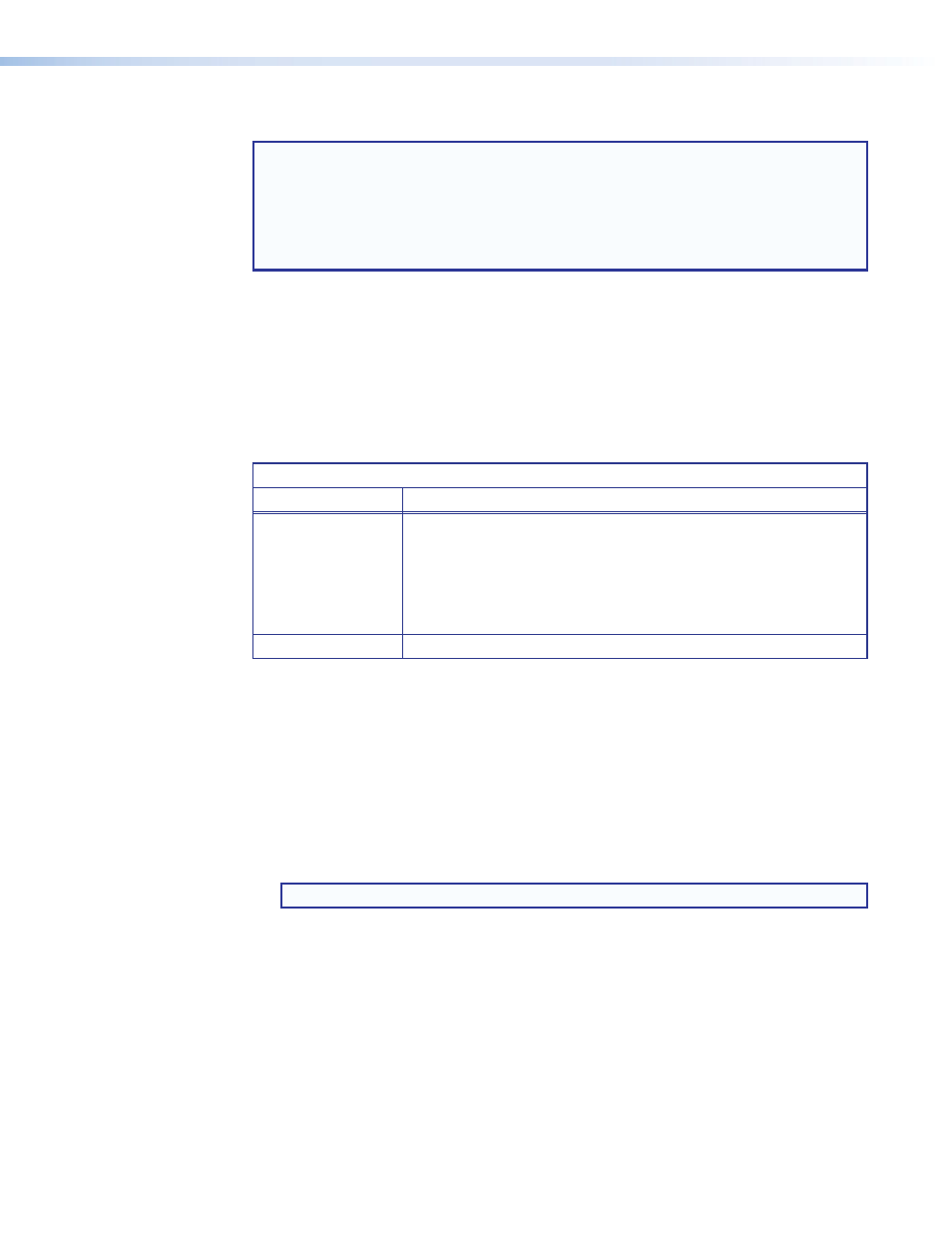
User Presets
NOTES:
•
For information on recalling and saving user presets using the web-based user
interface, see the "
" section on page 77.
•
For information on recalling and saving user presets using SIS commands, see
"
User presets (DVI, RGB, and YUV inputs only)
Command
and Response Table for SIS Commands
" section.
User presets are used when a shortcut is needed to quickly recall a group of settings that
relate to the current content or current input.
The
User Recall
and
User Save
menus shown in figure 16 on page 23 are used to recall
and save user presets. The
User Save
menu creates presets by saving the current set
of image parameters for the currently selected input. The
User Recall
menu recalls and
applies a saved preset to the selected input. Each input has
sixteen available user presets
that are used to recall or save settings.
The table below details the settings that are saved and recalled in a user preset.
User Preset Saved Settings
Primary Menu
Saved Settings
Picture Control
Horizontal Position
Contrast
Vertical Position
Color
Horizontal Size
Tint
Vertical Size
Detail
Brightness
Zoom
Advanced Config
Aspect Ratio
Saving or recalling a preset
1.
Select an input from the front panel of the SME 100 (see item
b
in the "
2.
Press the Menu button until the
Presets
primary configuration menu is shown on the
LCD display.
3.
Press the Next button until the desired submenu (
Recall
or
Save
) is shown on the LCD
display.
4.
Rotate either adjust knob until the desired preset is shown on the LCD display.
NOTE: Select the
N/A
option if a user preset is not desired.
5.
Press the Next button on the
Recall
menu to recall the selected preset. Press the Next
button on the
Save
menu to save the current parameters to the selected preset.
SME 100 • Front Panel Operation
24
