Using the ping utility to test communications, Using the ping utility, To test communications – Extron Electronics SME 100 User Guide User Manual
Page 174
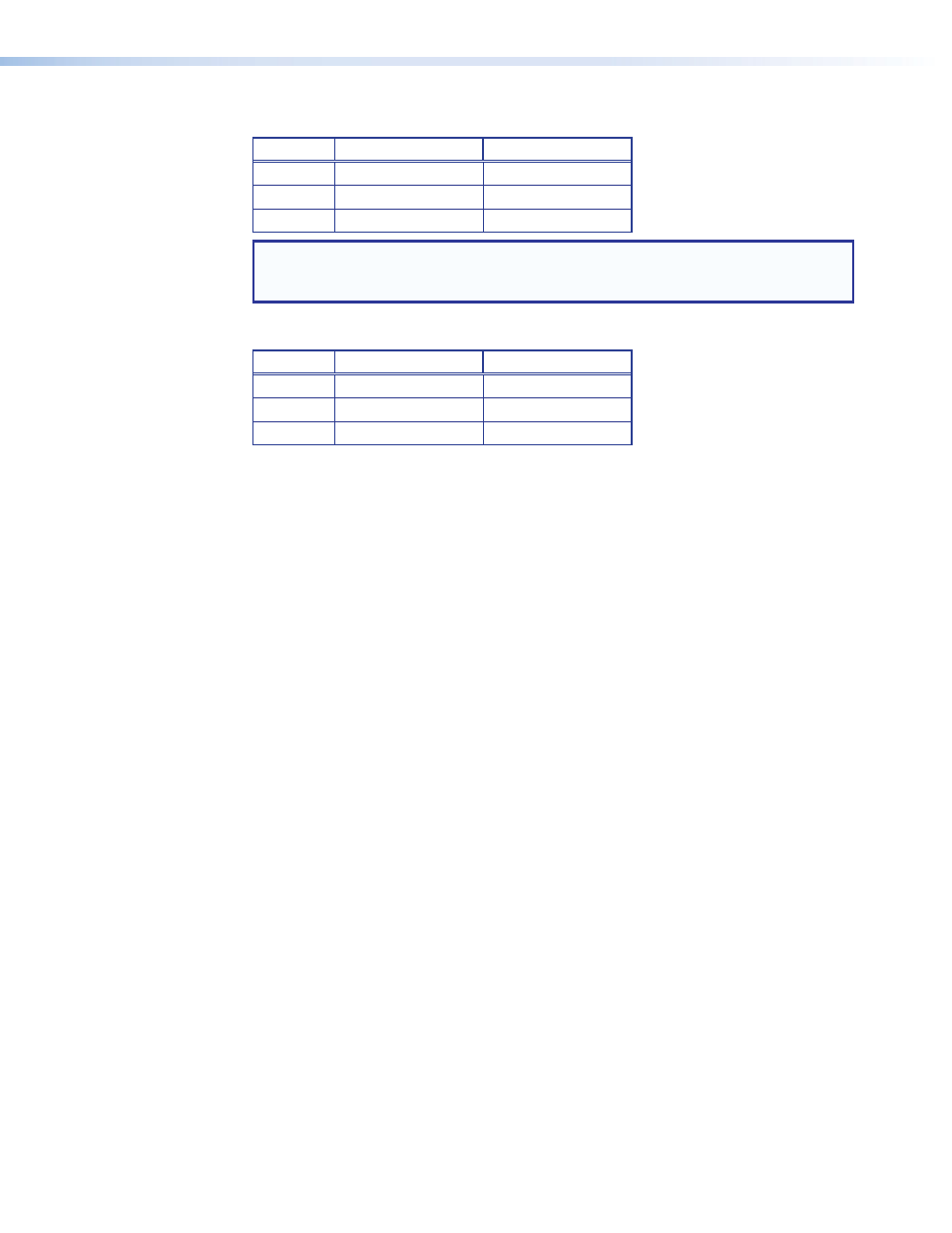
The table below shows an example of a valid class C addressing scheme.
Device
IP Address
Subnet Mask
Device 1
208.132.180.41
255.255.255.0
Device 2
208.132.180.42
255.255.255.0
Device 3
208.132.180.43
255.255.255.0
NOTE: The host identifiers (
41
,
42
, and
43
in the example above) do not need to be
in sequential or in any particular order. However, it is recommended that the numbers
are grouped for simplicity.
The table below shows an example of an invalid class C addressing scheme.
Device
IP Address
Subnet Mask
Device 1
208.132.180.41
255.255.255.0
Device 2
192.157.180.42
255.255.255.0
Device 3
208.132.180.41
255.255.255.0
Assuming the IP address for device 1 is valid, the IP address for device 2 is invalid because
the network identifier for each address must begin with
208.132.180.xxx. The IP address for
device 3 is invalid because it is using the same IP address as device 1.
The ping command can be used from a computer to ensure that a device at an IP address
is responding correctly (see "
Using the Ping Utility to Test Communications
Using the Ping Utility to Test Communications
Use the ping command to test communications between a Windows-based computer and
another device on the same network.
1.
From the desktop, select
Start > Run
.
2.
The Run dialog box displays. In the
Open
field, enter
ping nnn.nnn.nnn.nnn –t
(where
nnn.nnn.nnn.nnn
is the IP address of the device to test).
3.
Click
OK
or press the
messages (explained below).
4.
To stop the ping utility, press
Response Messages
While running the ping utility, a series of response messages are displayed that are used to
determine the status of the communications link. For example, pinging a device with the
IP address 208.132.180.48 replies with a message similar to the following:
Reply from
208.132.180.48: bytes=32 time=2ms TTL=32
This is the correct response which indicates that the device at the specified address is
communicating correctly. The response time value may vary according to network traffic. If
one of the following messages are received:
•
Request timed out
— There has been no response from the specified address. Either
the processor is not receiving data (from the computer) or is not sending data back.
Check that the device is powered on and set to the same address that was pinged.
Also, check that the device is correctly connected to the network.
•
Reply from 208.132.180.48: Destination host unreachable
— The
IP address of the computer is not in the same class as the device being pinged. Check
that the subnet mask on both the computer and the device are set to the same value.
Also check that both IP addresses are within the correct range for the chosen class and
are compatible (use the table in the "
" section on the previous page and
the table in the "
" section on page 166 to select the subnet
mask class that matches the IP address class).
SME 100 • Reference Information
168
