Extron Electronics SME 100 User Guide User Manual
Page 43
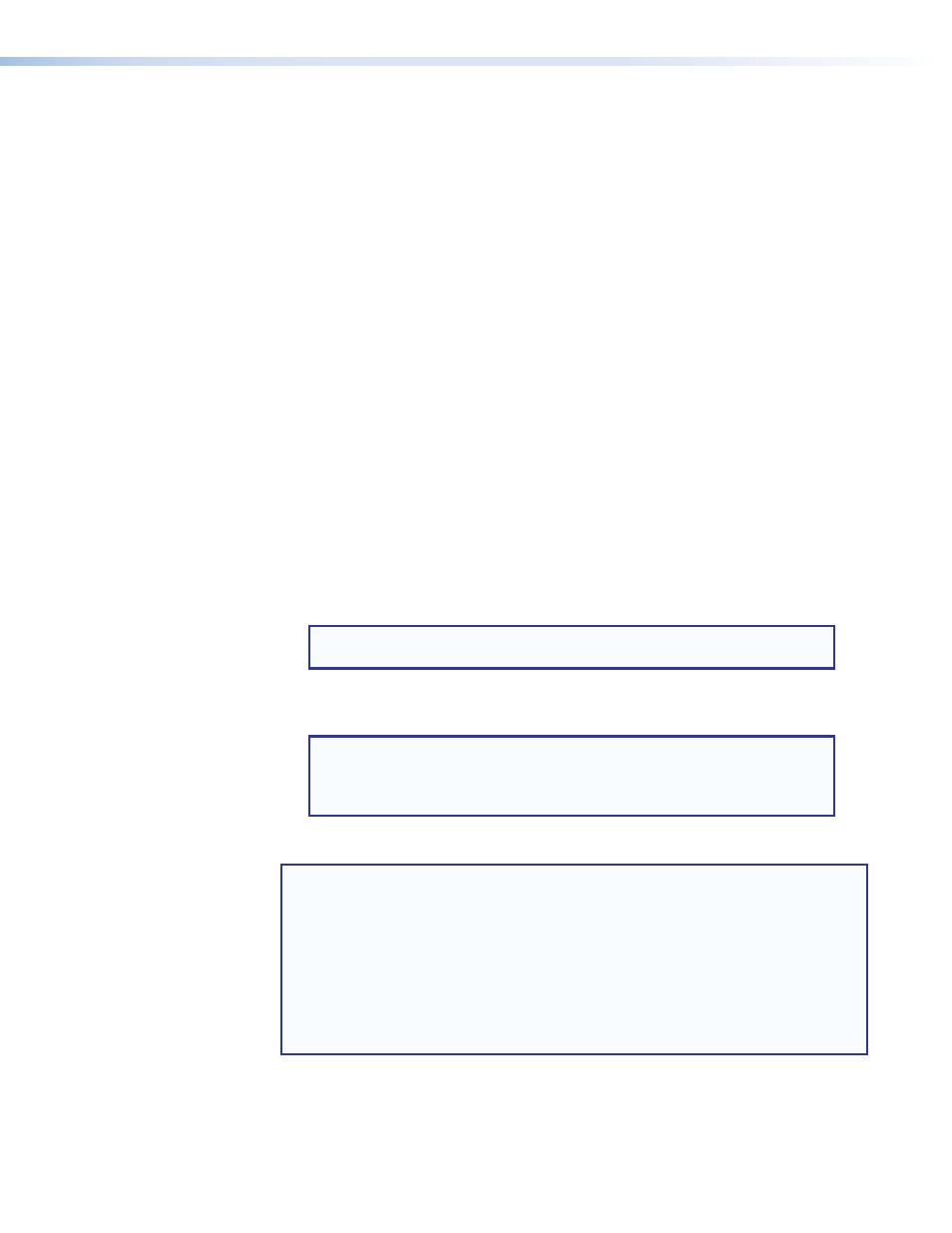
•
OSD Label — This submenu is used to set the amount of time that the on-screen label
is shown on the output display. When an input is selected, the on-screen label appears
as small white text that is placed on a black background in the top left corner of the
display window. This configuration option is applied to all of the streams (inputs) on the
SME 100.
To use this submenu:
•
Rotate either Adjust knob to change the amount of time that the OSD label is
shown on the output display. The range of settings is
0
seconds
to
5
seconds
.
The default is 2 seconds.
•
Test Pattern — This submenu is used to select test patterns which are used to
calibrate display devices. The test patterns are used to configure color, convergence,
focus, resolution, contrast, grayscale, aspect ratio, and audio
(see "
About the Test Pattern Submenu
" on page 41).
To use this submenu:
•
Rotate either Adjust knob to select the desired test pattern. The default is
Off
.
•
Reset — This submenu is used to reset the SME 100.
To use this submenu:
•
Rotate either Adjust knob to select the desired reset option, then press
Next
. The
default is
Off
. Select
Yes
to continue or
No
to discontinue the reset.
Three reset options are available:
Off
,
Factory
, and
Reboot
.
•
Off
— Select this option if a unit reset is not desired. This is the default option.
•
Factory
— Select this option to reset all video, audio, and encoder configuration
settings to their default values.
NOTE: This is not a mode 1 reset (see "
" on page 15.
•
Reboot
— Select this option to restart the firmware (that is currently installed) and
reboot the SME 100.
NOTE: When the
Reboot
option is selected, web page communication
with the SME 100 will be temporarily unavailable without notification.
After the SME 100 has fully booted up, web page communication can be
resumed.
•
NOTES: Other reset options are available.
•
For information on resetting the SME 100 using the Reset button on the rear
panel, see the "
Resetting the SME 100 Using the Rear Panel
" section on
page 15.
•
For information on resetting the SME 100 using the web-based user interface,
see the "
" section on page 116.
•
For information on resetting the SME 100 using SIS commands, see
"
Command and Response Table for
SME 100 • Front Panel Operation
37
