Extron Electronics SME 100 User Guide User Manual
Page 85
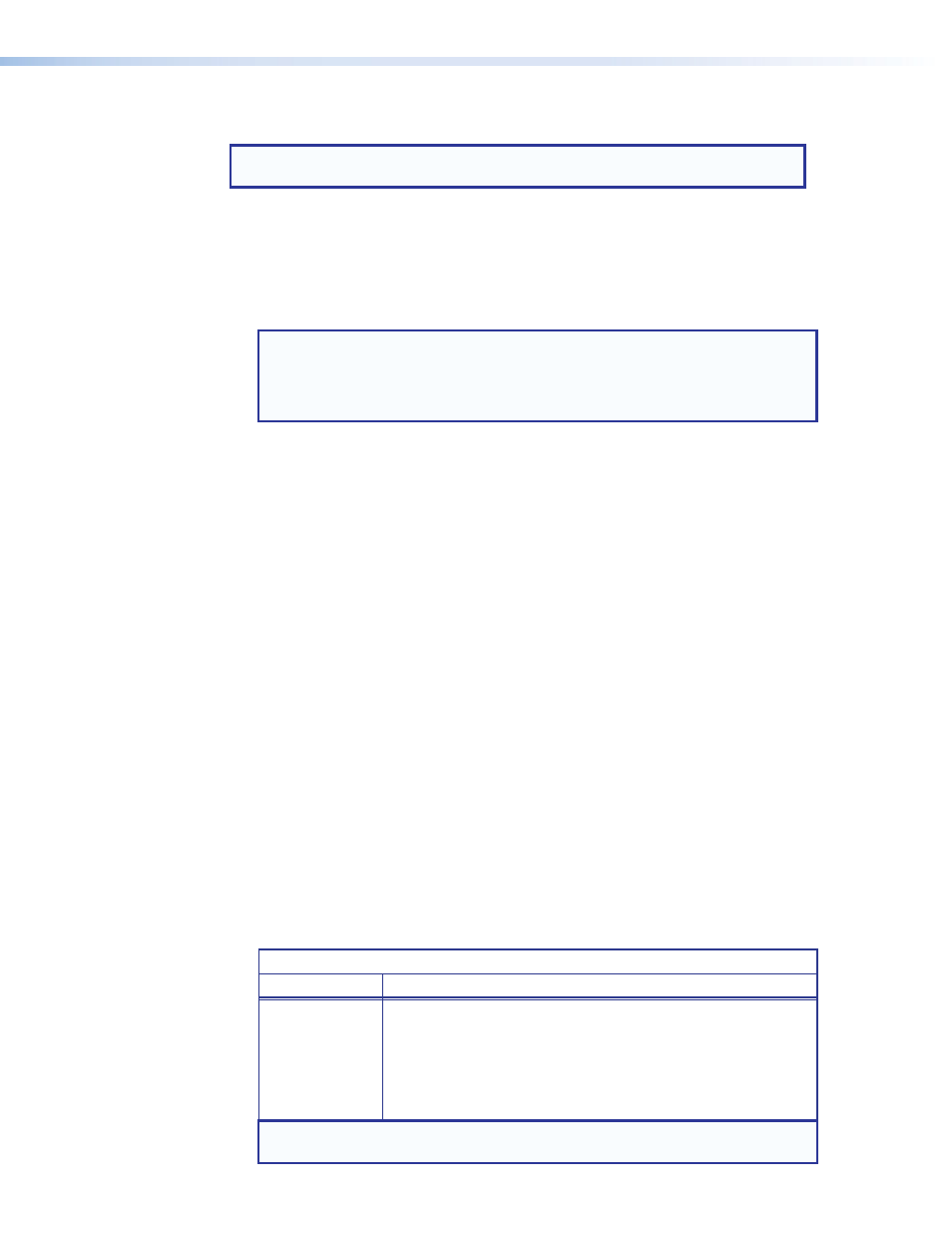
M
Window fullscreen button — This button is used to display the video at the full display
resolution and size.
NOTE: For information on displaying a stream in full screen mode using other
" section on page 157.
O
Closed caption button — This button is used to toggle closed captioning on or off.
c
Audio/Video Controls panel — Input Selection
•
Input selection buttons — These buttons select (switch) inputs and can be used to
create audio breakaway inputs. See "
Creating Audio Breakaway Inputs
more information on audio breakaway inputs.
NOTES:
•
A solid colored input selection button (see
c
on page 77)
indicates the selected input.
•
A flashing input selection button indicates an audio breakaway input.
•
Button 1 selects input 1 (component video, S-video, or composite video).
•
Button 2 selects input 2 (component video, S-video, composite video, and
RGB video [RGBHV, RGBS, RGsB, RGBcvS]).
•
Button 3 selects input 3 (DVI-D video).
•
Audio breakaway check boxes — These check boxes work with the input selection
buttons to create an audio breakaway input. To properly use these check boxes, use the
following guidelines.
•
When using the input selection buttons to view streams (select inputs) in the Preview
panel, make sure both the
Video
and
Audio
check boxes are selected.
•
An audio breakaway has been created when a solid colored input selection button and
a flashing input selection button are both displayed. A solid
colored LED and a flashing LED can also be seen when looking at the front panel.
•
The flashing input selection button represents the audio stream that is being used with
the solid colored input selection button, which is streaming video.
•
For procedures on how to create audio breakaway inputs, see the "
" section on page 81.
d
Audio/Video Controls panel — Video
•
Mute button — This button mutes the output video of the selected input. This button does
not stop the output video stream and does not mute the audio. If another input is selected,
the video mute feature is disabled.
•
Auto Image button — When this button is pressed, a single automatic image adjustment
is applied to the input signal. The table below details the settings that are affected when
auto-image is turned on.
Auto Image Affected Settings
Web Page
Affected Settings
Control
Horizontal Shift
Vertical Start
Vertical Shift
Pixel Phase
Horizontal Size
Horizontal Active Pixels
Vertical Size
Vertical Active Lines
Horizontal Start
NOTE: The remaining configuration options are left unchanged when
auto-image is enabled.
SME 100 • Web-based User Interface Operation
79
