Sme 100 firmware updates, Determining the firmware version, Downloading the latest firmware – Extron Electronics SME 100 User Guide User Manual
Page 176: Updating the firmware using the web interface, Using the web interface, E (see, Sme 100 firmware, Updates
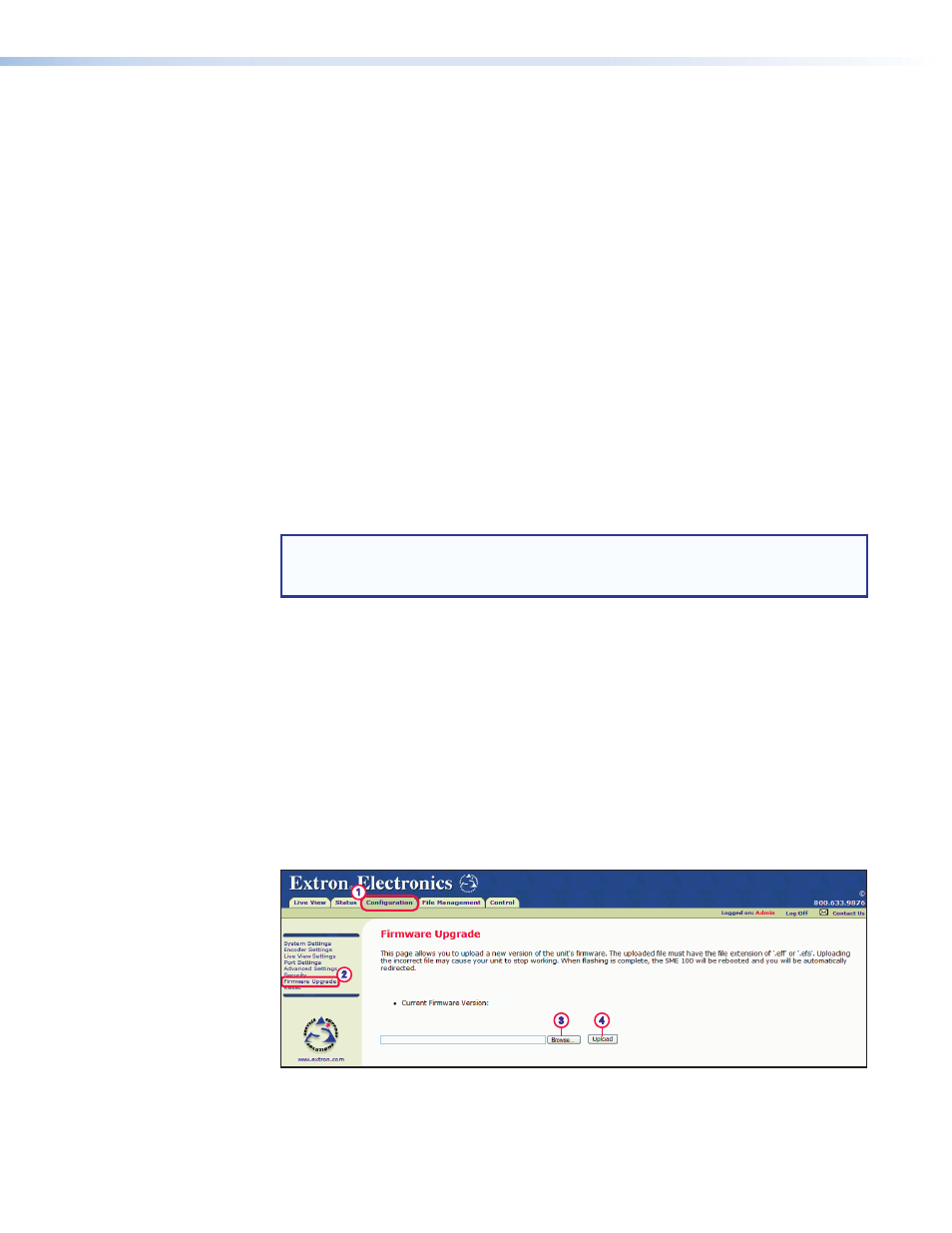
SME 100 Firmware Updates
Determining the Firmware Version
The following methods are used to determine the version of firmware that the SME 100 is
running.
•
Check the default display cycle that is shown on the front panel LCD display (see the
"
•
Access the web-based user interface (see "
Accessing the Web-based User Interface
•
Remotely connect to the SME 100 and send the
Q
Remote Communication and Control
" on page 117).
Downloading the Latest Firmware
Use the following procedure to download the latest SME 100 firmware.
1.
Go to
.
2.
On the Download Center screen, click the
Firmware
link on the left sidebar menu.
3.
Find the SME 100 firmware download from the alphabetical list.
TIP: Clicking on the
S in the alphabetical menu bar brings up all of the firmware
downloads that start with "S" and should assist with finding the SME 100
firmware download link.
4.
Click the
Download
link for the SME 100 firmware and follow the instructions that appear
on the screen.
5.
The file is saved onto the computer. Note the folder where the firmware file is saved.
Updating the Firmware Using the Web Interface
Before starting this procedure, go to
and download the latest
version of the SME 100 firmware.
Use the following procedure to update the firmware of the SME 100. For information on how
to access the web-based user interface, see "
Accessing the Web-based User Interface
section on page 47.
1.
Click the
Configuration
tab. The Configuration page appears (see figure 114).
1
2
3
4
1.00
Figure 114.
Configuration Page — Firmware Upgrade
2.
From the Configuration page, click the
Firmware Upgrade
link.
SME 100 • Reference Information
170
