Hardware setup overview – Extron Electronics SME 100 User Guide User Manual
Page 23
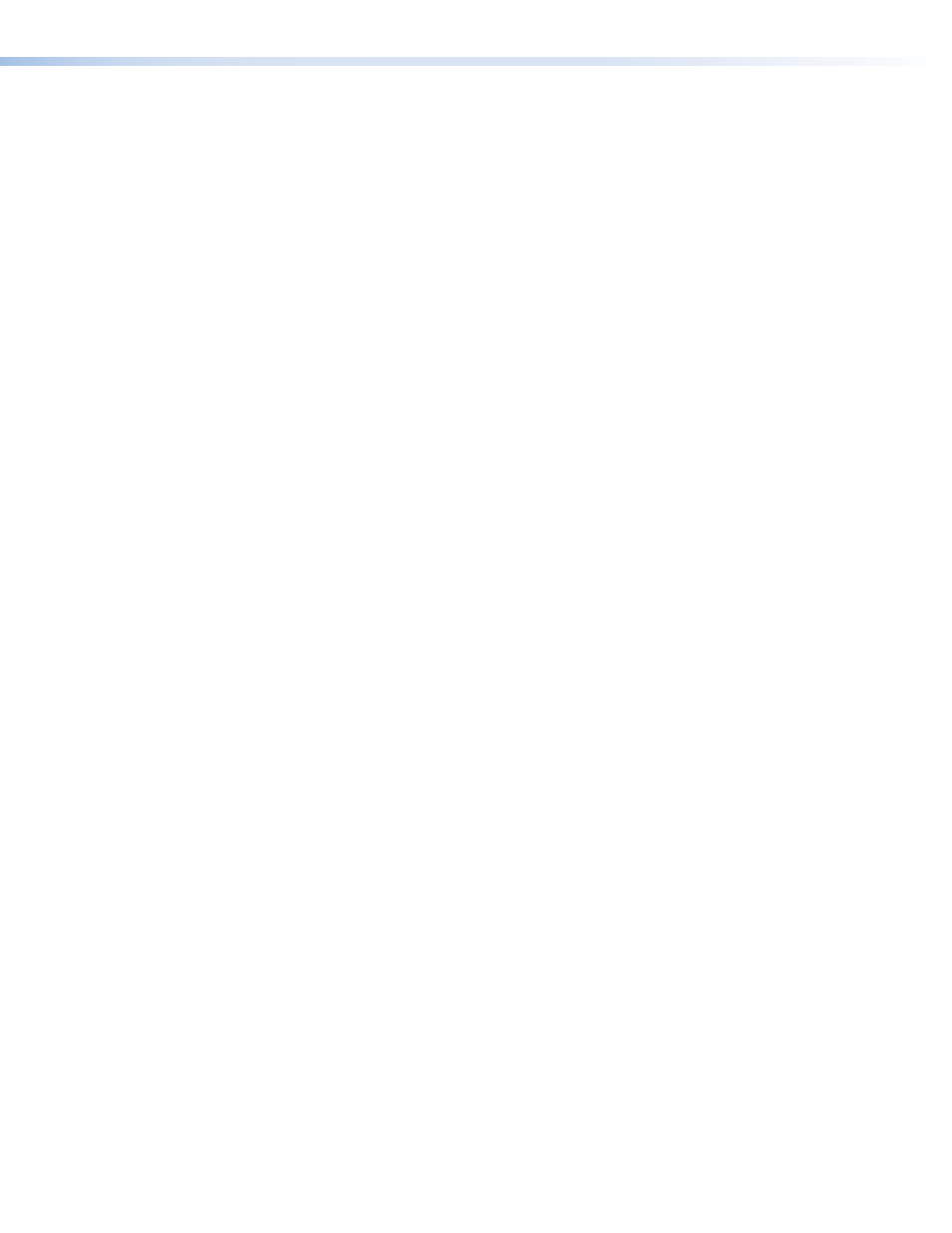
Hardware Setup Overview
1.
Turn off and disconnect the SME 100 and all existing devices.
2.
Mount the SME 100, if necessary, as described in the “
page 178.
3.
Connect one end of an RJ-45 cable to the rear panel Ethernet connector on the
SME 100 (see "
" on page 12). Connect the other end of the
RJ-45 cable to a router or switch to connect the SME 100 to a network.
4.
Connect any necessary input devices, output devices, and control devices to the
SME 100 (see "
" on
page 12).
5.
Configure the network settings of control PCs and viewing devices so they are
compatible with the network the SME 100 is connected to (see the "
section on page 166 for information on choosing compatible network addresses).
Connect the control PCs and viewing devices to the SME 100 network using an RJ-45
cable that is connected to a network router or switch.
6.
Connect an IEC power cord into the AC power input connector of the SME 100 (see
"
" on page 12) and plug it to a 100 to 240 VAC,
50 Hz or 60 Hz power source. The SME 100 powers up and undergoes a self testing
sequence (see "
" on page 18). Power on all necessary
devices.
7.
Configure the network settings of the SME 100
(see "
Network Settings Configuration
•
For information on viewing and configuring the network settings of the SME 100
using the front panel, see the "
•
For information on configuring the network settings of the SME 100 using a
control PC connected to the SME 100 network, see the "
"
on page 85.
SME 100 • Panels and Cabling
17
