Uploading files, Saving files, Uploading files saving files – Extron Electronics SME 100 User Guide User Manual
Page 78
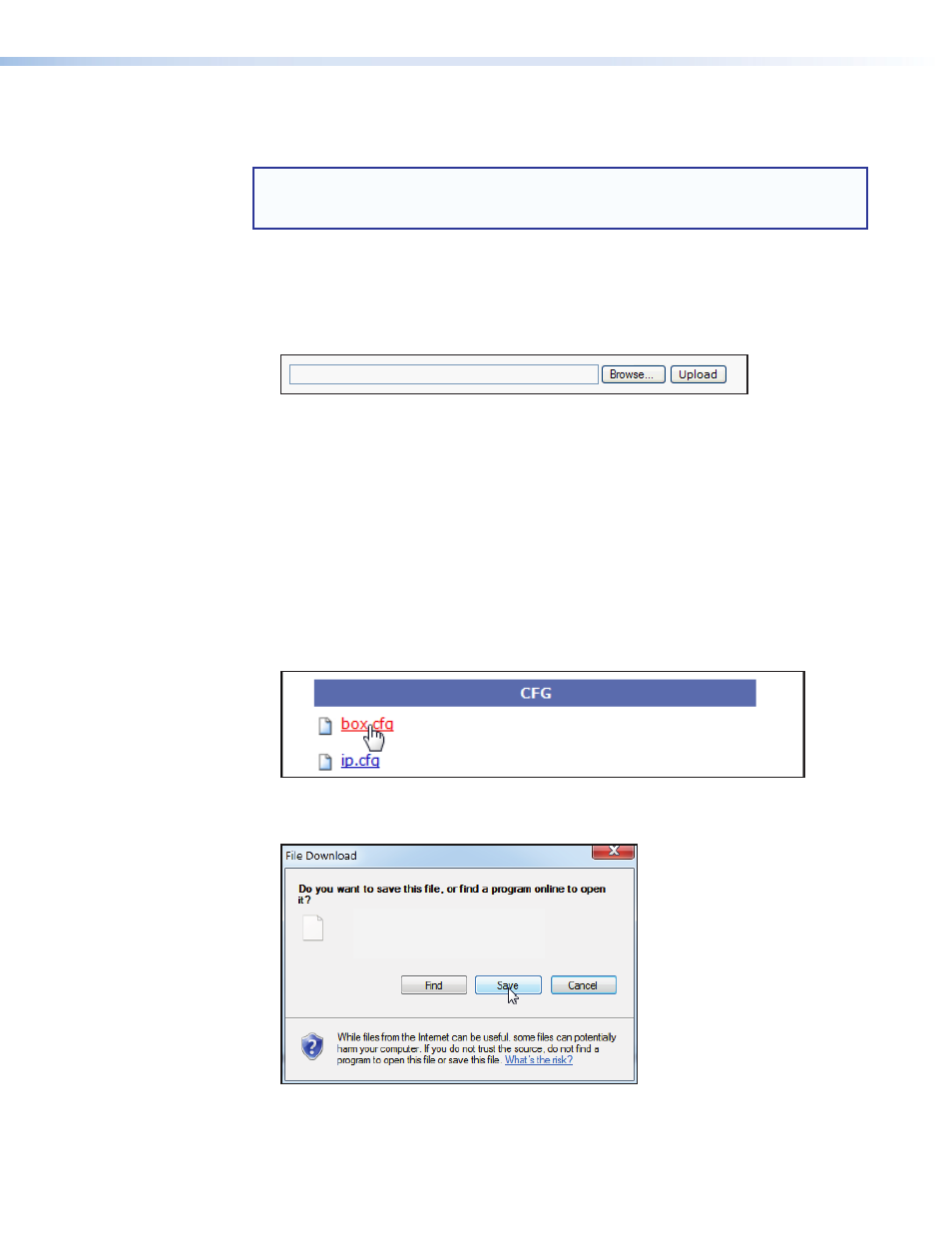
Uploading Files
Use the following procedure to upload files to the SME 100.
NOTE: If the file uploaded to the SME 100 is larger than the amount of available
memory shown in the
Bytes Left
field, a message appears notifying the user that
not enough free space is available to store the file.
1.
Navigate to the desired location where files will be uploaded (see the "
" section on page 71 for navigation guidelines).
2.
While in the directory where the file will be saved, click the
Browse
button (see figure 62)
and use the file browser to navigate to the location of the file to be uploaded to the
SME 100. Select the file and click
Open
.
Figure 62.
File Management Page — Uploading Files
3.
Click the
Upload
button to save the file to the SME 100. The file is saved in the current
directory.
Saving Files
The File Management page allows users to save a file located in any of the SME 100
directories to other locations for backup or to use with another SME 100.
To save a file:
1.
Navigate to the directory where the file is located (see "
" on page 71 for navigation guidelines).
2.
While in the directory, click the desired file (see figure 63).
Figure 63.
File Management Page — Double-click File
3.
The File Download dialog appears (see figure 64).
From: 192.168.254.254
Name: box.cfg
Type: Unknown File Type, 7.25KB
Figure 64.
File Download Dialog Box
4.
Click
Save
, then select the file save location for the copied file. The file can be saved to
any location, such as a network drive, flash drive, or on the hard drive.
SME 100 • Web-based User Interface Operation
72
