Display functions – H3C Technologies H3C WX6000 Series Access Controllers User Manual
Page 570
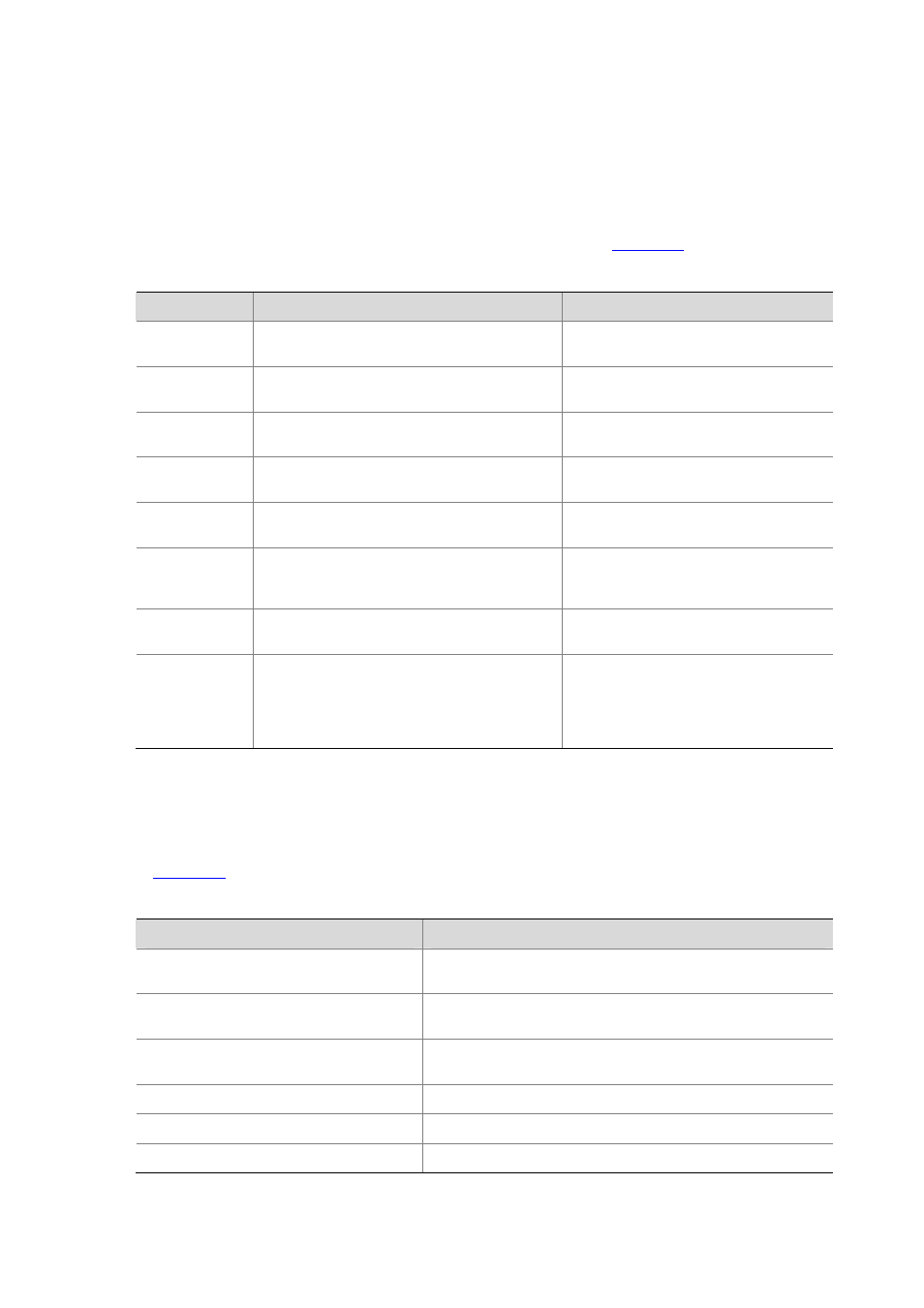
60-12
The regular expression is a string of 1 to 256 characters, case sensitive, and space allowed. It supports
multiple mapping rules:
z
begin
: Displays the configuration beginning with the specified regular expression.
z
exclude
: Displays the configuration excluding the specified regular expression.
z
include
: Displays the configuration including the specified regular expression.
The regular expression also supports special characters as shown in
Table 60-5
Special characters in a regular expression
Character
Meaning
Remarks
^
Starting sign, the string following it appears only
at the beginning of a line.
Regular expression “^user” matches a
string begins with “user”, not “Auser”.
$
Ending sign, the string before it appears only at
the end of a line.
Regular expression "user$” matches a
string ends with “user”, not “userA”.
.
Full stop, a wildcard used in place of any
character, including blank
None
*
Asterisk, used to match a subexpression zero
or multiple times before it
zo* can map to “z” and “zoo”.
+
Addition, used to match a subexpression one or
multiple times before it
zo+ can map to “zo” and “zoo”, but not “z”.
-
Hyphen. It connects two values (the smaller one
before it and the bigger one after it) to indicate a
range together with [ ].
For example, “1-9” means numbers from
1 to 9 (inclusive); “a-h” means from a to h
(inclusive).
[ ]
Selects one character from the group.
For example, [1-36A] can match only one
character among 1, 2, 3, 6, and A.
( )
A group of characters. It is usually used with “+”
or “*”.
For example, (123A) means a string
“123A”; “408(12)+” can match 40812 or
408121212. But it cannot match 408.
That is, “12” can appear continuously and
it must at least appear once.
Display functions
CLI offers the following feature:
When the information displayed exceeds one screen, you can pause using one of the methods shown
in
Table 60-6
Display functions
Action
Function
Press
pauses
Continues to display information of the next screen page.
Press
pauses
Continues to display information of the next line.
Enter
pauses
Stops the display and the command execution.
Moves the cursor to the end of the current line.
Displays information on the previous page.
Displays information on the next page.
