Configuring a port group – H3C Technologies H3C WX6000 Series Access Controllers User Manual
Page 117
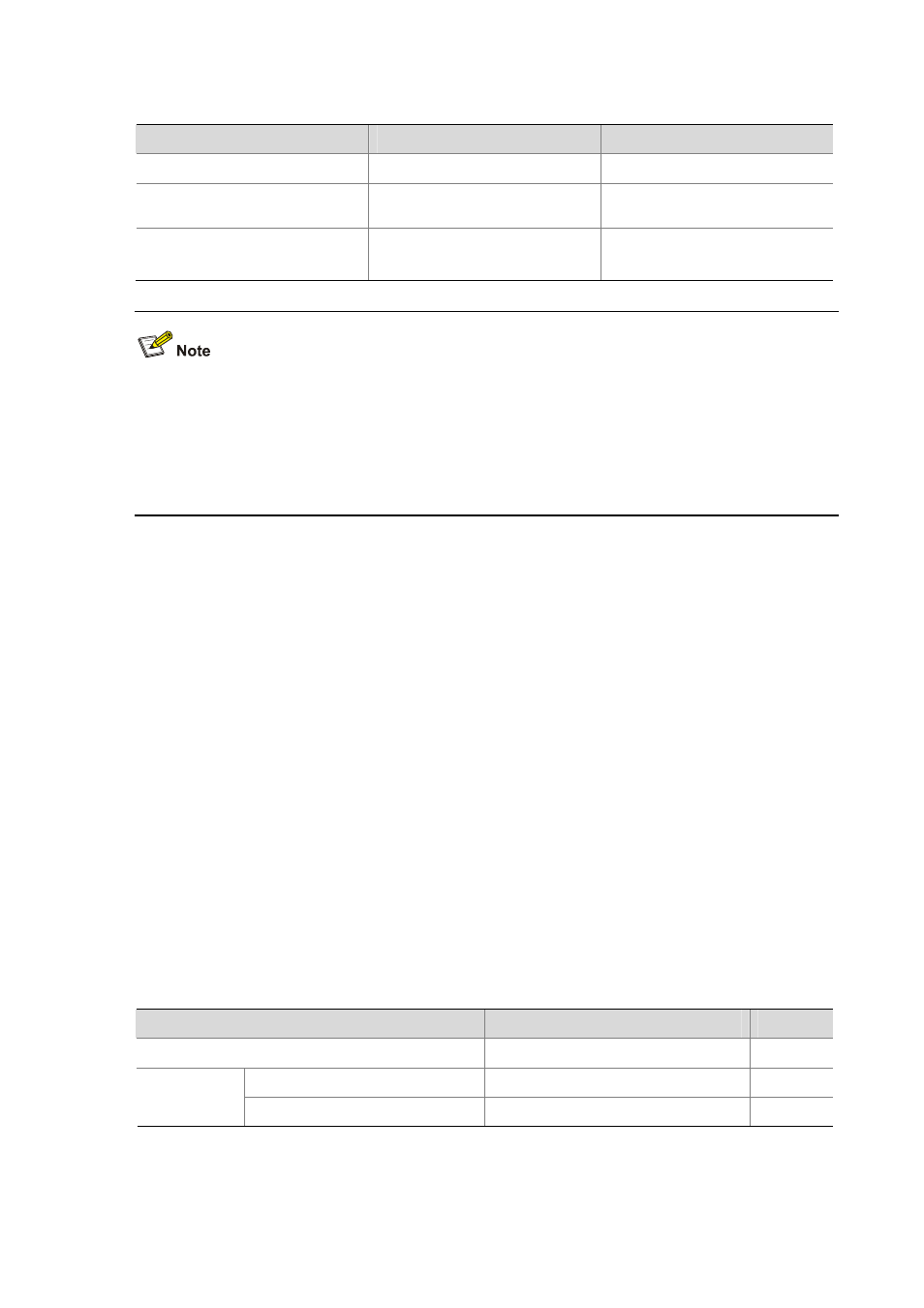
14-4
Follow these steps to enable Ethernet port loopback test:
To do...
Use the command...
Remarks
Enter system view
system-view
—
Enter Ethernet port view
interface interface-type
interface-number
—
Enable loopback test
loopback
{ external | internal }
Optional
Disabled by default.
z
As for the internal loopback test and external loopback test, if a port is down, only the former is
available on it; if the port is shut down, both are unavailable.
z
The speed, duplex, mdi, and shutdown commands are not applicable during a loopback test.
z
With the loopback test enabled, the Ethernet port operates in the full duplex mode. With the
loopback test enabled, the original configurations will be restored.
Configuring a Port Group
To make the configuration task easier for users, certain devices allow users to configure on a single port
as well as on multiple ports in a port group. In port group view, the user only needs to input the
configuration command once on one port and that configuration will apply to all ports in the port group.
This effectively reduces redundant configurations.
A Port group belongs to one of the following two categories:
z
Manual port group: manually created by users. Multiple Ethernet ports can be added to the same
port group;
z
Dynamic port group: dynamically created by the system. Currently, it refers in particular to a port
aggregation group. A port aggregation port group is automatically created together with the
creation of a link aggregation group and cannot be created by users through CLI. Adding or
deleting of ports in a port aggregation port group can only be achieved through operations on the
link aggregation group.
A port group enables you to configure ports in batch. You cannot display or save the configuration of a
port group. However, you can use the display current-configuration or display this command to view
the current configuration of each member port of a port group.
Follow these steps to configure a port group:
To do...
Use the command...
Remarks
Enter system view
system-view
—
Enter manual port group view
port-group manual port-group-name
—
Enter port
group view
Enter aggregation port group view
port-group aggregation
agg-id
—
Follow these steps to configure manual port group:
