Configuring synchronous information output, Displaying and maintaining information center – H3C Technologies H3C WX6000 Series Access Controllers User Manual
Page 553
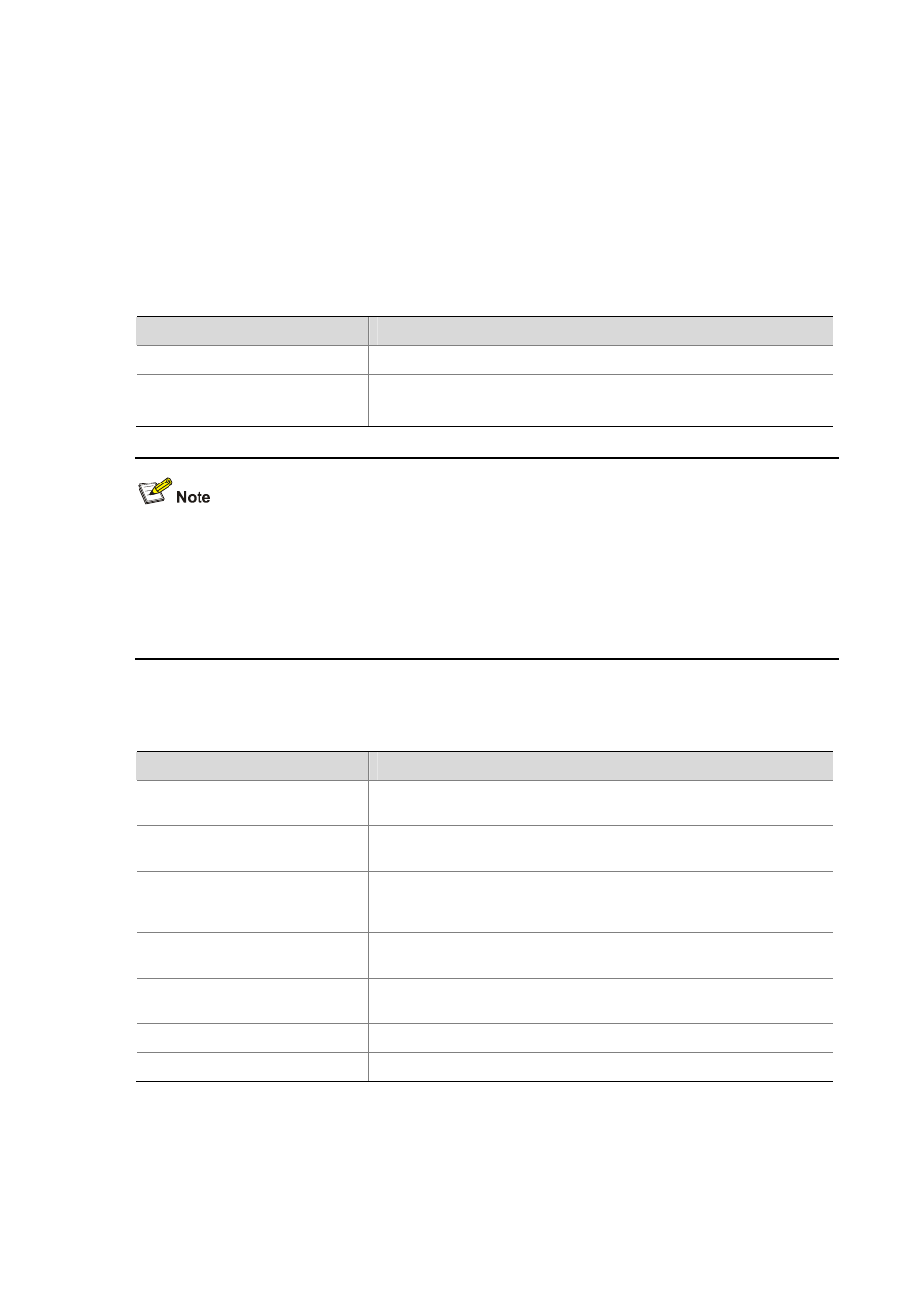
59-11
Configuring Synchronous Information Output
Synchronous information output refers to the feature that if the user’s input is interrupted by system
output such as log, trap, or debugging information, then after the completion of system output the
system will display a command line prompt (in command editing mode a prompt, or a [Y/N] string in
interaction mode) and your input so far.
This command is used in the case that your input is interrupted by a large amount of system output.
With this feature enabled, you can continue your operations from where you were stopped.
Follow these steps to enable synchronous information output:
To do…
Use the command…
Remarks
Enter system view
system-view
—
Enable synchronous information
output
info-center synchronous
Required
Disabled by default
z
If you do not input any information following the current command line prompt, the system does not
display any command line prompt after system information output.
z
In the interaction mode, you are prompted for some information input. If the input is interrupted by
system output, no system prompt will be made, rather only your input will be displayed in a new
line.
Displaying and Maintaining Information Center
To do…
Use the command…
Remarks
Display channel information for a
specified channel
display channel
[ channel-number
| channel
-name ]
Available in any view
Display the configurations on each
output destination
display info-center
Available in any view
Display the state of the log buffer
and the log information recorded
display logbuffer
[ level severity |
size
buffersize ] * [ | { begin |
exclude
| include } text ]
Available in any view
Display a summary of the log buffer
display logbuffer
summary
[ level severity ]
Available in any view
Display the state of the trap buffer
and the trap information recorded
display trapbuffer
[ size
buffersize
]
Available in any view
Reset the log buffer
reset logbuffer
Available in user view
Reset the trap buffer
reset trapbuffer
Available in user view
