Configuring the ftp client – H3C Technologies H3C WX6000 Series Access Controllers User Manual
Page 532
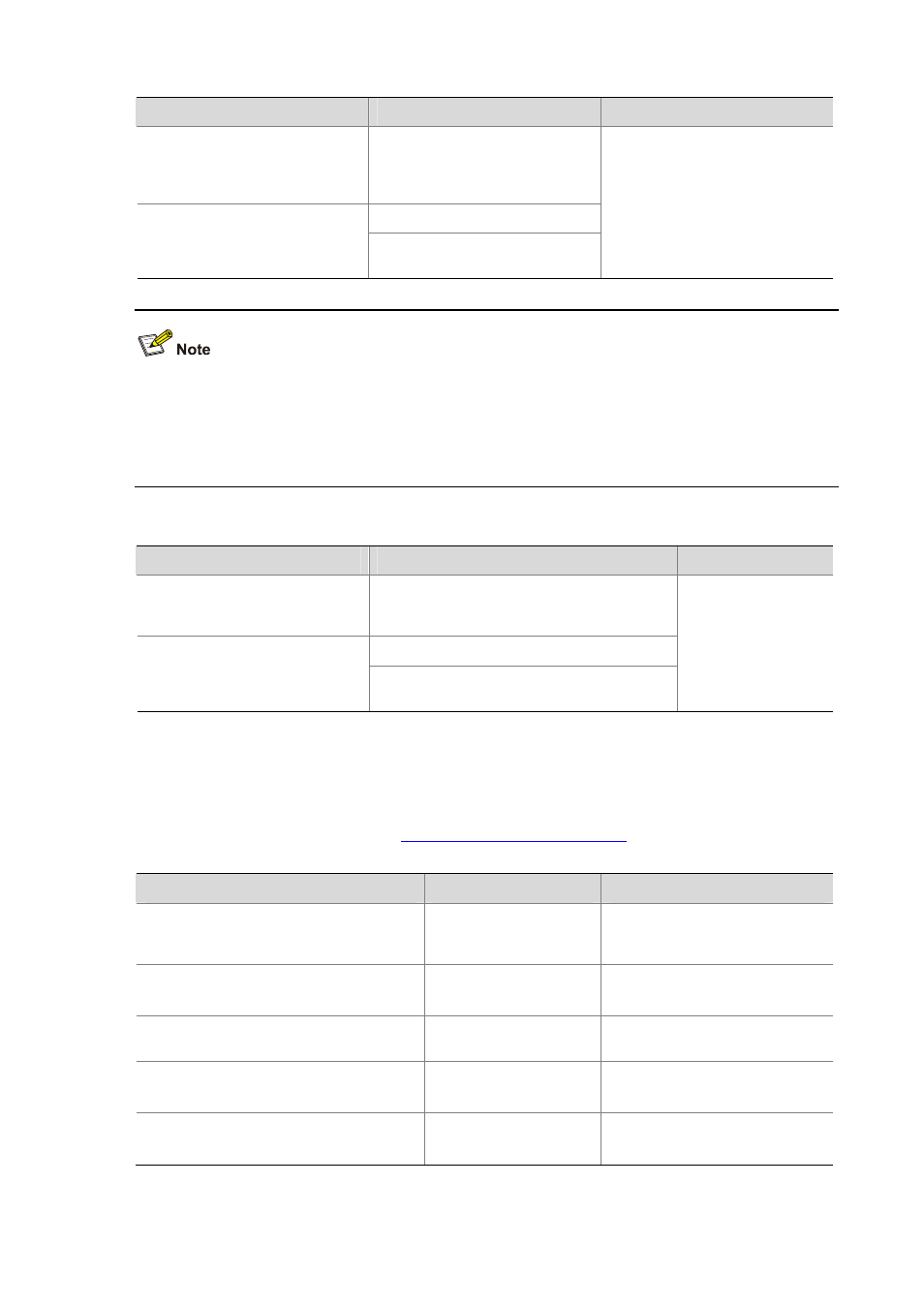
57-3
To do…
Use the command…
Remarks
Log onto the remote FTP server
directly in user view
ftp
[ server-address [ service-port ]
[ source { interface interface-type
interface-number
| ip
source-ip-address
} ] ]
ftp
Log onto the remote FTP server
indirectly in FTP client view
open
server-address
[ service-port ]
Use either approach.
Available in user view
z
If no primary IP address is configured on the source interface, the FTP connection fails.
z
If you use the ftp client source command to first configure the source interface and then the
source IP address of the transmitted packets, the new source IP address will overwrite the current
one, and vice versa.
Follow these steps to establish an FTP connection (In IPv6 networking):
To do…
Use the command…
Remarks
Log onto the remote FTP server
directly in user view
ftp ipv6
[ server-address [ service-port ]
[ source ipv6 source-ipv6-address ] [ -i
interface-type interface-number
] ]
ftp ipv6
Log onto the remote FTP server
indirectly in FTP client view
open ipv6 server-address
[ service-port ] [ -i
interface-type interface-number
]
Use either approach.
Available in user view
Configuring the FTP Client
After a device serving as the FTP client has established a connection with the FTP server (For
establishing FTP connection, refer to
Establishing an FTP Connection
.), the device can perform the
following operations for the authorized directory:
To do…
Use the command…
Remarks
Display help information of FTP-related
commands supported by the remote FTP
server
remotehelp
[ protocol-command ]
Optional
Enable information display in a detailed
manner
verbose
Optional
Enabled by default
Use other username to relog after logging
onto the FTP server successfully
user
username
[ password ]
Optional
Enable FTP client debugging
debugging
Optional
Disabled by default
Set the file transfer mode to ASCII
ascii
Optional
ASCII by default
