Set up an s-video or composite system, Specify the default audio device – Adobe Premiere Pro CS6 User Manual
Page 91
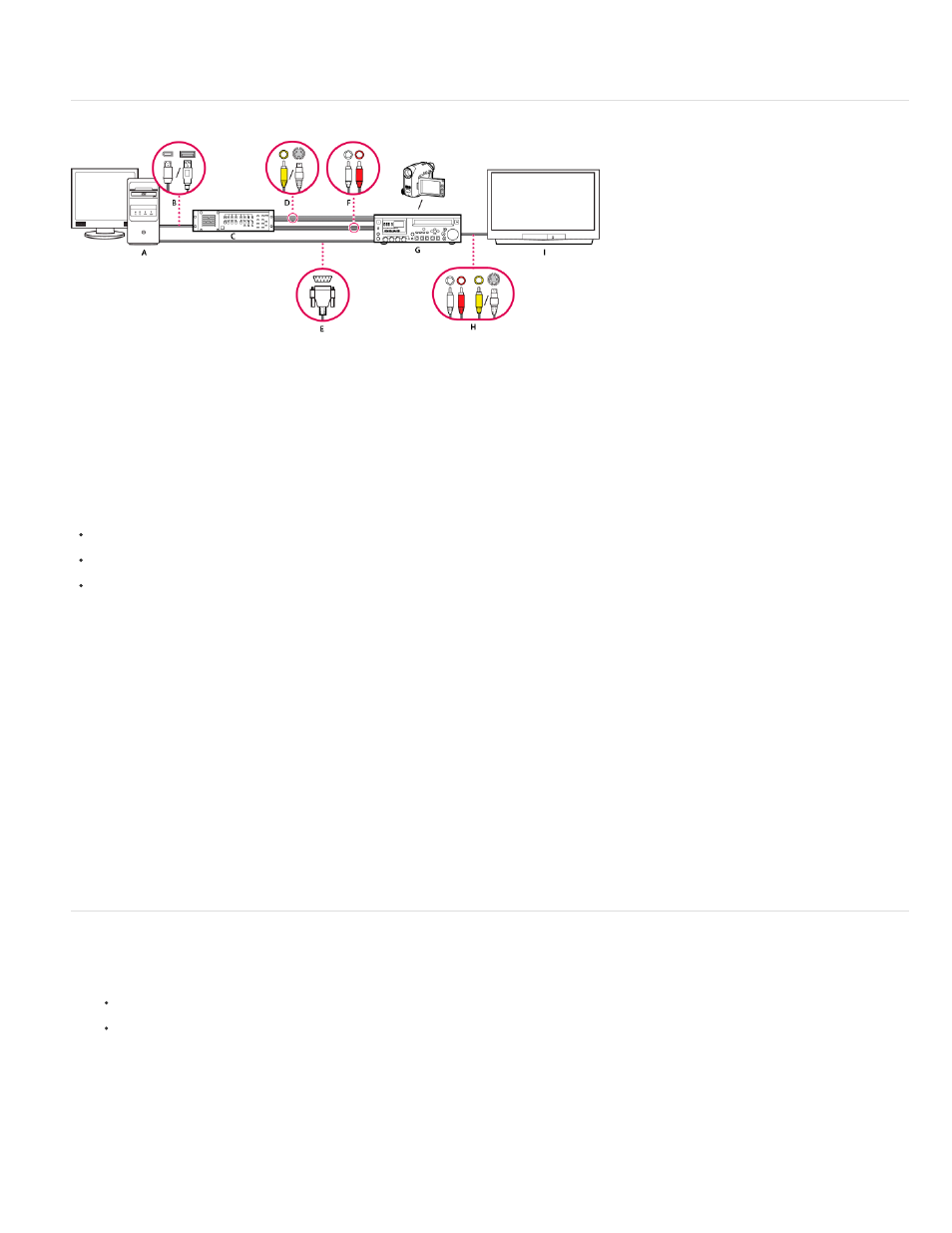
2. Connect the output of the computer sound card to computer speakers or audio amplifier.
3. Connect the video outputs from the capture card, breakout box, or display card to the TV monitor using component, SDI, or HDMI cables.
Set up an S-Video or composite system
S-Video/composite setup
A. Computer and computer monitor B. Ports and connectors for FireWire, USB 2.0 C. A/D converter D. Jacks and plugs for RCA composite
video, S-Video (y/c) E. RS 232/422 port and connector F. RCA jacks and plugs for L (white) and R (red) audio G. Analog camcorder, analog
VTR H. RCA jacks and plugs for L (white) audio, R (red) audio, and composite video (yellow); jack and plug for S-Video (y/c) I. Television
monitor
With this setup, you can capture audio and video from an analog camcorder or VTR. You can monitor the video signal on a TV monitor while
editing. Finally, you can export any sequence back to the camcorder or VTR.
To convert the analog source signal to a digital file the computer can read, this setup requires an analog/digital (A/D) converter, or digitizer. You
can use any of the following to digitize the video signal:
an internal digitizer, installed in the computer,
an external digitizer, connected to the computer,
a digital camcorder or VTR capable of digitizing an incoming analog signal.
1. Connect the analog camcorder or VTR to the digitizer using S-Video or RCA video cables. Run video cables from the video outputs of the
computer or its interface to the video inputs of the device. Also run video cables from the video outputs of the device to the video inputs of
the computer or its interface.
2. Connect the analog camcorder or VTR to the digitizer using XLR or RCA audio cables. Run audio cables from the audio outputs of the
digitizer to the audio inputs of the device. Also run audio cables from the audio outputs of the device to the audio inputs of the digitizer.
3. (Optional. For an analog camcorder or VTR with an RS-422 or RS-232 port. Windows only) Connect the serial device control port on the
camcorder or VTR with the serial port on the computer or digitizer using the Pipeline Digital ProVTR cable.
Note: Native serial device control is available in Windows only.
4. Connect the analog camcorder or VTR, or the digitizer, to the television monitor with an S-Video or RCA video cable, and RCA or XLR
audio cables.
5. Put the analog camcorder or deck into VTR or Play mode.
6. In Premiere Pro, select File >New > Sequence.
7. In the Available Presets area of the New Sequence dialog box, select the preset that matches the format of your A/D converter. Do not
match the source footage. For example, if you use a DV camcorder or A/DV converter to convert the analog signal, choose a DV preset.
8. Type a name in the Sequence Name box. Then click OK.
Specify the default audio device
1. Choose Edit > Preferences > Audio Hardware (Windows) or Premiere Pro > Preferences > Audio Hardware (Mac OS), and set the following
options:
Select an output device from the Default Device menu.
Select a buffer size from the Buffersize menu (Mac OS).
2. Click OK.
Audio Hardware Settings (Windows only)
When you click ASIO Settings in the Audio Hardware panel of the Preferences dialog box, Premiere Pro opens the Audio Hardware Settings dialog
box, which contains an Input tab, and an Output tab.
Enable Devices Determines which connected audio device is routed into and out of Premiere Pro. If the device is an ASIO device, select the
87
